- From the File menu, select Save.
- In the Save As dialog box, locate where you are storing your activity jobs.
- In the Save As box, type
Activity SixteenCADCorrect and then click Save. - Perform one of the following actions:
- From the File menu, select Print.
- In the Pandora toolbar, click the Print icon
 .
.
- In the Print Job dialog box, select PDF File from the Destination list, click the check box to Embed the Die Outline, and click Print.
- In the Print File dialog box, locate the folder where you want to store the PDF file.
Save the PDF file in the same location that activity jobs are stored. - In the Save As box, type the name
Activity SixteenCADCorrect. Click Save. - Close the PDF and minimize the Pandora window.
- Locate the activity job folder where you have stored your PDF output file and open
Activity SixteenCADCorrect.pdf. - Proof the final output PDF file.
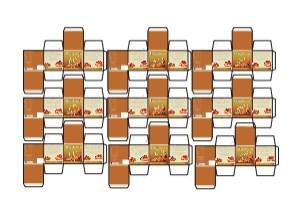
 .
.