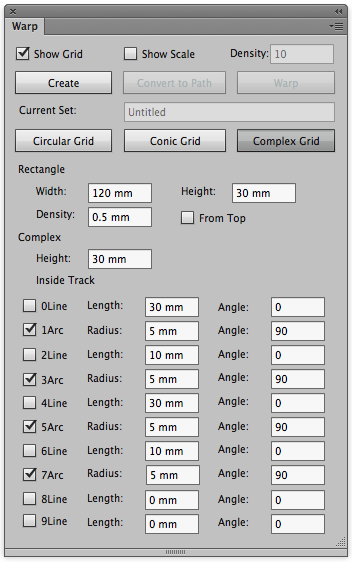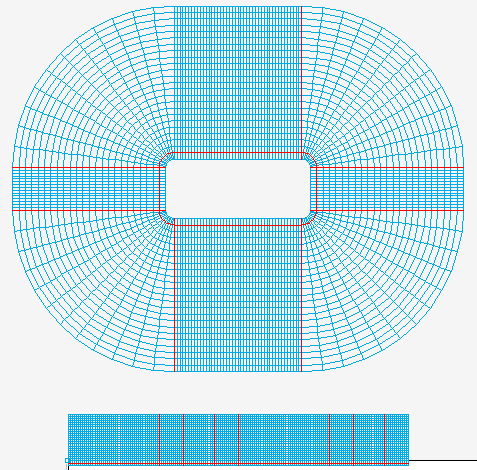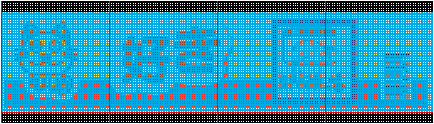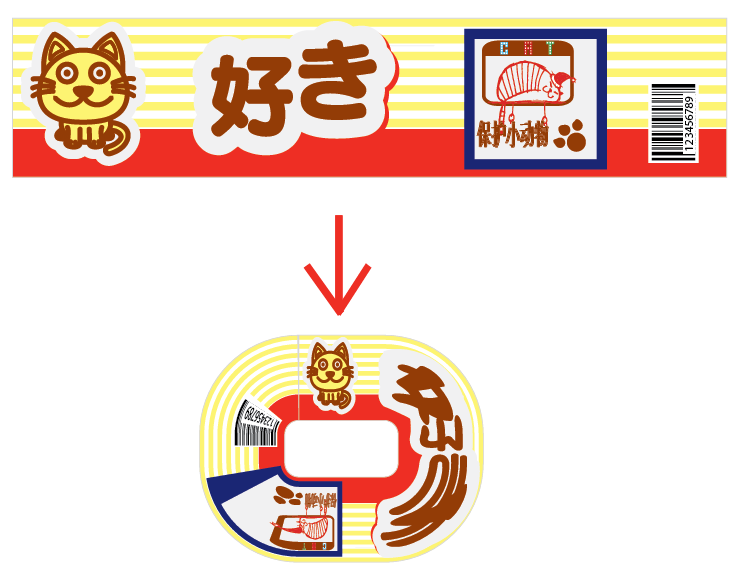In the Warp dialog box, set the parameters for the grid:
| In the Rectanglearea | Width: Set the width of the source grid area. |
| Height: Set the height of the source grid area. | |
| Density: Set the width and height of a single cell from the source grid. | |
| For Complex > Height | Set the height of the destination grid area. |
| For Complex > Inside Track | Switch between Line and Arc by selecting the check boxes beside Line or Arc. If the check box is cleared, the parameter will specify a line. If the check box is selected, it will specify an arc. (The label will change from Line to Arc when you select a check box.) For each Line, set its Length (the length of its straight part) and Angle (the tilt angle of its straight part). For each Arc, set its Radius (the minimum radius of its rounded corner part) and its Angle (the central angle of its rounded corner part). |