Complete these steps, in this order
More information
For variable marks (such as $[color]), choose fonts that can be fully embedded so that the entire character set is available.
Note: OpenType fonts are always subset, so they cannot be used for variable marks. Unfortunately, Illustrator software does not indicate which fonts are OpenType and which are TrueType or PostScript Type 1, making it more difficult than InDesign to avoid the OpenType fonts. Three fonts that will fully embed with InDesign CS4 are BeaufortPro, ChaparralPro and MyriadPro. Although these fonts display an OpenType icon they are in reality Type 1 fonts.
InDesign CS5 is much better than CS4 at allowing the full embedding of fonts, with many of the standard fonts now working.
Check for any auto-substitution of ligatures (letter pairs like ff, fi, tt) in your variable marks and change them back to an actual two-letter pair. This may occur in the QuarkXPress or InDesign software.
If the auto-substitution of ligatures is not changed back to an actual two-letter pair, the name of the mark will not be correctly interpreted, and the correct variable data will not appear in the output.
The ligature controls for InDesign can be found in the Character panel.
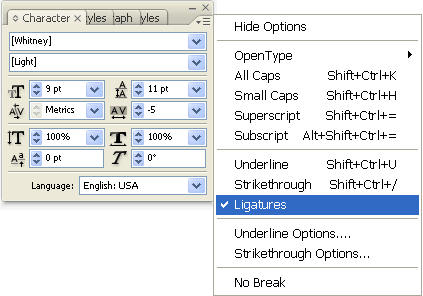
To replace ligatures with separate characters, select all of your type, and ensure that Ligatures is not selected.
Select the color of the text of your mark, based on the separation on which you want the information to appear.
Issues to consider:
- Registration color will place the mark on every plate.
- For the best legibility (no registration issues), bar code marks might best be restricted to black only.
- Variable marks that can report different information from each separation are automatically converted to registration color when the mark is processed, regardless of how they are colored in the original PDF file. These include
$[color],$[angle],$[calcurve], and so on.
From InDesign, select File > Export to export to a PDF file. From Illustrator, select File > Save As to send to a PDF file.
To fully embed fonts (if full embedding is permitted), in the Export Adobe PDF dialog box, select Advanced, and type 0 in the Subset fonts when percent of characters used is less than box.
Printing to PostScript is not recommended because it is less reliable for fully embedding fonts. You must also distill it before it can be checked for a completely embedded font.
Check the PDF file to ensure that the fonts are fully embedded.
- After creating the PDF file, view it in Acrobat, and select File > Properties.
- Select the Fonts tab.
- Ensure that no fonts are listed as Embedded Subset. All fonts must show as Embedded.
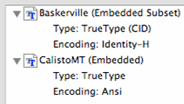
If you discover a Font subset, return to your source software, correct the problem, and generate a new PDF file.
Actions that may trigger subsetting include:
- Use of OpenType fonts. To fix this problem, switch to a TrueType or PostScript Type 1 font.
- Use of system fonts (the dfont version of Helvetica displays as TrueType in the font menu in InDesign, but will always be subset). To fix this problem, switch to a TrueType or PostScript Type 1 font.
- Use of special characters, such as bullets or ligatures, that may cause Identity-H (CID) encoding, which will cause subsetting. To fix this problem, remove the special characters and replace ligatures as described above.
There should be no need to refine your PDF file again in Prinergy. After you confirm that all fonts are fully embedded, your PDF file is ready to use as a page mark or sheet mark.
If you are working in a PDF to PDF Preps workflow, you can use this same procedure to create a mark that contains variable data for use with Preps software. The one additional step is to print PostScript out of Acrobat from your final PDF in order to have a placeholder PostScript file to place on your Preps template.