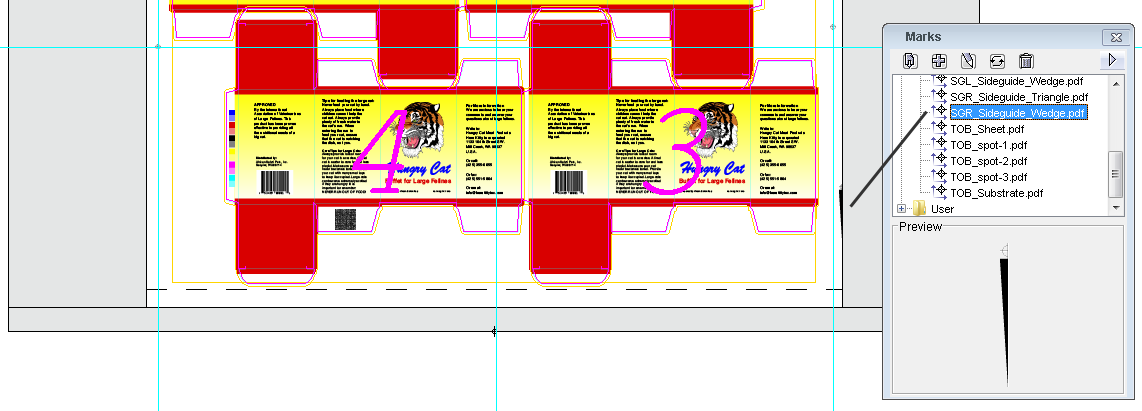MarksPractice.pnd job you created in Activity 3. ActivityTwelve_UseMarks and click Save.CAL_2-tone_6-color_Long.pdf.- Drag the mark to the layout.
- Click the Add selected mark to job icon
 located in the Marks palette toolbar.
located in the Marks palette toolbar.
The mark appears in the center of the visible portion of the layout. You can then move it to the flap of one of the placed artwork files.
Hungry Cat Carton 1.pdf artwork.Note: You will need to rotate the mark to fit in the flap as shown.
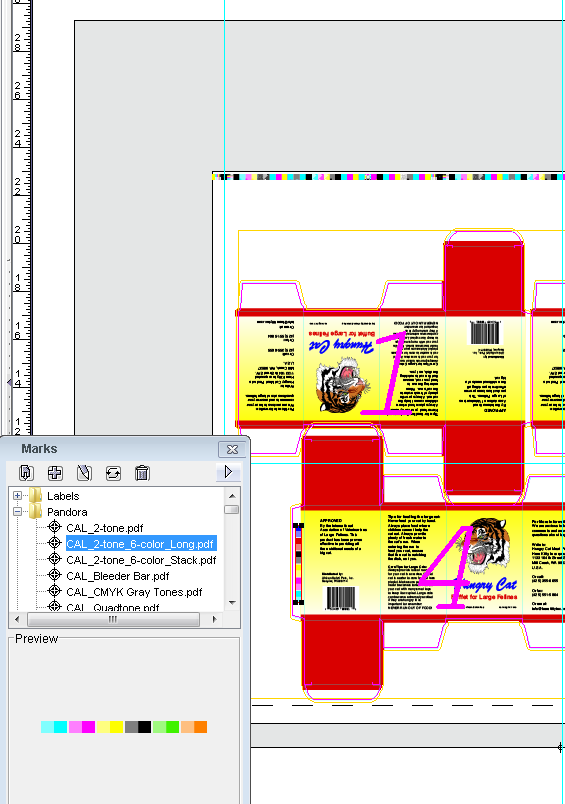
Open the Labels folder and select LBL_Qrcode.pdf.
Perform one of the following actions:
- Drag the mark to the layout.
- Click the Add selected mark to job icon
 located in the Marks palette toolbar.
located in the Marks palette toolbar.
The mark appears in the center portion visible portion of the layout. You can then move it a flap (other than the flap where you placed theCAL_2-tone_6-color_Long.pdfmark ) on one of the placed artwork files.
Hungry Cat Carton 1.pdf artwork. 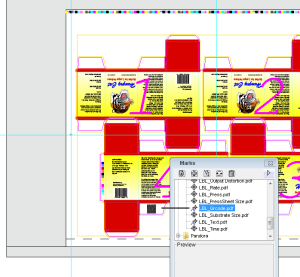
SGR_Sideguide_Wedge.pdf mark to the layout.