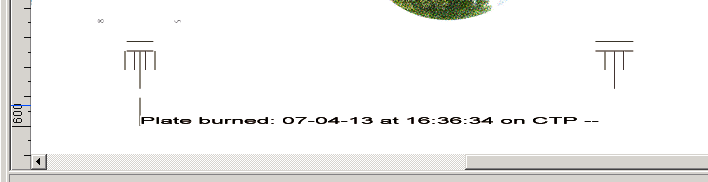In this section, you will simulate making plates from the TIFF files you made earlier.
- In the Prinergy Evo Client software, open the Template Browser.
- Open your Prinergy Evo job folder for this exercise and drag the .vps files from the \TIFF Files folder onto your Slugline-OutputPlates process template in the Template Browser.
- In the Process Start dialog box that opens:
- Select your job name from the Job menu if it is not already selected.
- Click Go.
- Use the Process Viewer to determine when your process is complete.
- Open the Prinergy VPS software.
- Click Open Preview Files.
- Click Add.
- Locate the \PlatesOut folder in your Prinergy Evo job folder.
- Select all the files for the front surface of signature 1.
- Click Open, and click OK.
- Zoom to the lower-left corner and confirm that the original slugline is still present.
- Scroll to the right to confirm that the new slugline has been added in line with the original slugline, and that it has been correctly translated to show date, time, and platesetter number.
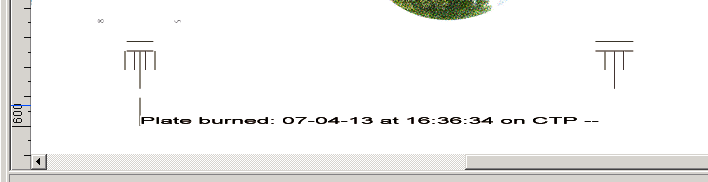
- Close the Prinergy VPS software.