You are viewing an old version of this page. View the current version.
Compare with Current
View Page History
« Previous
Version 3
Next »
If you want the color output to be lighter or darker in a certain range but you want to maintain the overall color, or if you want to correct a color cast in a certain range of gray, adjust the CMY channels.
- Click CMY.
- Select the tonality range (Highlight, Quartertone, Midtone, or 3/4-tone) in which you want to adjust the neutral balance.
The displayed color patch demonstrates the effect of your adjustments. The color produced before your adjustment is shown on the left. Your adjustment is shown on the right.
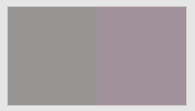
- To display the color patch in a larger view for easier color comparison, click anywhere in the color patch.
- Adjust color cast, lightness, or both by the following:
- Use the lightness (L*) slider
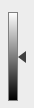 to make the color darker or lighter. You can also enter the L* value directly in the Color Change columns.
to make the color darker or lighter. You can also enter the L* value directly in the Color Change columns. - Use the cast (a*b*) selector
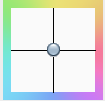 to adjust the color cast. You can also enter the a*, b* values directly in the Color Change columns.
to adjust the color cast. You can also enter the a*, b* values directly in the Color Change columns.
The color patch displays the output color. I
f the displayed color does not visually align to the color on your proof or press sheet, you can adjust the displayed color in the color patch:
- Select the Adjust Displayed Colors check box.
- Use the lightness (L*) slider and the cast (a*b*) selector to change the displayed color to align to the color on your proof or press sheet. This color change does not affect any curves or color control elements. You are only adjusting the displayed color of the patches.
- To reset the display to the default displayed color, click the Reset icon
 .
. - When you achieve the correct color, clear the Adjust Displayed Colors check box.