No Translation available yet
You have Chinese selected as language but this page has not been translated yet. Translate the page or view the content in the default space language below.
Display default
Select to create a trap where multi-colored objects border with white areas of the page. This prevents mis-registration artifacts from being visible along white edges and helps keep knockout (reversed) text from filling in.
- In PDF Trap Editor, select the Detailed view of the Trap Page or Trap Selection dialog box.
- Click the Cutbacks tab.
- Select the Create Cutbacks check box.
- In the Cutback width percentage of global trap width box, enter the relative width of the global trap that should be taken up by the cutbacks.
- In the Create cutbacks when primary tint value is above box, enter the minimum primary tint value at which cutbacks should be created.
- In the Create cutbacks when primary ink neutral density is above box, enter the minimum neutral density value that the primary ink should be above when cutbacks are created.
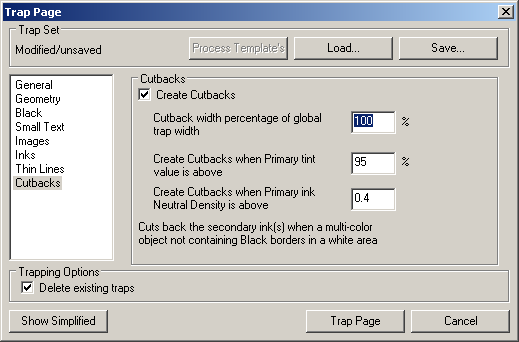
- points.