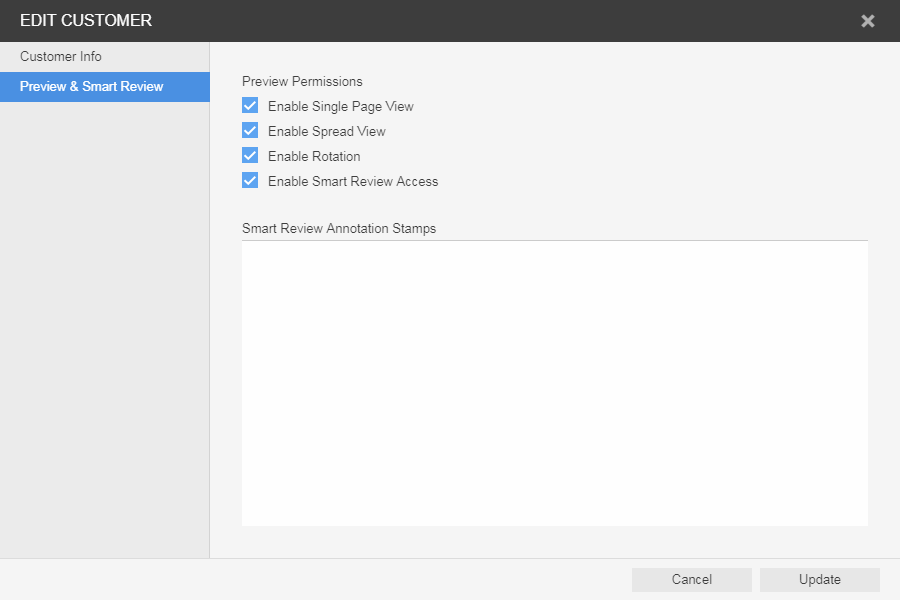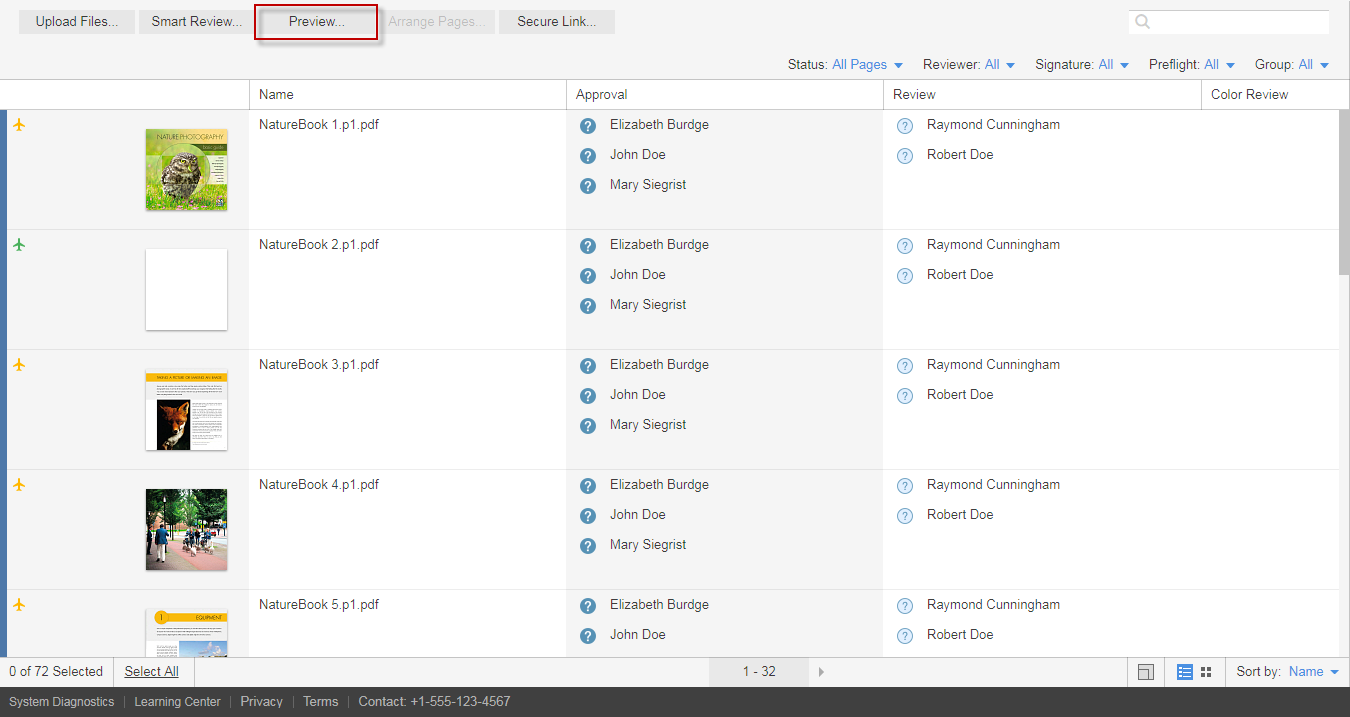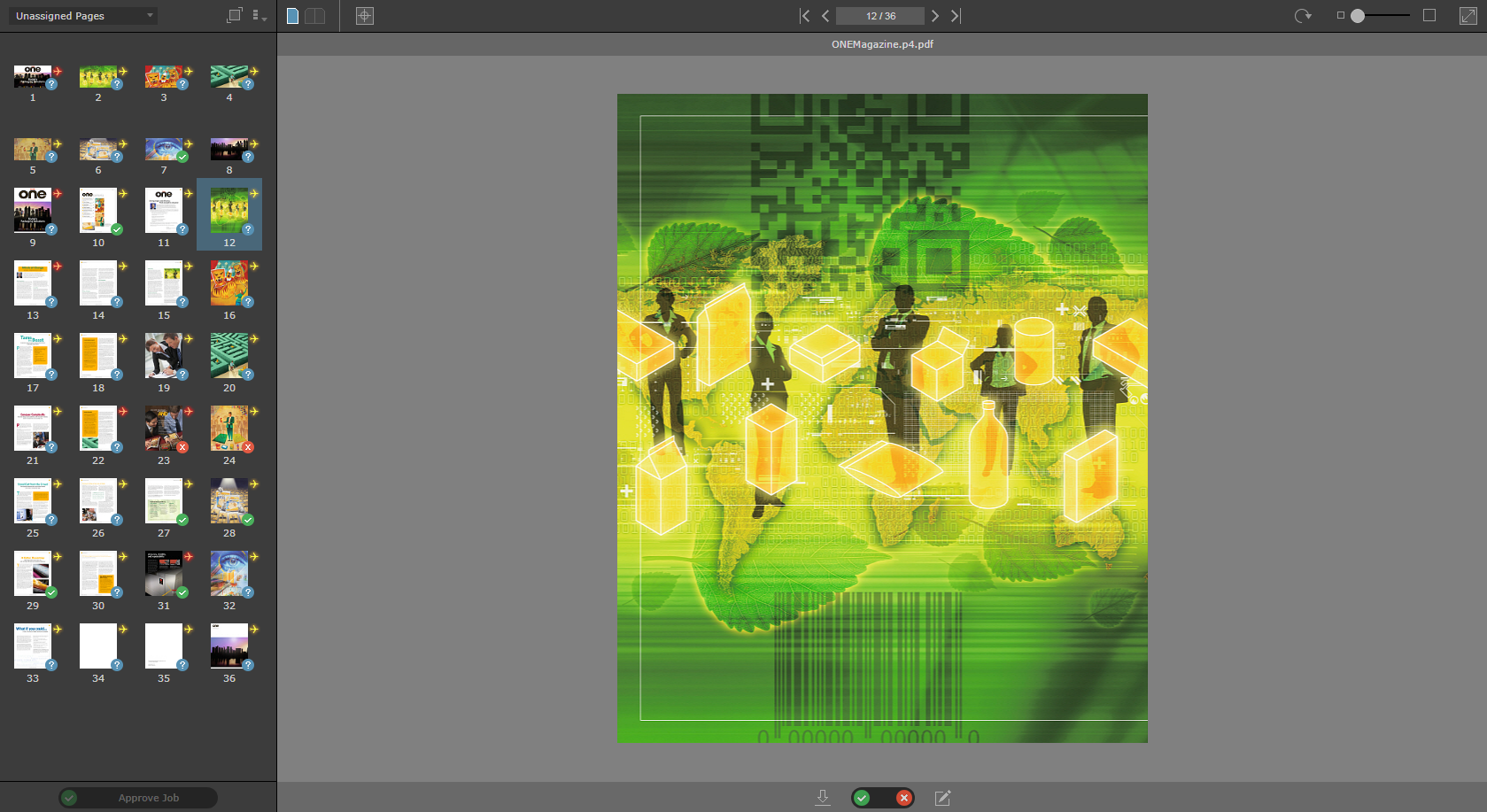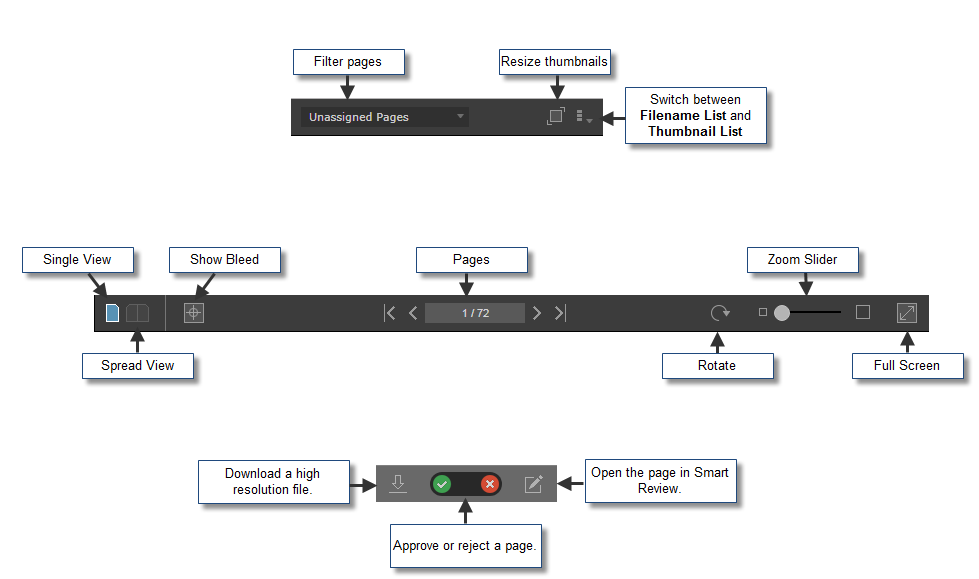| Sv translation | ||
|---|---|---|
| ||
Preview is a tool that enables you to preview pages with page arrangement. You can also approve or reject pages, but you cannot review pages. Note: You can define specific Preview Permissions per customer.
|
| Sv translation | ||
|---|---|---|
| ||
Die Vorschau ist ein Werkzeug, mit dem Sie eine Vorschau der Seiten in ihrer Anordnung anzeigen können. Sie können Seiten auch genehmigen oder ablehnen; jedoch können Sie keine Seiten überprüfen. Hinweis: Sie können bestimmte Vorschauberechtigungen pro Kunde definieren.
|
| Sv translation | ||
|---|---|---|
| ||
Preview est un outil qui vous permet d'afficher un aperçu des pages avec leur arrangement. Vous pouvez également approuver ou rejeter des pages, mais pas les réviser. Remarque : Vous pouvez définir des autorisations d'aperçu spécifiques par client.
|
| Sv translation | ||
|---|---|---|
| ||
L'anteprima è uno strumento che consente di visualizzare in anteprima le pagine con la relativa disposizione. È possibile anche approvare o rifiutare le pagine, ma non è possibile rivedere le pagine. Nota: è possibile definire un'opzione Visualizza anteprima delle autorizzazioni specifica per ogni cliente.
|
| Sv translation | ||
|---|---|---|
| ||
Previsualizador es una herramienta que le permite previsualizar la disposición de las páginas. También puede aprobar o rechazar páginas, pero no puede revisarlas. Nota: Puede definir Permisos de vista previa por cliente.
|
| Sv translation | ||
|---|---|---|
| ||
プレビューは、ページを配置しながらプレビューできるツールです。ページの承認や却下も行えますが、ページを確認することはできません。 注意:顧客ごとに特定のプレビュー権限を定義できます。
|