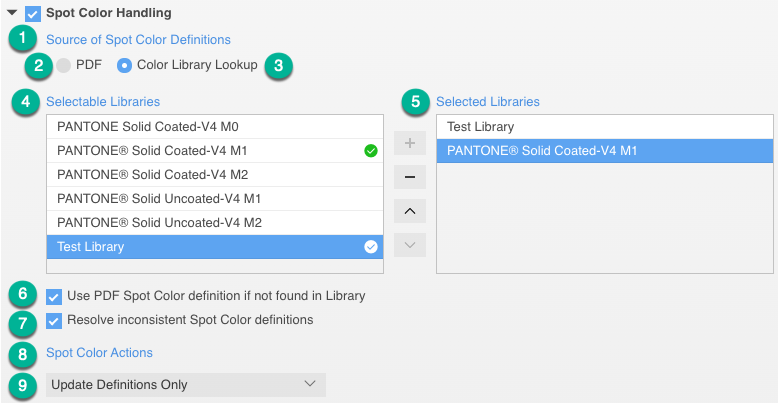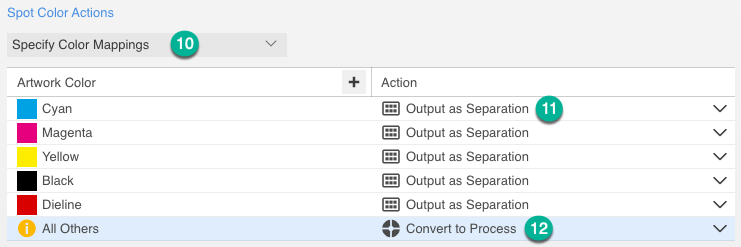...
Unless you have specific reasons to change settings, it's recommended to leave the default settings as is. These were chosen to produce the best results with the widest range of input files
- Generate (1) Generate: currently, all files are refined to PDF/X-1a, the standard for pre-press exchange format.
- All fonts and resources are embedded and colors converted to grayscale, CMYK or named spot colors.
- All fonts and resources are embedded and colors converted to grayscale, CMYK or named spot colors.
- Color Options (2) Color Options:
- Treat pure gray RGB graphic as gray
- Off by default
- Treat shading as Image / Graphic
- Select whether smooth shades will use conversion settings for images or graphics
- Convert 1-bit images
- OFF is default. Select whether 1-bit scans are color managed or not.
- Flatten Transparency (preset to On, for most accurate color conversions)
- Treat pure gray RGB graphic as gray
- Overprint Handling (3) Overprint Handling
- Blend Converted Overprints
- On by default, always recommended for best appearance
- Final Output Resolution (2400) dpi
- Resolution at which vector objects are converted to images, if required for transparency blending
- Preserve Traps
- Select this check box to preserve existing Kodak traps when vector overprint handling is used.
Note: When existing traps are preserved, you cannot remove them in later processing. You must remove the traps in the original file. Traps are color-managed as regular objects.
- Select this check box to preserve existing Kodak traps when vector overprint handling is used.
- Extended Blend Mode Handling
- Can be turned on if unexpected results occur when
- Set Rich Black to Overprint
- Off by default, sets 100% Black + Cyan, Magenta and Yellow blends to overprint
- Set Black to Overprint when Black is 100% or higher
- Off by default, controls Black overprint behavior
- Set Spot Colors to Overprint/Knockout
- Off by default, overrides OP behavior set in design app
- Set CMYK Colors to Knock Out
- Off by default, overrides OP behavior set in design app
- Set CMYK White Overprint to Knock Out
- Off by default, overrides OP behavior set in design app
- Enable Gray Overprint (ON)
- ON by default, overrides OP behavior set in design app
- ON by default, overrides OP behavior set in design app
- Blend Converted Overprints
- RGB Conversion (4) RGB Conversion
- Convert Image
- Tagged content only / All content
- Color convert only images that have been tagged with an ICC profile / Color convert all images
- Override PDF
- Override RBG image tags in PDF and use the input profile specified below
- Input Profile
- Select the RGB source profile for images from the drop-down menu
- Rendering intent
- Select desired rendering intent from the drop-down menu or use rendering intent specified in PDF.
- Tagged content only / All content
- Convert Graphic
- Select whether RGB Graphics are converted with unique source profiles and rendering intents, or use the same settings as Convert Image
- Select whether RGB Graphics are converted with unique source profiles and rendering intents, or use the same settings as Convert Image
- Convert Image
- CMYK Conversion (5) CMYK Conversion
- Convert Image
- Tagged content only / All content
- Color convert only images that have been tagged with an ICC profile / Color convert all images
- Override PDF
- Override CMYK image tags in PDF and use the input profile specified below
- Input Profile
- Select the CMYK source profile for images from the drop-down menu
- Rendering intent
- Select desired rendering intent from the drop-down menu or use rendering intent specified in PDF.
- Tagged content only / All content
- Convert Graphic
- Select whether RGB Graphics are converted with unique source profiles and rendering intents, or use the same settings as Convert Image
- Select whether RGB Graphics are converted with unique source profiles and rendering intents, or use the same settings as Convert Image
- Convert Image
- Gray Conversion (6) Gray Conversion
- Convert Image
- Select whether device gray images are converted
- Convert Graphic
- Select whether device gray graphics are converted
- Select whether device gray graphics are converted
- Convert Image
- Destination Profile (7) Destination Profile
- Specify desired destination profile from drop-down menu
- Show (CMYK) device profiles for selection
- Display device profiles by color space
- Files with Output Intent
- Convert to Output Intent, ignoring Destination Profile
- Use embedded output intent from PDF
- Convert to Destination profile, overriding Output Intent
- Convert to Output Intent, then convert to Destination Profile
- Two-step color conversion to more accurately match a standard to a press space
- Convert to Output Intent, ignoring Destination Profile
- Files without output Intent
- Convert to Destination Profile
- Rendering Intent
- Only active when Convert to Output Intent, then convert to Destination Profile is selected for converting files without output intent
- Select desired rendering intent from drop-down menu
- (8) Spot Color Handling (8)
- Source of (1) Spot Color Definitions (1): PDF (2) PDF / (3) Color Library Lookup (3)
- Select whether colors are displayed or converted to CMYK using color definitions in the PDF (Alternate Color Space), or whether colors should be displayed or converted using colors as defined in selected Color Libraries.
- Color Libraries are created or imported under PRINGERY on Demand PRINERGY Portal Resources / Color Libraries. Selectable Libraries (4) Selectable Libraries are always in Lab device-independent color space for the greatest accuracy in reproducing spot colors.
- You can Add or Delete libraries to the Selected Libraries (5) in Selected Libraries in the Workflow Pipeline. Use the Up and Down Arrows Arrows to change the order of selected libraries. When looking for spot colors, the color engine will use the first color definition it finds for a named spot color, starting with topmost library
- (6) Use PDF Spot Color definition if not found in Library (6)
- Selecting this will allow the color engine to use the definition in the PDF, if the definition doesn't exist in the Selected Libraries.
- If the checkbox is not selected, color conversion will fail if a definition is not found in the Selected Libraries.
- (7) Resolve inconsistent Spot Color definitions (7)
Causes the system to choose a single spot color definition if a file contains multiple, inconsistent definitions for a spot color.
This option is only valid if there is no spot color definition for a spot color in a Selected Library referenced in the process template and the Use PDF Spot Color definition if not found in Library option is selected.
The system chooses the best definition based on the color space and alternate color definition (ACD).
A definition with Separation color space that defines the colorant is preferred over a DeviceN color space where the colorant is only one of many colorants.
The ACD is chosen in the following order of priority:
1. L*a*b*
2. CMYK
3. Gray
4. RGB
If this check box is cleared, any file with multiple definitions for a spot color may:- Not display the spot color consistently in the layout application (such as QuarkXPress and InDesign)
- Incorrectly map the spot colors to process if Map All Spot Colors to Process is also selected
- Source of (1) Spot Color Definitions (1): PDF (2) PDF / (3) Color Library Lookup (3)
- (8) Spot Color Actions
- (
- 9)
- Update Definitions Only (9) Only
- This will not convert the spot colors, but will change the embedded Alternate Color Space recipes for the spot colors to the definition in the Selected Libraries. This can provide more accurate color displays for the spots in a PDF, for proofing purposes.
- Specify Color Mappings (10) Specify Color Mappings
- This allows you to specify automatic exception handling for certain colors found in Selected Libraries. For instance, you may wish to have some spot colors like "Dieline" always output as a Separation, but have all other spot colors convert to Process.
- This allows you to specify automatic exception handling for certain colors found in Selected Libraries. For instance, you may wish to have some spot colors like "Dieline" always output as a Separation, but have all other spot colors convert to Process.
- (11) Output as Separation (11)
- Retains the color as a separate ink
- (12) Convert All Spots to Process (12)
- Automatically converts all spots to Process