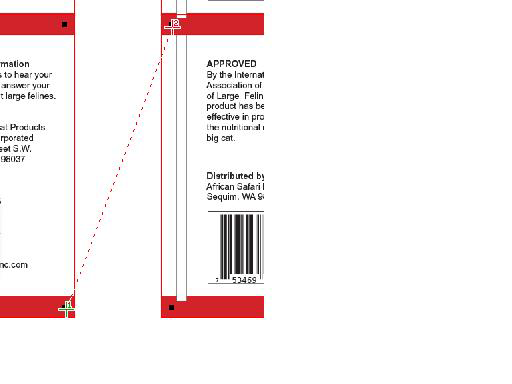| Sv translation | ||
|---|---|---|
| ||
You can use the Ruler tool to measure information on the layout such as start and end points, horizontal and vertical deltas, distance, and angle.
Note: If the status bar does not contain this information, you may need to adjust the screen resolution of your monitor. |
| Sv translation | ||
|---|---|---|
| ||
可以使用标尺工具测量版式上的信息,如起点和终点、水平和垂直增量、距离和角度。
注意:如果状态栏不包含这些信息,可能需要调整显示器的屏幕分辨率。 |
| Sv translation | ||
|---|---|---|
| ||
Pour effectuer des mesures sur la mise en page, telles que les mesures du point de départ et du point final, des deltas horizontal et vertical, de la distance et des angles, vous pouvez utiliser l'outil Règle.
Remarque : si la barre d'état ne contient pas ces informations, vous devrez peut-être régler la résolution de votre moniteur. |
| Sv translation | ||
|---|---|---|
| ||
Lo strumento Righello consente di misurare le informazioni sul layout, ad esempio i punti di inizio e di fine, i delta orizzontali e verticali, la distanza e l'angolo.
Nota: se la barra di stato non contiene queste informazioni, potrebbe essere necessario regolare la risoluzione dello schermo del monitor. |
| Sv translation | ||
|---|---|---|
| ||
Sie können das Linealwerkzeug verwenden, um Informationen auf dem Layout zu messen, z. B. Start- und Endpunkte, horizontale und vertikale Deltas, Abstand und Winkel.
Hinweis: Wenn die Statusleiste diese Informationen nicht enthält, müssen Sie möglicherweise die Bildschirmauflösung Ihres Monitors anpassen. |
| Sv translation | ||
|---|---|---|
| ||
La herramienta Regla se puede usar para medir la información que contiene el diseño, como los puntos de inicio y fin, los deltas horizontales y verticales, la distancia y el ángulo.
Nota: Si la barra de estado no contiene esta información, es posible que tenga que ajustar la resolución de pantalla de su monitor. |
| Sv translation | ||
|---|---|---|
| ||
定規ツールを使用すると、開始および終了ポイントを指定して、レイアウトの縦および横方向の差分、距離、角度などを測定できます。
注意:この情報がステータス バーに表示されない場合は、お使いのモニタのスクリーン解像度の調整が必要になる場合があります。 |