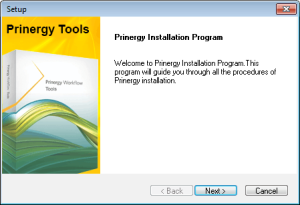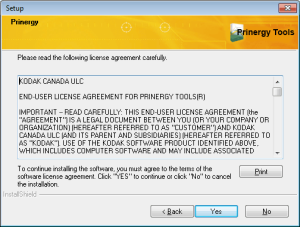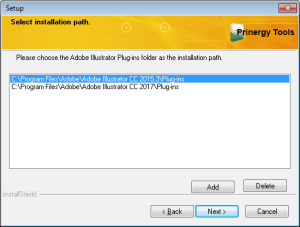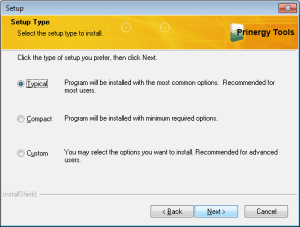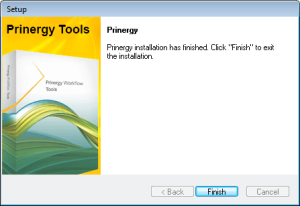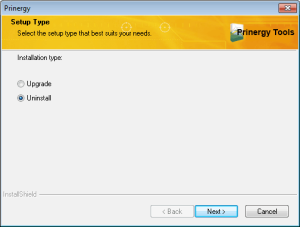- Adobe Illustrator CC 2015.3, CC 2017 o CC 2018 (solo 64 bits)
- Procesador Intel Pentium o AMD Athlon 64
- Uno de los siguientes sistemas operativos (64 bits):
- Windows 7 con Service Pack 1
- Windows 8
- Windows 10
- 4 GB de RAM (se recomiendan 8 GB)
- 40 GB de espacio disponible en el disco duro
- Pantalla de 1024 x 768 (se recomienda 1280 x 800) con adaptador gráfico de 16 bits
- Si participa, detenga el Programa de mejora de productos de Adobe.
- Haga doble clic en
Setup.exe y seleccione el tipo de instalación. - Cuando aparezca la ventana de bienvenida del instalador de Prinergy, haga clic en Siguiente.
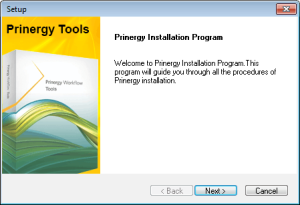
- En la ventana Acuerdo de licencia de software, haga clic en Sí.
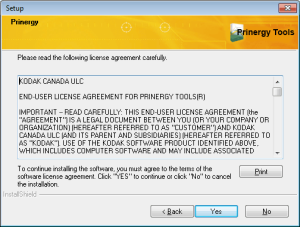
- En la ventana de ruta de instalación, seleccione el directorio en el que desea instalar el software y haga clic en Siguiente.
Si las opciones que aparecen no son adecuadas, utilice el botón Añadir para establecer su ubicación deseada y selecciónela.
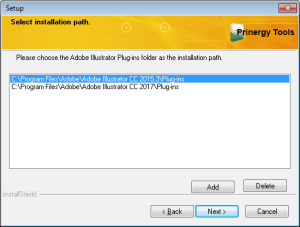
- En la ventana Tipo de instalación, seleccione el tipo de instalación que prefiera realizar y haga clic en Siguiente.
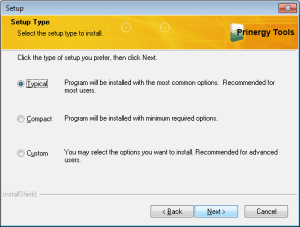
- Cuando reciba una confirmación de que ha finalizado el proceso de instalación, haga clic en Finalizar.
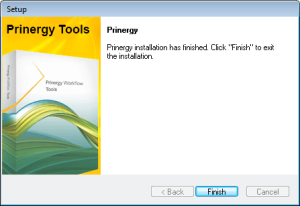
Una vez realizada la instalación, encontrará los siguientes elementos: - Una nueva carpeta Prinergy en el directorio de complementos de la aplicación Adobe Illustrator.
- La aplicación Prinergy License Update en la carpeta Prinergy del directorio de complementos de Adobe Illustrator.
- Haga doble clic en
Setup.exe. - En la ventana Tipo de instalación, seleccione Desinstalar.
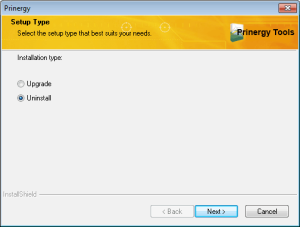
- Siga las instrucciones del asistente.
|