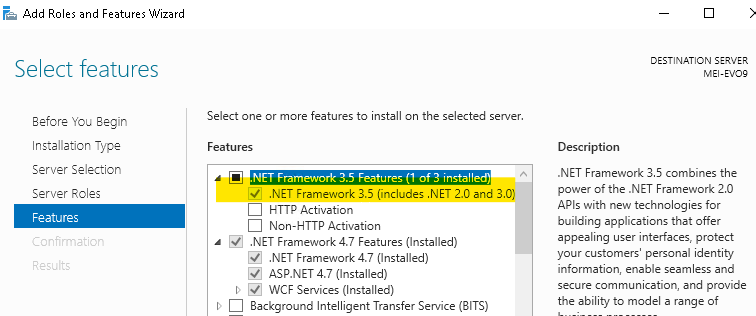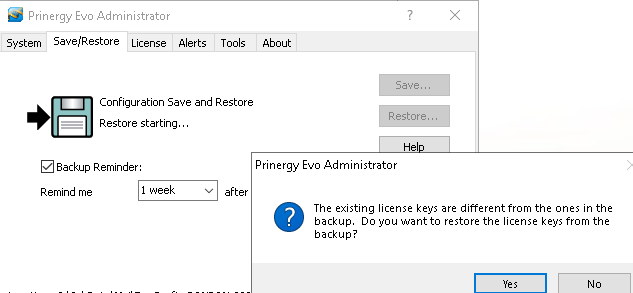| Sv translation | ||||
|---|---|---|---|---|
| ||||
Note:
Option #1: From the command line by following the steps below
Option #2: Via Windows Server Manager by following the steps below
3. Selecting the Prinergy Evo Tutorials menu under Evo 9.0 Help or clicking the blue question marks on the Process Template Tabs point to the old Evo Help. Please go to https://workflowhelp.kodak.com/ and find out more information. 4. Evo 9.0 does not support CPSI RIP. If the Saved Configuration has CPSI RIP selected in the Process Template, Evo 9 Restore Configuration would automatically convert the RIP option to APPE RIP. 5. The license key format has changed in Evo 9.0. Please follow the steps below to upgrade your license.
6. If the following message pops up when trying to Restore Configuration in Evo 9, please make sure to click No and call Kodak Support if you still need help. These release notes describe the changes made in this release of the software. Where applicable, the release notes refer you to additional documents for more information.
|
| Sv translation | ||||
|---|---|---|---|---|
| ||||
注:
选项 #1:按照以下步骤从命令行操作
选项 #2:按照以下步骤通过 Windows 服务器管理器进行操作
3.选择“Evo 9.0 帮助”下的“印能捷演化版教程”菜单或单击“处理模板”选项卡上的蓝色问号以转到旧版“演化版帮助”。请访问 https://workflowhelp.kodak.com/ 以了解更多信息。 4.Evo 9.0 不支持 CPSI RIP。如果“保存的配置”在“处理模板”中选择了 CPSI RIP,则“演化版 9 恢复配置”功能会自动将 RIP 选项转换为 APPE RIP。 5.Evo 9.0 中的许可证密钥格式已更改。请按照以下步骤升级您的许可证。
6.如果尝试在演化版 9 中“恢复配置”时弹出以下消息,请确保单击“否”,如果您仍需要帮助,请致电柯达支持人员。 此发行说明介绍了对此次发布的软件所做的更改。若适用,发行说明会指引您参考其他文档以获取更多信息。
|
| Sv translation | ||||
|---|---|---|---|---|
| ||||
Remarque :
Option 1 : À partir de la ligne de commande en suivant les étapes ci-dessous
Option 2 : Via le Gestionnaire de serveur Windows en suivant les étapes ci-dessous
3. Sélectionner le menu Didacticiels Prinergy Evo dans l'aide d'Evo 9.0 ou cliquer sur les points d'interrogation bleus des onglets Modèle de processus vous redirige vers l'ancienne aide d'Evo. Rendez-vous sur https://workflowhelp.kodak.com/ pour en savoir plus. 4. Evo 9.0 ne prend pas en charge le RIP CPSI. Si le RIP CPSI est sélectionné dans la configuration enregistrée du modèle de processus, la fonctionnalité Restaurer la configuration d'Evo 9 convertit automatiquement l'option RIP en RIP APPE. 5. Le format de la clé de licence a changé dans Evo 9.0. Suivez les étapes ci-dessous pour mettre à niveau votre licence.
6. Si le message suivant s'affiche lorsque vous essayez de restaurer la configuration dans Evo 9, cliquez sur Non et contactez l'assistance Kodak si vous avez toujours besoin d'aide. Cette notice de mise à jour décrit les modifications et améliorations apportées à cette version du logiciel. Les notes de mise à jour vous renvoient à la documentation complémentaire pour plus d'informations, le cas échéant.
|
| Sv translation | ||||
|---|---|---|---|---|
| ||||
Hinweis:
Option 1: Führen Sie in der Befehlszeile die folgenden Schritte aus.
Option 2: Nutzen Sie Windows Server Manager, und führen Sie die folgenden Schritte aus.
3. Wählen Sie das Menü Prinergy Evo-Tutorials unter Evo 9.0-Hilfe aus, oder klicken Sie auf die blauen Fragezeichen auf den Prozessvorlage-Registerkarten, um zur alten Evo-Hilfe zu gelangen. Weitere Informationen finden Sie unter https://workflowhelp.kodak.com/. 4. Evo 9.0 unterstützt CPSI RIP nicht. Wenn für die gespeicherte Konfiguration CPSI RIP in der Prozessvorlage ausgewählt ist, konvertiert Evo 9 Restore Configuration die RIP-Option automatisch in APPE RIP. 5. Das Lizenzschlüsselformat wurde in Evo 9.0 geändert. Führen Sie die folgenden Schritte aus, um Ihre Lizenz zu aktualisieren.
6. Wenn beim Versuch, die Konfiguration von Evo 9 wiederherzustellen, die folgende Meldung angezeigt wird, klicken Sie auf „Nein“, und rufen Sie den Kodak-Support an, wenn Sie weitere Hilfe benötigen. In den vorliegenden Versionshinweisen werden die Änderungen beschrieben, die an dieser Version der Software vorgenommen wurden. Ggf. wird in den Versionshinweisen auf weitere Dokumente verwiesen.
|
| Sv translation | ||||
|---|---|---|---|---|
| ||||
Nota:
Opzione 1: Dalla riga di comando seguendo la procedura riportata di seguito
Opzione 2: Tramite Windows Server Manager seguendo la procedura riportata di seguito
3. Selezionando il menu Prinergy Evo Tutorials (Tutorial Prinergy Evo) nella Guida di Evo 9.0 o facendo clic sui punti interrogativi blu nelle schede del modello di processo accedere alla Guida di Evo precedente. Per ulteriori informazioni, visitare il sito Web https://workflowhelp.kodak.com/. 4. Evo 9.0 non supporta il RIP CPSI. Se nella configurazione salvata è selezionato RIP CPSI nel modello di processo, il ripristino della configurazione Evo 9 convertirà automaticamente l'opzione RIP in RIP APPE. 5. Il formato della chiave di licenza è stato modificato in Evo 9.0. Per aggiornare la licenza, attenersi alla procedura riportata di seguito.
6. Se viene visualizzato il seguente messaggio quando si tenta di ripristinare la configurazione in Evo 9, assicurarsi di fare clic su No e contattare l'assistenza Kodak se si necessita ancora di assistenza. Le presenti note di rilascio contengono informazioni sulle modifiche apportate in questa versione del software. Ove necessario, le note di rilascio fanno riferimento ai documenti aggiuntivi per fornire ulteriori informazioni.
|
| Sv translation | ||||
|---|---|---|---|---|
| ||||
注意:
方法 1:コマンド ラインから、次の手順を実行します。
方法 2:Windows Server Manager を使用して、次の手順を実行します。
3.Evo 9.0 ヘルプの Prinergy Evo チュートリアル メニューを選択するか、[プロセス テンプレート]タブの青い疑問符をクリックすると、古い Evo ヘルプが表示されます。詳細については、https://workflowhelp.kodak.com/ を参照してください。 4.Evo 9.0 は CPSI RIP をサポートしていません。保存された設定でプロセス テンプレートに CPSI RIP が選択されている場合、Evo 9 の設定の復元では RIP オプションが自動的に APPE RIP に変換されます。 5.Evo 9.0 でライセンス キーの形式が変更されました。ライセンスをアップグレードするには、次の手順に従ってください。
6.Evo 9 で設定を復元しようとしたときに次のメッセージがポップアップ表示される場合は、必ず[いいえ]をクリックし、サポートが必要な場合は Kodak のサポートにご連絡ください。 このリリース ノートでは、このソフトウェア リリースの変更点について説明します。詳細については、適宜リリース ノートに記載されている他のマニュアルを参照してください。
|
| Sv translation | ||||
|---|---|---|---|---|
| ||||
Примечание.
Вариант №1: С помощью командной строки. Выполните следующие действия
Вариант №2: С помощью диспетчера серверов Windows. Выполните следующие действия
3. При выборе меню "Учебники по Prinergy Evo" в разделе "Справка Evo 9.0" или при нажатии синих вопросительных знаков на вкладках шаблонов процессов выполняется переход к старой справке Evo. Для получения дополнительной информации посетите веб-сайт https://workflowhelp.kodak.com/. 4. Evo 9.0 не поддерживает растровый процессор обработки изображений CPSI RIP. Если в шаблоне процесса сохраненной конфигурации выбран растровый процессор обработки изображений CPSI RIP, то при восстановлении конфигурации в Evo 9 параметр RIP будет автоматически преобразован в APPE RIP. 5. В Evo 9.0 изменен формат лицензионного ключа. Для обновления лицензии выполните следующие действия.
6. Если при попытке восстановления конфигурации в Evo 9 появится указанное ниже сообщение, нажмите "Нет" и, если вам по-прежнему нужна помощь, обратитесь в службу поддержки Kodak. Данные примечания к выпуску содержат изменения, внесенные в данную версию программного обеспечения. Примечания к выпуску содержат ссылки на дополнительные документы (при их наличии), позволяющие получить более подробную информацию.
|
| Sv translation | ||||
|---|---|---|---|---|
| ||||
Nota:
Opción 1: En la línea de comandos, siga los pasos que se indican a continuación
Opción 2: A través de Windows Server Manager, siga los pasos que se indican a continuación
3. Al seleccionar el menú Tutoriales de Prinergy Evo en Ayuda de Evo 9.0 o hacer clic en las marcas de interrogación azules en las pestañas de Plantilla de proceso se accederá a la sección anterior de Ayuda de Evo. Visite https://workflowhelp.kodak.com/ para obtener más información. 4. EVO 9.0 no es compatible con RIP de CPSI. Si la configuración guardada tiene RIP de CPSI seleccionado en la plantilla de proceso, la configuración de restauración de Evo 9 convertiría automáticamente la opción RIP a RIP de APPE. 5. El formato de la clave de licencia ha cambiado en Evo 9.0. Siga los pasos que se indican a continuación para actualizar su licencia.
6. Si aparece el siguiente mensaje al intentar restaurar la configuración en Evo 9, asegúrese de hacer clic en No y llame al soporte de Kodak si aún necesita ayuda. En estas notas de la versión se describen los cambios realizados en esta versión del software. Cuando es pertinente, estas notas de la versión remiten a documentación adicional donde se puede obtener más información.
|