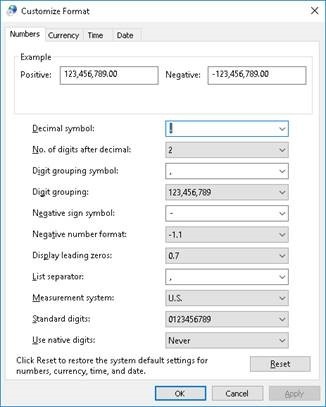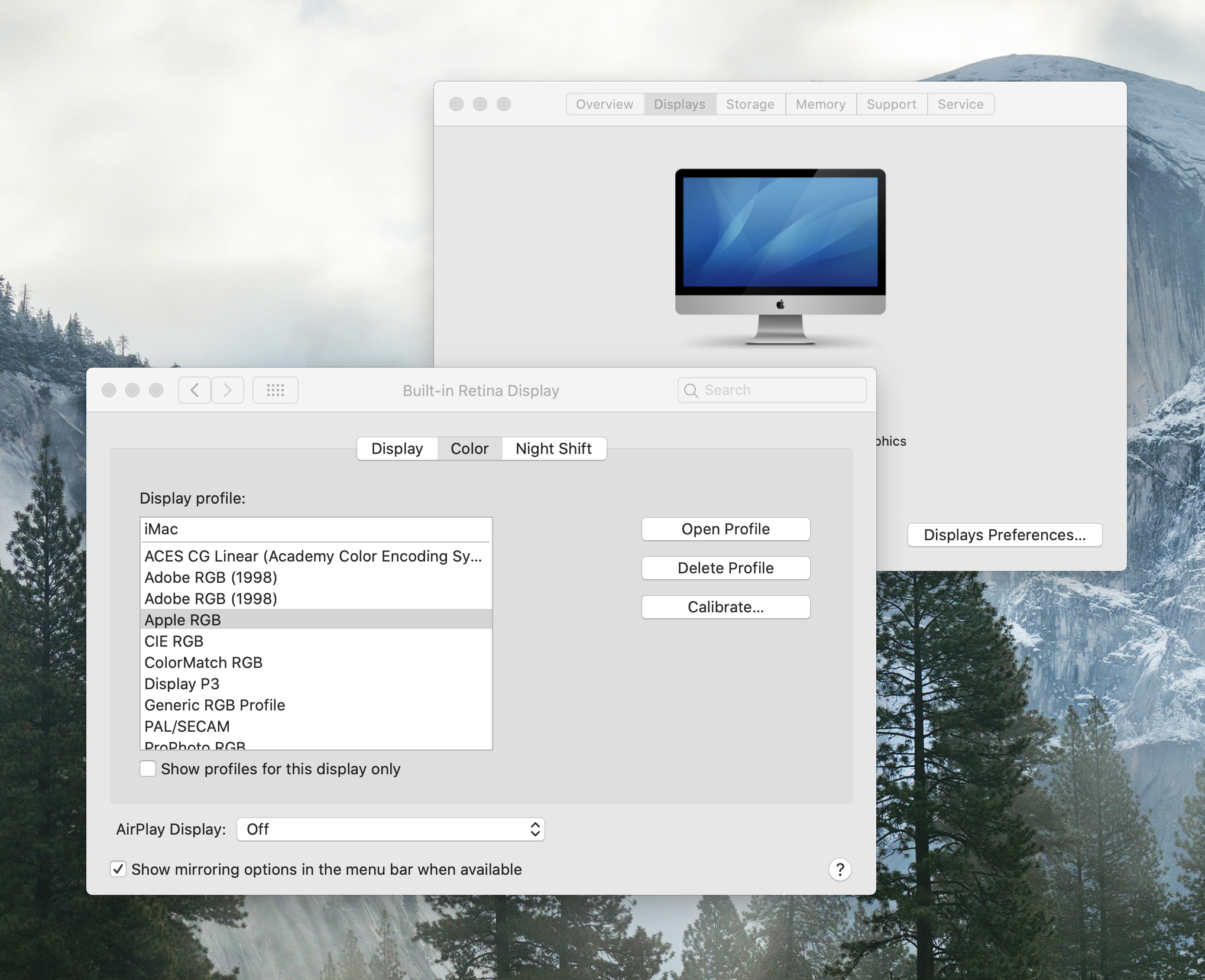| Sv translation | ||
|---|---|---|
| ||
This section lists bugs and limitations that are known to exist in the software. If a future version of the software resolves a bug listed here, the bug is moved to the Fixed bugs section of the release notes accompanying that version of the software. Limitations that are new to Prinergy 9.0.1:Active DirectoryA new user props file is created when a domain user logs into Workshop. This results in the loss of a user's process template favourites. Preps 9.0.1 "Save As Template" causes Preps (Integrated) to hang (MAC and Win)Note: Fixed in Preps 9.0.2. Preps 9.0.2 is available now for download and can be configured to run with Workshop 9.0.1 Preps 9.0.2 supports MAC 11 Big Sur
VPS+
Limitations relevant to Prinergy 9.0.1 and previous versions:Note: The M1 chipset is not officially supported at this time. Dashboard has been removed in Prinergy 9.0 and is no longer supported With the end of support for Adobe Flash, Dashboard is no longer available in Prinergy. Dashboard functionality is migrating to the PRINERGY On Demand portal. See PartnerPlace answer ID 75256 for more information.
The Setup client interface has been removed from the Prinergy Workshop client on macOS due to Silverlight End Of Service Life by Oct. 12, 2021. Setup continues to be available with the Windows Prinergy Workshop client.
macOS Mojave (10.14), Catalina (10.15) support
Workaround 1. Connect to the (PRINERGY-49418, PRINERGY-49597) Managed Services - Line Extension License entitlementThe current Managed Services entitlement under the Line Extension License feature may not be reflected in the number of JTPs you are licensed for on your Prinergy Primary. Version 9.0.0 is currently limited to a maximum of seven trapper JTPs and 15 Register JTPs. Digital Job Ticket Editor
Device Track
TIFF Direct CTP connectivity
CTP connectivity
Setup
Job search
Integration with ColorFlowThe following limitations have been identified for using the ColorFlow software with Prinergy:
ColorConvertThe following ColorConvert problems have been identified:
Preflight+
Adobe PDF Print EngineThe Adobe PDF Print Engine (APPE) RIP cannot process PDF files containing embedded PostScript objects, including pages that were processed with PostScript bypass or with the OPI bypass features of Prinergy. The APPE RIP is the preferred RIP for Prinergy. As of APPE 4.7 a maximum of 123 spots colors is supported (in addition to the four CMYK process colors, for a total of 127 colors). Observe the following precautions:
PANTONE+ V3 librariesIn keeping with PANTONE best practice guidelines, all previous PANTONE libraries have been removed as factory libraries and will no longer appear in your process templates. Previous Prinergy PANTONE libraries are provided in archive format and can be imported as user libraries, if desired, for legacy reprint jobs. For more details, see About PANTONE libraries. Maxtone CX, Maxtone FX, and Maxtone SX RIPKodak Maxtone CX, Maxtone FX, and Maxtone SX screens are available for APPE RIP only. They are not available for use with CPSI RIP. System spot color library L*a*b* 2000When system spot color library L*a*b* 2000 is added to a refine process template, it may not appear in the spot color libraries list but it will be available to be used by refine processes created from the refine process template. [PRINERGY-44022] Refine to PDF/x-1a fails when Lab Spot Color Libraries are loaded and you are NOT converting SpotsAs of Prinergy 8.0, all factory Spot Color libraries were replaced with Pantone V3 Lab libraries. If you refine a file that contains a Spot Color that is defined in the Lab library, the Spot Colors Alternate Color Space will change to Lab. Since Lab is not allowed in PDF/x-1a, the process will fail. To resolve this, you can remove the PANTONE V3 library or load a CMYK library, such as a legacy user or ColorBridge library (Answer ID 73041). When converting Spots to Process, its recommended to use the new PANTONE V3 Library. See the About Pantone Libraries section of the Workflow Help for more information. [PRINERGY-43630] Selecting “Replace variable marks in PDF content files” causes incorrect overprints on some objectsWhen using this setting you must follow the procedure outlined in Partner Place Answer ID 69302. Failing to do so could result in serious Output problems. Additional Register JTPs configured to run on a secondary server are incorrectly homed on the primary server after restart[Prinergy-34180] Windows Server 2016 and 2019 operating systemsThe following limitations have been identified when running Prinergy using the Windows Server 2016 and 2019 operating systems:
Limitations with SMB 2 and SMB 3 on Windows Servers in mixed environments
Network File System connectivityPrinergy does not support The Open Group UNIX NFS (Open Group UNIX Network File System). You can access UNIX servers using an SMB/CIFS protocol installed on the server (such as SAMBA). NexPress Job Ticket Editor cannot be launched by Digital Submit on Windows 10When running Digital Submit with NexPress on Windows 10, the Job Ticket Editor in Digital Submit fails to launch. [PRINERGY-41688] Workarounds: To launch the NexPress Job Ticket Editor:
HP Job Ticket Editor cannot be installed on Windows 8 and Windows 10The HP Job Ticket Editor is software available from HP which is used in Prinergy Workflow when connecting to HP digital presses. The latest version of the software available from HP is not compatible with Windows 8 and Windows 10 operating systems. HP is aware of the issue and will address it in a future product update. [PRINERGY-41575] HP
Ricoh
Konica MinoltaThe status of coated or uncoated stock may not be imported or reflected correctly in Prinergy Setup for digital connections to Konica Minolta IC-602 or C1070 digital printer front end software. Job settings may need to be manually updated in the Konica Minolta software to complete output successfully. [PRINERGY-43211] EFI
Prinergy Workshop localized to JapaneseSubmitting a file to Prinergy Workshop localized to Japanese via drag and drop to a process template may cause Workshop to quit unexpectedly. [PRINERGY-43660] Prinergy Signature Select LimitationsPrinergy Signature Selection works in Preps 5 mode. Therefore, there are several limitations related to working with Preps 6 or later. Editing impositions
Importing Impositions
Creating Impositions
Auto Select in Prinergy Signature SelectionThe use of Auto Select in Prinergy Signature Selection may produce different results from the use of Auto Select in Preps. Check that Auto Select produces the expected results. Re-editing imposition of imported job may not work in certain casesRe-editing a Preps imposition from Workshop may not work for certain imported jobs. If the imported job contains an imposition name that is greater than 25 characters and had an imposition that was previously edited and the older version was deleted. To prevent this issue when editing existing impositions always choose the import option to "Keep existing imposition". [PRINERGY-50121] RBARules Based Automation (RBA) may not start after upgrading to Prinergy Workflow 8.1.2 or later. To address this issue, if encountered, see Partner Place answer 73601. Creating Jobs Fails After Downgrading to Prinergy Workflow 8.1.2 from Prinergy Workflow 9.0If a downgrade to Prinergy 8.1.2 is required after upgrading to 9.0.0, errors may be encountered with creating jobs in the downgraded 8.1.2 server. If you encounter this problem, contact your Kodak service representative to address the issue with your Prinergy system. [PRINERGY-46987] Setup fails after downgrading to Prinergy Workflow 8.1.2 from Prinergy Workflow 9.0.0After downgrading from Prinergy 8.4.0 to Prinergy 8.1.2, Setup needs to be re-installed to function correctly. [PRINERGY-48872] McAfee 10.5.3 / 10.6 on Windows 2016 with Windows DefenderMcAfee 10.5.3 / 10.6 cannot be installed and run on Windows 2016 if Windows Defender is installed. This is a limitation of the McAfee anti-virus software that requires Windows Defender to be uninstalled on systems you wish to install McAfee on. [PRINERGY-48947] Adding an output device in Prinergy Administrator may not workThe first time you attempt to add an output device in Prinergy Administrator after restarting the server Prinergy is running on, Prinergy Administrator may crash. You will be able to add the device successfully after restarting the Prinergy Administrator interface.[PRINERGY-48874] Acrobat 2017 and 2020 SupportAcrobat 2017 and 2020 are one-time purchase release updates of Acrobat DC (similar to the original Acrobat 2015 release). The Prinergy Workshop installer does not detect the folder location for Acrobat 2017 or 2020. If you are using the version of Acrobat DC that is sold and labeled as Acrobat 2017 or 2020, you will need to manually install the Acrobat DC plugins in Acrobat 2017 or 2020. See Partner Place Answer ID 74309 for plugins and manual installation instructions. Export JobExported jobs from Prinergy 9.x that contain Preflight+ XML reports cannot be imported into Prinergy 7.x. Page AliasesCopy job does not keep page alias assigned to pageset when copying jobs on the same server or between servers. [PRINERGY-49619] Workshop Visible ColumnsDynamic Visible columns shift position (eg: move to the right or left). [PRINERGY-52293] |
| Sv translation | |||||||
|---|---|---|---|---|---|---|---|
| |||||||
In diesem Abschnitt werden bekannte Fehler und Einschränkungen der Software aufgeführt. Wenn ein hier aufgeführter Fehler in einer zukünftigen Version der Software behoben wird, wird er in den Abschnitt „Behobene Fehler“ der Versionshinweise zu der entsprechenden Version verschoben. Neue Einschränkungen in Prinergy 9.0:Dashboard wurde in Prinergy 9.0 entfernt und wird nicht länger unterstützt. Nach dem Ende der Unterstützung für Adobe Flash ist Dashboard in Prinergy nicht mehr verfügbar. Die Dashboard-Funktionalität wird zum PRINERGY On Demand-Portal migriert. Weitere Informationen finden Sie unter PartnerPlace-Antwort-ID 75256.
Die Setup-Client-Schnittstelle wurde vom Prinergy Workshop-Client unter macOS entfernt, da die Lebensdauer von Silverlight bis zum 12. Oktober 2021 ausläuft. Setup ist weiterhin mit dem Windows Prinergy Workshop-Client verfügbar.
Umgehungsmöglichkeit 1. Stellen Sie eine Verbindung zur (PRINERGY-49418, PRINERGY-49597)
VPS+
Preps 9.0.0Zusammenstellungsansicht, Druckdurchlaufansicht und Textmarken sind auf Mac-Workstations mit einer bestimmten Grafikkarte verschwommen – BEHOBEN in Preps 9.0.1 (demnächst verfügbar).
Die folgenden Grafikkarten sind bekanntermaßen betroffen:
Einschränkungen, die für Prinergy 9.0 und frühere Versionen relevant sind:Unterstützung für macOS Mojave (10.14), Catalina (10.15)
Umgehungsmöglichkeit 1. Stellen Sie eine Verbindung zur (PRINERGY-49418, PRINERGY-49597) Managed Services – Berechtigung für Line Extension-LizenzDie aktuelle Berechtigung für Managed Services unter der Funktion „Line Extension-Lizenz“ wird möglicherweise nicht in der Anzahl der JTPs wiedergegeben, für die Sie auf Prinergy Primary Lizenzen besitzen. Version 9.0.0 ist derzeit auf maximal 7 Trapper-JTPs und 15 Register-JTPs beschränkt. Digital Job Ticket Editor
Device Track
TIFF Direct CTP-Konnektivität
CTP-Konnektivität
Einrichtung
Job-Suche
Integration in ColorFlowFolgende Einschränkungen wurden beim Einsatz der ColorFlow-Software mit Prinergy festgestellt:
ColorConvertDie folgenden ColorConvert-Probleme wurden festgestellt:
Preflight+-
Adobe PDF Print EngineDer APPE (Adobe PDF Print Engine) RIP kann keine PDF-Dateien verarbeiten, die eingebettete PostScript-Objekte enthalten. Dazu gehören auch Seiten, die mit PostScript- oder OPI-Umgehungsfunktionen von Prinergy verarbeitet wurden. Der APPE RIP ist der bevorzugte RIP für Prinergy. APPE 4.7 bietet Unterstützung für maximal 123 Sonderfarben (zusätzlich zu den vier CMYK-Prozessfarben für insgesamt 127 Farben). Beachten Sie folgende Vorsichtsmaßnahmen:
PANTONE+-V3-BibliothekenIn Übereinstimmung mit den PANTONE-Richtlinien zu Best Practices wurden alle bisherigen PANTONE-Bibliotheken als Werksbibliotheken entfernt und werden nicht mehr in Ihren Prozessvorlagen angezeigt. Bisherige Prinergy-PANTONE-Bibliotheken werden im Archivierungsformat bereitgestellt und können bei Bedarf als Benutzerbibliotheken für das erneute Drucken von älteren Aufträge verwendet werden. Weitere Informationen finden Sie im Bereich Info über PANTONE-Bibliotheken. Maxtone CX-, Maxtone FX- und Maxtone SX-RIPKodak Maxtone CX-, Maxtone FX- und Maxtone SX-Raster sind nur für APPE-RIP verfügbar. Sie sind nicht zur Verwendung mit CPSI-RIP verfügbar. Systemsonderfarbenbibliothek L*a*b* 2000Wenn die Systemsonderfarbenbibliothek L*a*b* 2000 einer Refining-Prozessvorlage hinzugefügt wurde, wird sie gegebenenfalls nicht in der Liste mit den Sonderfarbenbibliotheken angezeigt. Sie steht aber für Refining-Prozesse zur Verfügung, die über die Refining-Prozessvorlage erstellt wurden. [PRINERGY-44022] Das Refining zu PDF/x-1a schlägt fehl, wenn L*a*b*-Sonderfarbenbibliotheken geladen sind und Sie Sonderfarben NICHT konvertieren.Ab Prinergy 8.0 wurden alle werkseitigen Sonderfarbenbibliotheken durch Pantone V3 L*a*b*-Bibliotheken ersetzt. Wenn Sie das Refining einer Datei durchführen, die eine Sonderfarbe enthält, die in der L*a*b*-Bibliothek definiert ist, wird der alternative Farbraum für Sonderfarben in L*a*b* geändert. Da L*a*b* in PDF/x-1a nicht zulässig ist, schlägt der Prozess fehl. Um dieses Problem zu beheben, können Sie die PANTONE V3-Bibliothek entfernen oder eine CMYK-Bibliothek laden, z. B. eine ältere Benutzer- oder ColorBridge-Bibliothek (Antwort ID 73041). Beim Konvertieren von Sonderfarben in Prozessfarben wird empfohlen, die neue PANTONE V3-Bibliothek zu verwenden. Weitere Informationen finden Sie im Abschnitt „Info über PANTONE-Bibliotheken“ der Workflow-Hilfe. [PRINERGY-43630] Bei Auswahl der Option zum Ersetzen variabler Marken in PDF-Dateien werden bei einigen Objekten fehlerhafte Überdrucke verursacht.Bei Verwendung dieser Einstellung müssen Sie die Anweisungen in Partner Place-Antwort-ID 69302 befolgen. Andernfalls kann es zu schwerwiegenden Ausgabeproblemen kommen. Zusätzliche Registrierungs-JTPs, die so konfiguriert sind, dass sie auf einem sekundären Server laufen, werden nach dem Neustart fälschlicherweise auf dem primären Server angezeigt.[Prinergy-34180] Betriebssysteme Windows Server 2016 und 2019Die folgenden Einschränkungen wurden beim Ausführen von Prinergy mit den Betriebssystemen Windows Server 2016 und Windows Server 2019 festgestellt:
Einschränkungen mit SMB 2 und SMB 3 auf Windows-Servern in gemischten Umgebungen
NFS-KonnektivitätPrinergy bietet keine Unterstützung für UNIX-NFS der Open Group (Open Group UNIX Network File System). Sie können über ein SMB/CIFS-Protokoll (z. B. SAMBA), das auf dem Server installiert ist, auf UNIX-Server zugreifen. NexPress Job Ticket Editor kann unter Windows 10 nicht über Digital Submit gestartet werdenWenn Digital Submit mit NexPress unter Windows 10 ausgeführt wird, schlägt der Start des Job Ticket Editor in Digital Submit fehl. [PRINERGY-41688] Problemumgehungen: So starten Sie den NexPress Job Ticket Editor:
HP Job Ticket Editor kann nicht unter Windows 8 und Windows 10 installiert werdenDer HP Job Ticket Editor ist eine Software von HP, die in Prinergy Workflow für die Verbindung zu Digitaldruckmaschinen von HP verwendet wird. Die neueste Version der von HP zur Verfügung gestellten Software ist nicht mit den Betriebssystemen Windows 8 und Windows 10 kompatibel. HP wurde über dieses Problem in Kenntnis gesetzt und behandelt es in einem zukünftigen Produkt-Update. [PRINERGY-41575] HP
Ricoh
Konica MinoltaDer Status der beschichteten oder unbeschichteten Materialien kann möglicherweise bei digitalen Verbindungen zur Eingabesystem-Software für digitale Drucker für Konica Minolta IC-602 oder C1070 nicht ordnungsgemäß in Prinergy Setup importiert oder dargestellt werden. Job-Einstellungen können in der Konica Minolta-Software manuell aktualisiert werden, um die Ausgabe erfolgreich abzuschließen. [PRINERGY-43211] EFI
Für Japan lokalisierte Prinergy Workshop-VersionDas Senden einer Datei an Prinergy Workshop in der für Japan lokalisierten Version über Drag-and-Drop in die Prozessvorlage kann zum unerwarteten Beenden von Workshop führen. [PRINERGY-43660] Einschränkungen bei der Prinergy-StandbogenauswahlDie Prinergy-Standbogenauswahl funktioniert im Preps 5-Modus. Daher gibt es im Zusammenhang mit Preps 6 oder höher mehrere Einschränkungen. Bearbeiten von Ausschießschemata
Importieren von Ausschießschemata
Erstellen von Ausschießschemata
Automatische Anwahl in der Prinergy-StandbogenauswahlDie AutoSelect-Funktion in der Prinergy-Standbogenauswahl führt zu anderen Ergebnissen als die automatische Auswahl in Preps. Überprüfen Sie, ob AutoSelect-Vorgänge die erwarteten Ergebnisse bringen. Das erneute Bearbeiten des Ausschießschemas eines importierten Jobs funktioniert ggf. nicht immer.Die erneute Bearbeitung eines Preps-Ausschießschemas aus Workshop funktioniert möglicherweise nicht für bestimmte importierte Jobs. Wenn der importierte Job einen Ausschießschema-Namen mit mehr als 25 Zeichen enthält und über ein Ausschießschema verfügt, das zuvor bearbeitet wurde und die ältere Version gelöscht wurde. Um dieses Problem beim Bearbeiten vorhandener Ausschießschemata zu vermeiden, wählen Sie immer die Importoption „Vorhandenes Ausschießschema beibehalten“. [PRINERGY-50121] RBADie regelbasierte Automatisierung (RBA) kann nach dem Upgrade auf Prinergy Workflow 8.1.2 oder höher nicht gestartet werden. Informationen zur Behebung dieses Problems finden Sie in der Partner Place-Antwort 73601. Das Erstellen von Jobs schlägt nach dem Downgrade auf Prinergy Workflow 8.1.2 von Prinergy Workflow 9.0 fehl.Wenn ein Downgrade auf Prinergy 8.1.2 nach dem Upgrade auf 9.0.0 erforderlich ist, können Fehler beim Erstellen von Jobs im heruntergestuften 8.1.2-Server auftreten. Wenn dieses Problem auftritt, wenden Sie sich an Ihren Kodak-Kundendienstmitarbeiter, um das Problem mit Ihrem Prinergy-System zu beheben. [PRINERGY-46987] Das Setup schlägt nach einem Downgrade von Prinergy Workflow 9.0.0 auf Prinergy Workflow 8.1.2 fehl.Nach dem Downgrade von Prinergy 8.4.0 auf Prinergy 8.1.2 muss Setup neu installiert werden, damit es ordnungsgemäß funktioniert. [PRINERGY-48872] McAfee 10.5.3/10.6 unter Windows 2016 mit Windows DefenderMcAfee 10.5.3/10.6 kann unter Windows 2016 nicht installiert und ausgeführt werden, wenn Windows Defender installiert ist. Dies ist eine Einschränkung der McAfee-Antivirussoftware, bei der Windows Defender auf Systemen deinstalliert werden muss, auf denen McAfee installiert werden soll. [PRINERGY-48947] Das Hinzufügen eines Ausgabegeräts in Prinergy Administrator funktioniert möglicherweise nicht.Wenn Sie nach dem Neustart des Servers, auf dem Prinergy ausgeführt wird, zum ersten Mal versuchen, ein Ausgabegerät in Prinergy Administrator hinzuzufügen, stürzt Prinergy Administrator möglicherweise ab. Sie können das Gerät nach dem Neustart der Prinergy Administrator-Schnittstelle erfolgreich hinzufügen. [PRINERGY-48874] Unterstützung von Acrobat 2017 und 2020Acrobat 2017 und 2020 sind einmalig zu erwerbende Versions-Updates für Acrobat DC (ähnlich wie die ursprüngliche Version von Acrobat 2015). Das Prinergy Workshop-Installationsprogramm erkennt den Ordnerspeicherort für Acrobat 2017 oder 2020 nicht. Wenn Sie die Version von Acrobat DC verwenden, die als Acrobat 2017 oder 2020 verkauft und gekennzeichnet ist, müssen Sie die Acrobat DC-Plug-Ins in Acrobat 2017 oder 2020 manuell installieren. Informationen zu Plug-Ins und Anweisungen zur manuellen Installation finden Sie unter Partner Place Antwort ID 74309. Export des JobsExportierte Jobs aus Prinergy 9.x, die Preflight+-XML-Berichte enthalten, können nicht in Prinergy 7.x importiert werden. Seiten-AliaseBeim Kopieren von Jobs auf demselben Server oder zwischen Servern behält der Kopierauftrag nicht den Seiten-Alias bei, der der Seitenfolge zugewiesen ist.[PRINERGY-49619] Sichtbare Spalten in WorkshopDynamische sichtbare Spalten verändern ihre Position (z. B. nach rechts oder links).[PRINERGY-52293] |
| Sv translation | |||||||
|---|---|---|---|---|---|---|---|
| |||||||
Questa sezione contiene un elenco di errori e limitazioni noti che si possono verificare nel software. Se una versione futura del software risolverà un errore elencato nella presente sezione, questo verrà spostato nella sezione Errori corretti delle note sulla versione che accompagnano il software. Nuove limitazioni di Prinergy 9.0:Il dashboard è stato rimosso in Prinergy 9.0 e non è più supportato Con la fine del supporto per Adobe Flash, il dashboard non è più disponibile in Prinergy. La funzionalità del dashboard sta migrando sul portale PRINERGY On Demand. Per ulteriori informazioni, vedere l'ID risposta PartnerPlace 75256.
L'interfaccia del client di installazione è stata rimossa dal client di Prinergy Workshop su macOS a causa della fine della vita utile di Silverlight entro il 12 ottobre 2021. L'installazione continua a rimanere disponibile con il client Prinergy Workshop per Windows.
Soluzione 1. Connettersi alla condivisione (PRINERGY-49418, PRINERGY-49597)
VPS+
Preps 9.0.0Le visualizzazioni di gruppi, cicli di stampa e segni di testo sono sfocate sulle workstation MAC con specifiche schede grafiche - Problema RISOLTO nella versione Preps 9.0.1 (disponibile a breve)
Sono interessati le seguenti schede grafiche:
Limitazioni relative a Prinergy 9.0 e alle versioni precedenti:Supporto per macOS Mojave (10.14), Catalina (10.15)
Soluzione 1. Connettersi alla condivisione (PRINERGY-49418, PRINERGY-49597) Managed Services - Diritti di licenza per l'estensione della lineaL'attuale diritto Managed Services in base alla funzione di licenza per l'estensione della linea potrebbe non riflettersi nel numero di JTP per cui si dispone della licenza sul server primario Prinergy. La versione 9.0.0 è attualmente limitata a un massimo di sette JTP trapper e 15 JTP di registrazione. Digital Job Ticket Editor
Device Track
Connessione CTP di tipo TIFF diretto
Connessione CTP
Configurazione
Ricerca di un processo
Integrazione con ColorFlowPer l'utilizzo del software ColorFlow con Prinergy, sono state identificate le seguenti limitazioni:
ColorConvertSono stati identificati i seguenti problemi con l'opzione ColorConvert:
Preflight+
Adobe PDF Print Engine (Motore di stampa Adobe PDF)Il RIP APPE (Adobe PDF Print Engine) non è in grado di elaborare file PDF contenenti oggetti PostScript integrati, incluse pagine elaborate con PostScript Bypass o con le funzionalità di bypass OPI di Prinergy. Il RIP APPE rappresenta l'opzione RIP preferita per Prinergy. A partire da APPE 4.7 è supportato un massimo di 123 tinte piatte (oltre alla quadricromia CMYK, per un totale di 127 colori). Osservare le seguenti precauzioni:
Librerie PANTONE+ V3Attenendosi alle linee guida per la prassi migliore di PANTONE, tutte le precedenti librerie PANTONE sono state rimosse come librerie predefinite e non saranno più visualizzate nei modelli di processo. Le precedenti librerie PANTONE sono fornite in formato di archiviazione e possono essere importate come librerie utente, se desiderato, per lavori di ristampa esistenti. Per informazioni più dettagliate, vedere Informazioni sulle librerie PANTONE. RIP di Maxtone CX, Maxtone FX e Maxtone SXI retini di Kodak Maxtone CX, Maxtone FX e Maxtone SX sono disponibili solo per RIP APPE. Non possono essere utilizzati con RIP CPSI. Sistema libreria tinte piatte L*a*b* 2000Quando il sistema libreria tinte piatte L*a*b* 2000 è aggiunto a un modello del processo di rifinitura, può non apparire nella lista delle librerie delle tinte piatte ma sarà disponibile per l'utilizzo nei processi di rifinitura creati dal modello del processo di rifinitura. [PRINERGY-44022] La rifinitura in PDF/x-1a fallisce quando le librerie di tinte piatte Lab sono caricate e NON viene eseguita la conversione delle tinte piatteA partire da Prinergy 8.0, tutte le librerie di tinte piatte predefinite sono state sostituite con le librerie Lab Pantone V3. Se si esegue la rifinitura di un file contenente una tinta piatta che è definita nella libreria Lab, lo spazio colore alternativo della tinta piatta viene convertito nello spazio colore Lab. Poiché lo spazio colore Lab non è consentito in PDF/x-1a, il processo fallisce. Per risolvere questo problema, è possibile rimuovere la libreria PANTONE V3 oppure caricare una libreria CMYK, ad esempio una libreria definita dall'utente o una libreria ColorBridge (ID risposta 73041). Per la conversione dalle tinte piatte alla quadricromia è preferibile utilizzare la nuova libreria PANTONE V3. Per ulteriori informazioni, vedere Informazioni sulle librerie Pantone nella Guida del flusso di lavoro. [PRINERGY-43630] Selezionando "Sostituisci segni di variabile nei file di contenuti PDF" vengono generate sovrastampe errate su alcuni oggettiQuando si utilizza questa impostazione, è necessario seguire la procedura riportata nell'ID risposta Partner Place 69302. Non farlo potrebbe causare seri problemi di output. I Register JTP aggiuntivi configurati per l'esecuzione in un server secondario non vengono ospitati correttamente sul server primario dopo il riavvio[Prinergy-34180] Sistemi operativi Windows Server 2016 e 2019Sono state individuate le seguenti limitazioni che riguardano l'esecuzione di Prinergy su sistemi operativi Windows Server 2016 e 2019:
Limitazioni con i protocolli SMB 2 e SMB 3 su Windows Server in ambienti misti
Connettività NFS (Network File System)Prinergy non supporta la connettività NFS UNIX di The Open Group (Network File System UNIX Open Group) È possibile accedere ai server UNIX tramite un protocollo SMB/CIFS installato sul server (ad esempio, SAMBA). NexPress Job Ticket Editor non può essere avviato da Digital Submit su Windows 10Quando si esegue Digital Submit con NexPress su Windows 10, Job Ticket Editor in Digital Submit non viene avviato. [PRINERGY-41688] Soluzioni: Per avviare NexPress Job Ticket Editor:
Impossibile installare HP Job Ticket Editor su Windows 8 e Windows 10HP Job Ticket Editor è un software HP utilizzato in Prinergy Workflow per la connessione alle stampanti digitali HP. La versione più recente del software disponibile presso HP non è compatibile con i sistemi operativi Windows 8 e Windows 10. HP è consapevole del problema e lo risolverà in un futuro aggiornamento del prodotto. [PRINERGY-41575] HP
Ricoh
Konica MinoltaLo stato di carta patinata o non patinata non può essere importato o riflesso in modo corretto in Configurazione Prinergy per le connessioni digitali al software per front-end digitale per stampanti Konica Minolta IC-602 o C1070. Le impostazioni del processo devono essere aggiornate manualmente nel software Konica Minolta per completare con successo l'output. [PRINERGY-43211] EFI
Prinergy Workshop localizzato in giapponeseInviando un file in Prinergy Workshop localizzato in giapponese tramite trascinamento in un modello del processo può provocare l'interruzione inattesa di Workshop. [PRINERGY-43660] Limitazioni di Prinergy Signature SelectPrinergy Signature Selection funziona in modalità Preps 5. Esistono pertanto alcune limitazioni legate al funzionamento con Preps 6 o versioni successive. Modifica di imposizioni
Importazione di imposizioni
Creazione delle imposizioni in corso
Selezione automatica in Prinergy Signature SelectionL'uso dell'opzione Selezione automatica in Prinergy Signature Selection può produrre risultati diversi rispetto all'uso della stessa opzione in Preps. Verificare che l'opzione Selezione automatica produca i risultati attesi. Una nuova modifica dell'imposizione del processo importato potrebbe non funzionare in alcuni casiUna nuova modifica di un'imposizione Preps da Workshop potrebbe non funzionare per alcuni processi importati. Se il processo importato contiene un nome di imposizione, questo supererà i 25 caratteri, ha un'imposizione precedentemente modificata e la versione precedente è stata eliminata. Per evitare questo problema quando si modificano le imposizioni esistenti, scegliere sempre l'opzione di importazione "Mantieni imposizione esistente". [PRINERGY-50121] RBARBA (Rules Based Automation, Automazione basata su regole) potrebbe non avviarsi dopo l'aggiornamento a Prinergy Workflow 8.1.2 o versione successiva. Se si verifica questo problema, vedere la risposta Partner Place 73601 per risolverlo. Creazione di processi non riuscita dopo il downgrade a Prinergy Workflow 8.1.2 da Prinergy Workflow 9.0Se, in seguito all'aggiornamento alla versione 9.0.0 è necessario un downgrade a Prinergy 8.1.2, potrebbero verificarsi alcuni errori durante la creazione dei processi nel server versione 8.1.2. In questo caso, contattare il rappresentante dell'assistenza Kodak per risolvere il problema con il sistema Prinergy. [PRINERGY-46987] Installazione non riuscita dopo il downgrade a Prinergy Workflow 8.1.2 da Prinergy Workflow 9.0.0Dopo aver eseguito il downgrade da Prinergy 8.4.0 a Prinergy 8.1.2, Setup non funziona correttamente e deve essere reinstallato. [PRINERGY-48872] McAfee 10.5.3 / 10.6 e Windows 2016 con Windows DefenderMcAfee 10.5.3 / 10.6 non può essere installato ed eseguito in Windows 2016 se è installato Windows Defender. Questa limitazione riguarda il software antivirus McAfee, che richiede di disinstallare Windows Defender dai sistemi sui quali deve essere installato McAfee. [PRINERGY-48947] Aggiunta non riuscita di un dispositivo di output in Prinergy AdministratorLa prima volta che si tenta di aggiungere un dispositivo di output in Prinergy Administrator dopo che è stato riavviato il server sul quale è eseguito Prinergy, Prinergy Administrator potrebbe chiudersi. Per aggiungere il dispositivo, occorre prima riavviare l'interfaccia Prinergy Administrator.[PRINERGY-48874] Supporto per Acrobat 2017 e 2020Acrobat 2017 e 2020 sono aggiornamenti di una versione di Acrobat DC che si acquista una sola volta (simile alla versione originale di Acrobat 2015). Il programma di installazione di Prinergy Workshop non rileva la posizione della cartella per Acrobat 2017 o 2020. Se si utilizza la versione di Acrobat DC commercializzata come Acrobat 2017 o 2020, sarà necessario installare manualmente i plug-in di Acrobat DC in Acrobat 2017 o 2020. Per informazioni sui plug-in e le istruzioni di installazione manuale, vedere l'ID risposta Partner Place 74309. Esporta processoI processi esportati da Prinergy 9.x che contengono rapporti Preflight+ XML non possono essere importati in Prinergy 7.x. Alias della paginaIl processo di copia non mantiene l'alias della pagina assegnato al set di pagine quando si copiano i processi sullo stesso server o tra server. [PRINERGY-49619] Colonne visibili su WorkshopPosizione di spostamento delle colonne visibili dinamiche (ad esempio: spostamento a destra o a sinistra). [PRINERGY-52293] |