- In the Marks palette, open the
Labels folder and select LBL_Die Station Number.pdf. - Perform one of the following actions:
- Drag the mark to the flap of one piece of placed artwork.
- Click the Add selected mark to job icon
 located in the Marks palette toolbar. located in the Marks palette toolbar.
The mark appears in the center of the visible portion of the layout. You can then move it to the flap of one of the placed artwork files.
- With the mark still selected, right-click it, select Rotate 180 degree, and then position the mark accurately on Die 1, opposite the flap with the QR code.
The mark appears blank on the layout until you bind it to a die station.
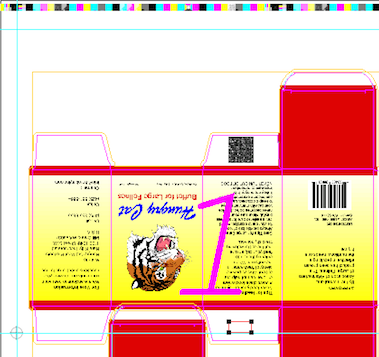 - From the View menu, select Hide Artwork.
- Hold down the shift key and click a line in the die station on which you've placed the mark.
- Perform one of the following actions:
- From the Object menu, select Apply to All.
- command-click (right-click) and select Apply to All.
The mark binds to all die stations, and the station numbers appear in bold.
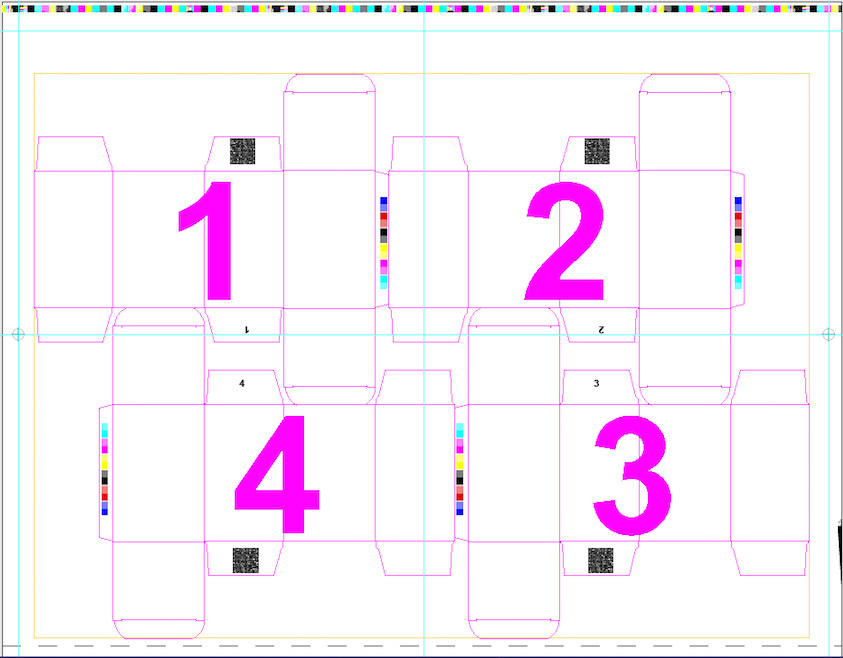
- From the View menu, select Show Artwork.
|