- Perform one of the following actions:
- From the File menu, select Import > Artwork.
- In the Pandora toolbar, click the Import Artwork icon
 . .
- In the Import Artwork dialog box, locate where you are storing the sample activity files.
- Locate the
Petra Bag folder. Inside this folder, locate the PetraBag_Green.pdf file. Select the PDF file and click Open.
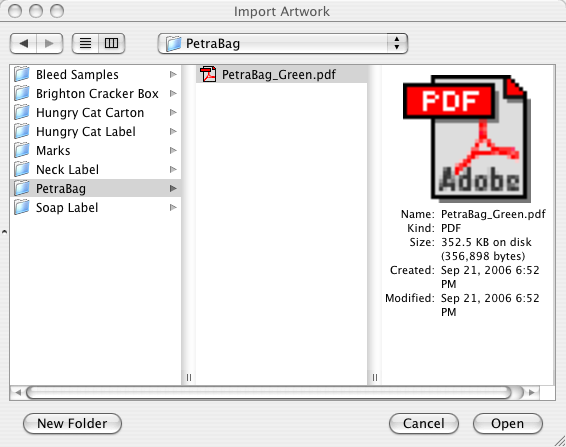 - View the new artwork added to the Content tab in the job properties view.
- In the layout view, select the Step and Repeat.
- Select the live artwork and drag it from the Content tab to the Step and Repeat in the layout view.
The dummy artwork is replaced by the live artwork.
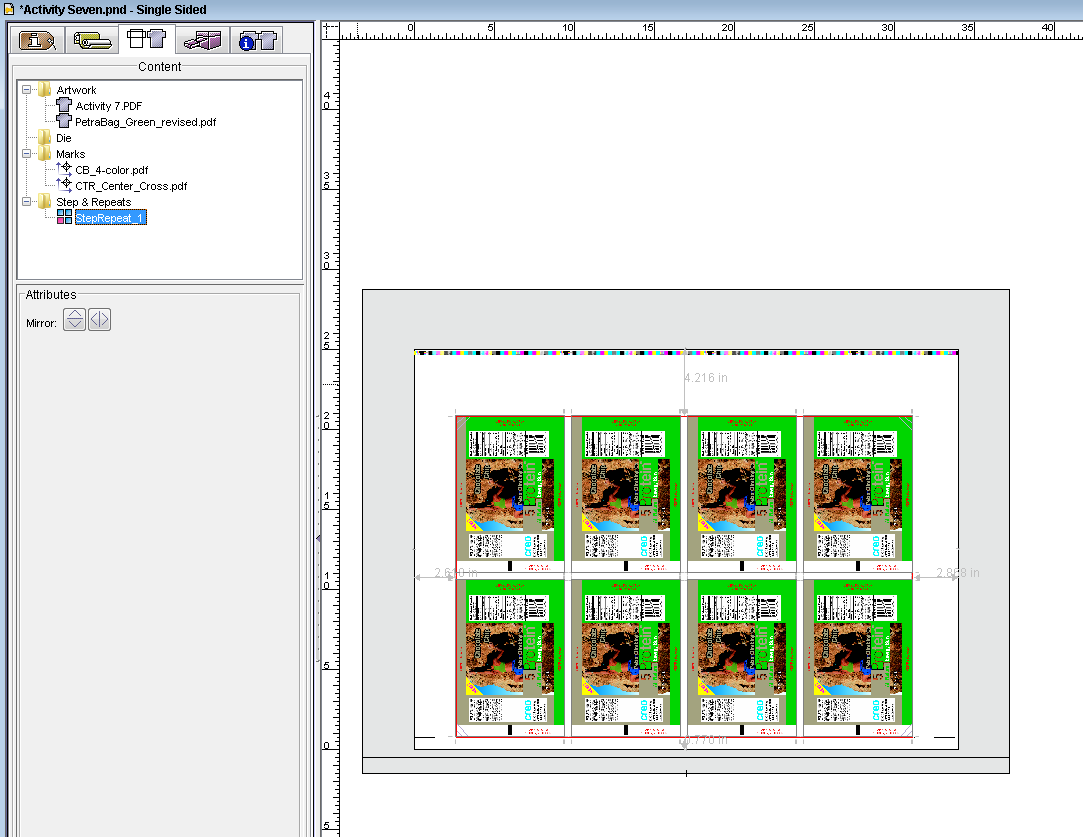
|