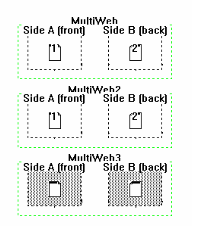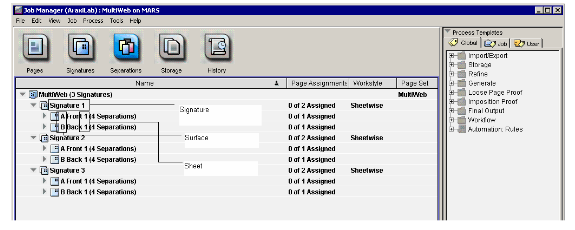| Sv translation | ||||||||||||
|---|---|---|---|---|---|---|---|---|---|---|---|---|
| ||||||||||||
Since some press interfaces require additional details in the PrintLink PPF file that are not included in the CIP3 specification, you can customize the CIP3 tags with variables and change the default press interface settings in the PrintLink configuration file.
In the PrintLink configuration file, you can customize the following tags with Prinergy custom file naming variables:
For example, if your Prinergy job name is Docket12345, and the PrintLink configuration file says
You can customize the CIP tags with any valid custom file naming variables, but the following are specific to PrintLink.
Changing default press interface settings You can edit the PrintLink configuration file to override the following press interface defaults. You activate the tag by removing the crosshatch (#) and then changing the default value (for example, from =false to =true).
Multi-Web impositions and Printlink Some ink key reader stations need the Note: The screen shots below are the only multi-web impositions that will work to achieve the tag values mentioned above. Each web will need to be defined as its own signature in Preps (see screen shots below). Some customers create an imposition for each web or create multiple webs in 1 signature (we cannot populate the sheetname tag when the imposition is created in this way). Figure 1: Multi Web Template in Preps Figure 2: Preps template imported into Prinergy (Prinergy Separation View) For the above template, the ink reader station requires the /Cip3admsheetname value of “1.1”. Where the number before the “dot” represents the Web, and the number after the “dot” represents the Sheet. To achieve this enter the following line in your Printlink configuration file: AdmSheetName=%signature%.%sheet%. This results in the following values in PPF files. The examples below are for Side A. Side B would be the same values, since it is considered part of the same sheet. Then edit the PrintLink configuration file to read:
The PPF File prints the following values. For web/signature 1: For web/signature 2: For web/signature 3:
The For example, when you edit the PrintLink configuration file to read:
The PPF file prints: /PageSection (A) Less common settings (these override the settings in the press interface) • #ReplaceUnderscoresFromJobName=false • #RotateWithPreviewMatrix=false • #OutputJDF=false • #UseImpoNameForAdmJobName=true • #UseSigNumInSheetNum=false • #UseImpoNameInFilename=true • #OutputLowPageNumber=false Note: You can change the value of the above settings to override the press interface defaults. |
| Sv translation | ||||||||||||
|---|---|---|---|---|---|---|---|---|---|---|---|---|
| ||||||||||||
Comme certaines interfaces de la presse exigent des détails supplémentaires dans le fichier PrintLink PPF qui ne sont pas inclus dans la spécification CIP3, vous pouvez personnaliser les balises CIP3 avec des variables et modifier les paramètres par défaut de l'interface de la presse dans le fichier de configuration PrintLink. Balises personnalisables Vous pouvez, dans le fichier de configuration PrintLink, personnaliser les balises suivantes à l'aide des variables de dénomination de fichiers personnalisée Prinergy :
Par exemple, si le nom du travail Prinergy est Docket12345 et que le fichier de configuration PrintLink indique Variables propres à PrintLink Vous pouvez personnaliser les balises CIP en utilisant n'importe quelle variable de dénomination de fichiers personnalisée valide, mais les variables suivantes sont propres à PrintLink.
Modification des paramètres par défaut de l'interface de la presse Vous pouvez modifier le fichier de configuration PrintLink pour remplacer les valeurs par défaut de l'interface de la presse suivantes. Pour activer la balise, il suffit de supprimer le signe marqué d'un carré (#), puis de modifier la valeur par défaut (par exemple, en changeant =false par =true).
Balise /CIP3AdmSheetName Certains lecteurs à vis d'encrage requièrent la balise /CIP3AdmSheetName pour définir les numéros de feuille et de bande au format web.sheet. En ce qui concerne les impositions complexes à manipuler avec PrintLink et Prinergy, vous devez créer au préalable chaque bande en tant que cahier propre dans Preps. Modifiez ensuite le fichier de configuration PrintLink pour qu'il s'affiche comme suit :
Le fichier PPF imprime les valeurs suivantes. Pour bande/cahier 1 : Pour bande/cahier 2 : Pour plus d'informations sur la configuration des impositions complexes, consultez le bulletin technique Configurable PrintLink (PrintLink configurable). Balise /PageSection La balise Dans la mesure où Prinergy n'utilise pas de sections, remplacez par des cahiers. Créez chaque section sous la forme d'un cahier dans Preps. Utilisez ensuite la variable Par exemple : lorsque vous modifiez le fichier de configuration PrintLink pour qu'il s'affiche comme suit :
Le fichier PPF imprime : /PageSection (A) Si vous le souhaitez, vous pouvez également configurer les feuilles ou les côtés en tant que sections en utilisant les variables |
| Sv translation | ||||||||||||
|---|---|---|---|---|---|---|---|---|---|---|---|---|
| ||||||||||||
由于某些印刷机接口需要从 PrintLink PPF 文件中获得其他详细信息,而这些详细信息并未包括在 CIP3 规范中,因此您可以用变量自定义 CIP3 标记,并更改 PrintLink 配置文件中的默认印刷机接口设置。 可自定义的标记 在 PrintLink 配置文件中,可以使用印能捷自定义文件命名变量自定义下列标记: 例如,如果您的印能捷作业名称为 Docket12345,并且 PrintLink 配置文件显示 PrintLink 特定变量 可以使用有效自定义文件命名变量自定义 CIP 标记,但是下列标记为 PrintLink 专用的。
更改默认印刷机接口设置 可以编辑 PrintLink 配置文件以覆盖以下印刷机接口默认值。可以通过移去井号 (#) 然后更改默认值(例如,从 =false 更改为 =true)而激活标记。
/CIP3AdmSheetName 标记 一些读者配置的油墨值需要 然后将 PrintLink 配置文件编辑为:
PPF 文件打印下列值: 对于轮转/帖 1: 对于轮转/帖 2: 有关如何设置多轮转拼版的详细信息,请参见技术公告"可配置的 PrintLink"。 /PageSection 标记 当在 PrintLink 配置文件中激活 例如: 当将 PrintLink 配置文件编辑为:
PPF 文件为: /PageSection (A) 或者,可以将印张或印面设置为部分,并使用 |
| Sv translation | ||||||||||||
|---|---|---|---|---|---|---|---|---|---|---|---|---|
| ||||||||||||
Da einige Druck-Interfaces zusätzliche Informationen aus der PrintLink-PPF-Datei erfordern, die nicht in der CIP3-Spezifikation vorhanden sind, können Sie die CIP3-Tags mithilfe von Variablen anpassen und die Standardeinstellungen für das Druck-Interface in der PrintLink-Konfigurationsdatei verändern. Anpassbare Tags In der PrintLink-Konfigurationsdatei können Sie die folgenden Tags mithilfe von Variablen zur Änderung von Prinergy-Dateinamen anpassen:
Wenn Ihr Prinergy-Job beispielsweise den Namen Docket12345 hat und die PrintLink-Konfigurationsdatei PrintLink-spezifische Variable Sie können die CIP-Tags mit allen gültigen benutzerdefinierbaren Variablen zur Dateibenennung anpassen. Die für PrintLink spezifischen Variablen finden Sie nachfolgend aufgeführt.
Ändern der Standardeinstellungen für das Druck-Interface Sie können die PrintLink-Konfigurationsdatei bearbeiten, um die folgenden Druck-Interface-Standardeinstellungen zu überschreiben. Tags werden aktiviert, indem Sie das Nummernzeichen (#) entfernen und den voreingestellten Wert ändern (z. B. von = falsch zu =wahr).
Tag „/CIP3AdmSheetName" Einige Stationen benötigen das Tag Definieren Sie die PrintLink-Konfigurationsdatei wie folgt:
Die PPF-Datei druckt die folgenden Werte: Für Bahn/Signatur 1: Für Bahn/Signatur 2: Weitere Informationen zur Einrichtung von Ausschießschemata mit mehreren Bahnen finden Sie im technischen Merkblatt „Configurable PrintLink" (Konfigurierbares PrintLink). Tag „/PageSection" Das Tag Da Prinergy keine Abschnitte verwendet, sind diese durch Signaturen zu ersetzen. Erstellen Sie jeden Abschnitt in Preps als Signatur. Verwenden Sie dann die Variable Beispiel: Wenn die PrintLink-Konfigurationsdatei wie folgt konfiguriert wird:
druckt die PPF-Datei: /PageSection (A) Alternativ dazu können Sie Bogen oder Formen als Abschnitte einrichten, und dementsprechend die Variable |
| Sv translation | ||||||||||||
|---|---|---|---|---|---|---|---|---|---|---|---|---|
| ||||||||||||
一部のプレス インターフェイスでは、CIP3 仕様に含まれていない、PrintLink PPF ファイルの追加の詳細情報が必要です。そのため、CIP3 タグを変数でカスタマイズし、PrintLink 設定ファイルのデフォルトのプレス インターフェイス設定を変更することができます。 カスタマイズ可能なタグ PrintLink 設定ファイルでは、以下のタグを Prinergy カスタム ファイル命名変数でカスタマイズできます。
たとえば、Prinergy ジョブ名がDocket12345で、PrintLink の設定ファイルでAdmJobName=%job%と指定されている場合は、PPF ファイルの CIP3 タグは、/CIP3AdmJobname (Docket12345)となります。 PrintLink に特有の変数 CIP タグは、任意の有効なカスタム ファイル命名変数でカスタマイズできますが、以下にあげるのは PrintLink に特有のものです。
デフォルトのプレス インターフェイス設定の変更 PrintLink 設定ファイルを編集して、以下のプレス インターフェイスのデフォルトを上書きできます。タグをアクティブにするには、シャープ記号(#)を削除し、デフォルト値を変更します。たとえば、=falseを =trueに変更します。
/CIP3AdmSheetName タグ 一部のインキ キー リーダー ステーションでは、 次に、PrintLink 設定ファイルを以下のように編集します。
PPF ファイルでは以下の値が出力されます。 原反/折丁 1: 原反/折丁 2: 複数の原反を使用した面付けの設定方法の詳細については、技術報告『Configurable PrintLink(設定可能な PrintLink)』(英語)を参照してください。 /PageSection タグ /PageSectionタグは、PrintLink 設定ファイルでこのタグをアクティブにし、プロセス テンプレートのPrintLinkセクションにあるプレス インターフェイスリストで標準プレス インターフェイスを選択した場合に使用されます。 例を次に示します。 PrintLink 設定ファイルを以下のように編集します。
PPF ファイルでは以下のように出力が行われます。 /PageSection (A) ここでは以下のようになります。 代わりに、シートや面をセクションとして設定し、 |
| Sv translation | ||||||||||||
|---|---|---|---|---|---|---|---|---|---|---|---|---|
| ||||||||||||
Puesto que algunas interfaces de prensa requieren detalles adicionales en el archivo PPF de PrintLink que no se incluyen en la especificación CIP3, es posible personalizar las etiquetas CIP3 con variables y cambiar los valores predeterminados de la interfaz de prensa en el archivo de configuración de PrintLink. Etiquetas que se pueden personalizar En el archivo de configuración de PrintLink puede personalizar las siguientes etiquetas con el archivo personalizado de Prinergy nombrando variables:
Por ejemplo, si el nombre de trabajo de Prinergy es Docket12345 y el archivo de configuración de PrintLink es Variables específicas para PrintLink Puede personalizar las etiquetas CIP con cualquier variable de denominación en archivos personalizados válidos, pero las que aparecen a continuación son específicas para PrintLink.
Cambio de los valores predeterminados de interfaz de prensa Puede editar el archivo de configuración de PrintLink para que anule los valores predeterminados de interfaz de prensa que aparecen a continuación. Si desea activar la etiqueta, elimine la almohadilla (#) y cambie el valor predeterminado (por ejemplo, de =false para =true).
Etiqueta /CIP3AdmSheetName Algunas estaciones lectoras de valores de tinta exigen la etiqueta A continuación, edite el archivo de configuración de PrintLink para que se lea lo siguiente:
El archivo PPF imprime los siguientes valores. Para bobina/pliego 1: Para bobina/pliego 2: Para obtener más información acerca de la configuración de las imposiciones de varias bobinas, consulte el boletín técnico sobre PrintLink configurable. Etiqueta /PageSection La etiqueta Por ejemplo, Edite el archivo de configuración de PrintLink para que se lea lo siguiente:
El archivo PPF imprime: /PageSection (A) Como alternativa, puede configurar hojas o superficies como secciones y utilizar las variables |