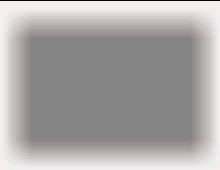| Sv translation | ||||||
|---|---|---|---|---|---|---|
| ||||||
An image is often inserted into a layout to be used as a drop shadow for a second image that is placed on top of the shadow image.
It is important that the shadow image blend smoothly into the document background. For example, if this image was placed onto an orange background, the shadow should appear to be shaded with the same orange color. By using PDF Transparency features, the drop shadows can achieve this transparent effect. The QuarkXPress XTension ShadowCaster is often used to construct such drop-shadow images. These drop shadows can also be generated manually if desired. This feature is controlled by the Make Drop Shadow Images Transparent check box in the Images area of the Normalize section of the refine to PDF process template. When the Make Drop Shadow Images Transparent check box is selected and the image is identified as a drop shadow, the OPI engine applies the transparency blend effect automatically. The image file names must use a special extension that identifies them as drop-shadow images versus normal (non-drop-shadow) images. The default extension is Drop-shadow images can be grayscale, RGB, or CMYK. The most common style is grayscale. You are encouraged to use the TIFF format when saving drop-shadow images. |
...
| Sv translation | ||||||||||||||||||||||||||
|---|---|---|---|---|---|---|---|---|---|---|---|---|---|---|---|---|---|---|---|---|---|---|---|---|---|---|
| ||||||||||||||||||||||||||
Oft enthält ein Layout ein Bild, das als Drop Shadow für ein zweites Bild dient, welches über dem Schattenbild platziert wird. anchor
Wichtig ist dabei, dass das Schattenbild ohne Übergang mit dem Dokumenthintergrund verschmilzt. Wenn dieses Bild z. B. auf einem orange Hintergrund platziert wird, sollte der Schatten denselben Farbton haben. Durch Verwendung der PDF-Transparenzfunktionen erhält der Drop Shadow ebendiesen Transparenzeffekt. Diese Funktion wird über das Kontrollkästchen Drop Shadow-Bilder transparent machen in der Prozessvorlage "Refinen zu PDF" im Abschnitt Normalisieren und dort im Bereich Bilder gesteuert. Die betreffenden Bilddateinamen müssen eine besondere Erweiterung haben, die sie als Drop Shadow-Bilder (im Gegensatz zu normalen, Nichtschattenbildern) ausweist. Die Standarderweiterung lautet .shd. So erhält zum Beispiel die Datei mit dem Namen shadow.tif keine Transparenz. Auf die Datei shadow.shd wendet das OPI-Modul Transparenz an. Diese Erweiterung kann auch vom Benutzer konfiguriert werden, und zwar im Prozessvorlagen-Editor im Feld Namenssuffix von transparenten Drop Shadow-Bildern. Es muss ein Wert eingegeben werden. Drop Shadow-Bilder können im Graustufen-, RGB- oder CMYK-Modus vorliegen. Meistens werden Graustufen verwendet. Zum Speichern von Drop Shadow-Bildern empfehlen wir das Format TIFF. |
| Sv translation | ||
|---|---|---|
| ||
Spesso si inserisce un'immagine in un layout per utilizzarla come ombreggiatura per una seconda immagine che viene posizionata sopra l'immagine ombra. | ||
| Anchor |
| Bookmark393_concept2225__table_8C319323E | ||
| Anchor | ||
|---|---|---|
| Bookmark393_concept2225__image_9A312AA23 | Bookmark393_concept2225__image_9A312AA23 | |
| Anchor | ||
| Bookmark393_concept2225__fig_EB51E7F6377 | Bookmark393_concept2225__fig_EB51E7F6377 | |
| Anchor | ||
| Bookmark393_concept2225__image_EBD594D1F | ||
| Anchor | ||
| Bookmark393_concept2225__fig_4961CC00D31 | Bookmark393_concept2225__fig_4961CC00D31 | |
| Anchor | ||
| Bookmark393_concept2225__image_900769F39 | Bookmark393_concept2225__image_900769F39 | |
| Anchor | ||
| Bookmark393_concept2225__fig_2A74DB4417A | ||
Immagine originale | Immagine ombra | Immagine renderizzata |
L'aspetto più importante di tale processo è rappresentato dalla sfumatura uniforme dell'immagine ombra nello sfondo del documento. Se per esempio l'immagine viene inserita su uno sfondo arancione, l'ombreggiatura deve essere dello stesso colore. Grazie alle funzioni di trasparenza PDF, è possibile ottenere tale effetto di trasparenza per le ombreggiature.
Spesso si utilizza QuarkXPress XTension ShadowCaster per produrre tali immagini per ombreggiatura. Se lo si desidera, è possibile generare manualmente le ombreggiature.
Per eseguire tale funzione, si utilizza la casella di controllo Rendi trasparenti immagini per ombreggiatura nell'area Immagini della sezione Normalizzazione del process template Raffina in PDF.
Quando si seleziona la casella di controllo Rendi trasparenti immagini per ombreggiatura e si identifica l'immagine come ombreggiatura, il motore OPI applica automaticamente l'effetto sfumatura della trasparenza. I nomi dei file di immagine devono avere un'estensione speciale che li identifica come immagini per ombreggiatura e non come immagini normali (non per ombreggiatura). L'estensione predefinita è .shd. Per esempio, il nome file shadow.tif non diventa trasparente, mentre per il nome file shadow.shd, il motore OPI applica l'effetto trasparenza. Tale estensione è configurabile dall'utente, immettendo un'estensione nella casella Suffisso nome immagine ombreggiatura trasparente nel Process Template Editor. Tale valore è obbligatorio.
Le immagini per ombreggiatura possono essere in scala di grigio, RGB o CMYK. La scala di grigio è lo stile usato più comunemente. Per salvare le immagini per ombreggiatura, è consigliato il formato TIFF.
| Sv translation | |||||||||||||||||||||||||
|---|---|---|---|---|---|---|---|---|---|---|---|---|---|---|---|---|---|---|---|---|---|---|---|---|---|
| |||||||||||||||||||||||||
A menudo, se inserta una imagen en un diseño para utilizarla como sombreado de una segunda imagen que se encuentra encima de la imagen de sombra. anchorBookmark407_concept2225__fig_2A74DB4417A
Es importante que la imagen de sombra armonice con el fondo del documento. Por ejemplo, si esta imagen se encontraba en un fondo naranja, la sombra deberá aparecer sombreada con el mismo color. Para lograr este efecto transparente en los sombreados, utilice las funciones de transparencia de PDF. ShadowCaster para QuarkXPress XTension se utiliza a menudo para crear dichas imágenes con sombreado. Estos sombreados se pueden también generar manualmente si lo desea. Esta función se controla mediante la casilla de verificación Hacer transparentes las imágenes con sombreado en el área Imágenes de la sección Normalizar de la plantilla de proceso de afinado a PDF. El usuario puede configurar esta extensión. Para ello, deberá introducir una extensión en el cuadro Sufijo de nombre de imagen con sombreado transparente del Editor de plantillas de procesos. Este valor no puede estar en blanco. Las imágenes con sombreado pueden estar en escala de grises, RGB o CMYK. El estilo más común es en escala de grises. Se aconseja utilizar el formato TIFF al guardar las imágenes con sombreado. |