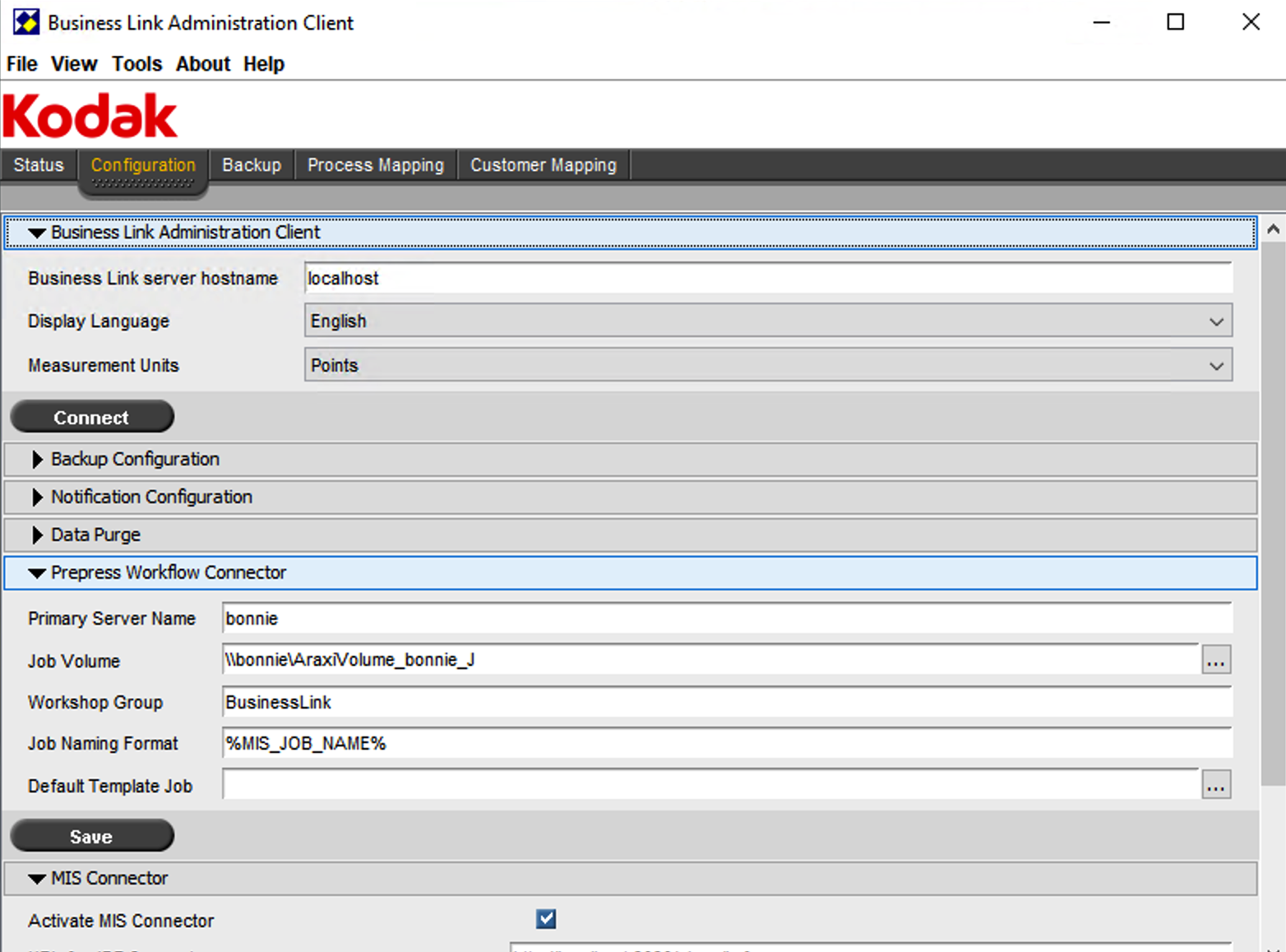| Sv translation | ||
|---|---|---|
| ||
The Administration Client is organized into tabbed groups of system administration options. Some of the options are provided in collapsible panes. Click on the arrow to tip the menu open, click again to tip it up to close.
Status tab Monitor the status of the connectors. Configuration tab
Backup tab View the current backup schedule and history, and run manual backups. Process Mapping tab Add report operation names, materials, and devices, and associate these with process templates. Customer Mapping tab If jobs need to be accessed or created via Kodak InSite Prepress Portal software or the MIS (or both), set up mappings between the MIS and InSite customer names, and Web-enable the jobs. To use the Administration Client tabs, follow this procedure:
|
| Sv translation | ||||||
|---|---|---|---|---|---|---|
| ||||||
El Cliente de administración está organizado en grupos de fichas de opciones de administración del sistema. Algunas de las opciones están en paneles desplegables.
Importante: Guarde los cambios en cada ficha antes de hacer clic en una ficha distinta.
|
| Sv translation | ||||||
|---|---|---|---|---|---|---|
| ||||||
Le Client d'administration est organisé en groupes d'onglets regroupant les options d'administration système. Certaines options sont disponibles dans des volets rétractables.
Important : Enregistrez vos modifications dans chaque onglet avant de cliquer sur un autre onglet.
|
| Sv translation | ||||||
|---|---|---|---|---|---|---|
| ||||||
アドミニストレーション クライアントは、システム管理オプションをグループ化したタブで構成され、一部のオプションは折りたたみ式のウィンドウ枠から選択できます。
重要: 各タブの変更は、別のタブをクリックする前に保存してください。
|
| Sv translation | ||||||
|---|---|---|---|---|---|---|
| ||||||
Der Administration Client enthält auf verschiedenen Registerkarten gruppierte Systemverwaltungsoptionen. Einige der Optionen befinden sich in ausblendbaren Fensterbereichen.
Wichtig: Speichern Sie Ihre Änderungen auf einer Registerkarte, bevor Sie auf eine andere Registerkarte klicken.
|