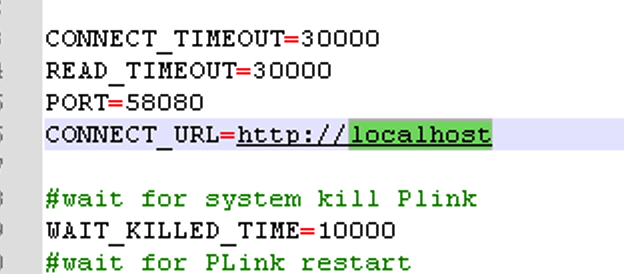...
Note: Business Link 8.2.848 and forward is only supported on the Prinergy primary server (for KMS, upgrade on prem or Cloud). -prem for a non-primary, please consult with product team.
Business Link 8.2.848 is compatible with Prinergy Workflow 8.x and 9.0.x
...
Edit the monitor.properties file
- Open Task Manager
- Locate plinkmonitor service and stop the service
- Browse to C:\Program Files (x86)\Kodak\BusinessLink\3.0.
- Right click on monitor.properties and open it in a text editor.
- Change the connect URL to localhost
- Save the file
- Restart plinkmonitor
Edit the server.xml
- Stop Business Link
- Browse to: C:\Program Files (x86)\Kodak\BusinessLink\3.0\yoho\server\default\deploy\jbossweb-tomcat50.sar
- Right click on the file called server.xml and open it in a text editor
- Scroll down to the bottom and fine the line starting with <Valve, and add the IP of the MIS. To add an additional IP, put a comma after the first IP and then enter the second IP (example below).
You can keep the localhost IP as it will be beneficial in the future for when ALCES is used.
5. Restart Business Link
New features, enhancements, fixed bugs, and known limitations
...