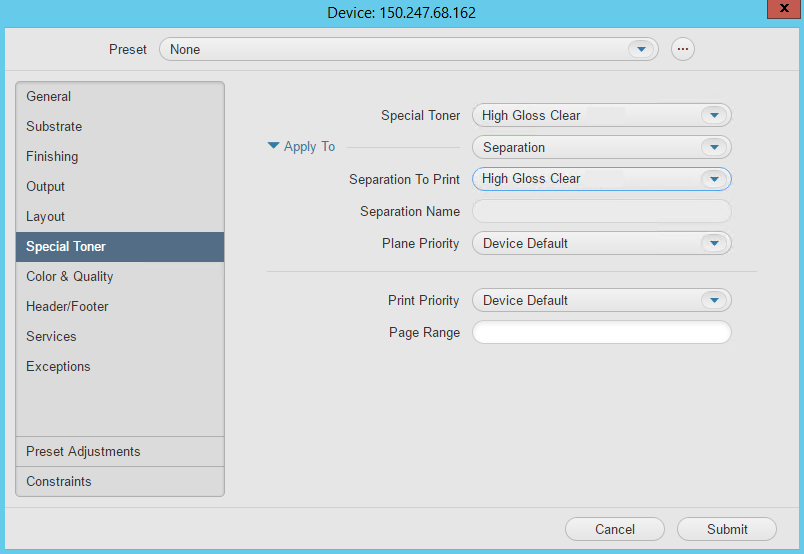...
In the Pages area, select all the pages of your job.
Right-click the selected pages and from the menu that appears, select Send to Digital.
From the list of digital devices that appears, select the required device.
In the Digital Job Ticket Editor that appears, click the Substrate tab.
- Select the required substrate and then in the Output Profile list, select the device or paper profile that was specifically set up for the printing condition of the device you are printing to.
- Click the Special Toner tab.
Note: Options on this tab may vary depending on the selected digital device. Some of the settings or setting values may not be available. Also, there may be additional settings available for specific devices which are not documented here. - In the Special Toner list, select the required special toner name. The Special Toner list contains only toners that are available on the selected digital device.
- In the Separation To Print list, select the separation name used in the document from the list of separation names, or select Custom if the separation name does not appear in the list.
- If you selected Custom in the Separation To Print box, in the Separation Name box, type the exact name of the separation to be printed using the special toner. In this activity, in the Separation Name box, type
Varnish. - Click Submit.