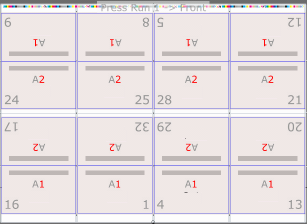| Sv translation | ||
|---|---|---|
| ||
Use this 2-up layout of different sections to produce two stacks of identical books that require fewer plates and less makeready time, compared to 2-up layouts of identical sections. Come-and-go jobs are often printed on web presses and finished on 5-knife trimmers that can cut out two books at once.
|
| Sv translation | ||
|---|---|---|
| ||
È possibile utilizzare questo layout 2-up costituito da sezioni diverse per produrre due fascicoli di opuscoli diversi che richiedono meno lastre e meno tempo di preparazione rispetto ai layout 2-up di sezioni identiche. I processi come-and-go vengono spesso stampati su macchine da stampa a bobine e finiti con taglierine a 5 lame in grado di tagliare due opuscoli con una sola operazione.
Vengono automaticamente generati i layout dell'imposizione e l'Elenco dei cicli di stampa contiene tutti i cicli di stampa a bobine o fogli singoli necessari per contenere le pagine dell'elenco esecuzioni. | ||
| Sv translation | ||
| ||
異なるセクションを 2-up レイアウトに配置するこの方法を使用して同一の冊子を 2 組作成すると、同一セクションを 2-up レイアウトに配置する場合に比べて、必要な版と準備時間を少なくすることができます。カム&ゴー ジョブは、通常、輪転印刷機で印刷され、仕上げには 2 つの冊子を一度に裁断できる 5 ナイフ トリマーが使用されます。
面付けレイアウトが自動的に生成され、プレス ラン リストには、ラン リスト ページに合わせて必要な数の輪転または枚葉のプレス ランが表示されます。 |
...