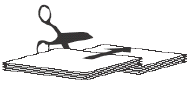Use this method to print one entire book per digital press run. Each press run consists of multiple sheets with the book pages imposed multiple-up. The printed sheets are split into page blocks, which are stacked to produce one correctly paginated product.

Note: Because a cut-and-stack press run is used for a single product, you do not need to plan an assembly. - Create a new Job in Preps.
- In the Products list, perform these actions:
- Select the Product.
- Under Product Properties > Binding Style, set the binding style to Cut and Stack.
- To assign the new binding style to the product's parts, click Yes.
- In the Press Runs view, add the stock.
- Select Job > Create Imposition.
- Define the imposition page grid by specifying the page size and the number of horizontal and vertical pages.
For example, you might use a 2-by-1 page grid if you are running two A4-size pages on an ISO A3 press sheet (or two letter-size pages on a tabloid ANSI B press sheet). - Number the pages using the Page Numbering tool.
- In the Products list, select the product part.
- In the Properties pane, set the required total page count for this cut-and-stack product under Planned Page Count.
- Click Generate Press Runs.
The necessary number of sheets are automatically generated to accommodate the content, based on the number of pages in the imposition grid and the total number of run-list pages. Starting with the first sheet, the run list flows sequentially through the first template page (front and back) on all the sheets. It then starts again at the first sheet and flows through the next template page, and so on. - Assign PDF pages by dragging the PDF to the imposition, or assign them in the Pages view.
|