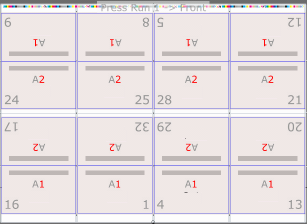| Sv translation | ||
|---|---|---|
| ||
Use this 2-up layout of different sections to produce two stacks of identical books that require fewer plates and less makeready time, compared to 2-up layouts of identical sections. Come-and-go jobs are often printed on web presses and finished on 5-knife trimmers that can cut out two books at once.
|
| Sv translation | ||
|---|---|---|
| ||
Mit diesem 2-up-Layout verschiedener Sektionen können Sie zwei Stapel identischer Bücher herstellen, für die im Vergleich zu 2-up-Layouts identischer Sektionen weniger Vorbereitungszeit und auch weniger Platten erforderlich sind. Jobs mit der Bindungsart „Kommen und Gehen" werden häufig auf Rollendruckmaschinen gedruckt und mit Schneidemaschinen mit 5 Messern verarbeitet, die zwei Bücher gleichzeitig schneiden können.
| ||
| Sv translation | ||
| ||
È possibile utilizzare questo layout 2-up costituito da sezioni diverse per produrre due fascicoli di opuscoli diversi che richiedono meno lastre e meno tempo di preparazione rispetto ai layout 2-up di sezioni identiche. I processi come-and-go vengono spesso stampati su macchine da stampa a bobine e finiti con taglierine a 5 lame in grado di tagliare due opuscoli con una sola operazione.
Vengono automaticamente generati i layout dell'imposizione e l'Elenco dei cicli di stampa contiene tutti i cicli di stampa a bobine o fogli singoli necessari per contenere le pagine dell'elenco esecuzioni. |
...