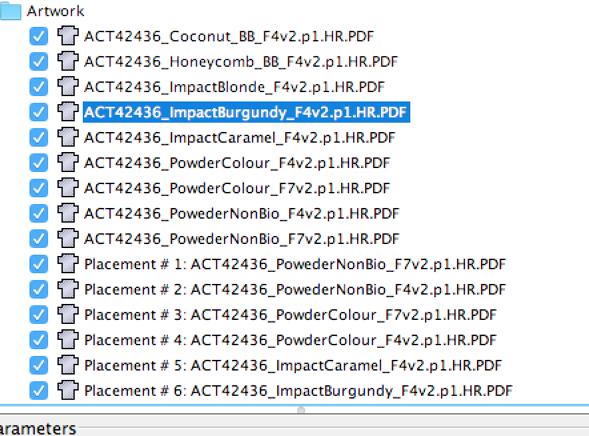...
| language | en |
|---|
You can use the Smart Layout feature to automatically create a layout based on the settings and priorities that you assign.
Before creating a Smart Layout, confirm that Die lines in the artwork are closed. Otherwise, you will receive this error message: Cannot retrieve valid key line from the file: <file name>
Note: Only single-sided layouts are supported.
- In the job properties pane, select SmartLayout .
- Perform one of these actions:
- If you are importing an Excel CSV file, add a Substrate to the layout.
- If you are not importing an Excel CSV file, add a Substrate and import the Artwork that will be used.
Note: If you use SmartLayout with Prinergy Workflow, the artwork will already be present in Pandora.
- Perform one of these actions:
- If you are importing an Excel CSV file, click Import Excel.
The Artwork is automatically imported, as are the values for Minimum Amount, Grain Direction, Artwork Rotation, Priority, Bleed Top, Bleed Right, Bleed Bottom, and Bleed Left, if those values are included in the Excel file. - If you are not importing an Excel CSV file, manually provide values for Minimum Amount, Grain Direction, Artwork Rotation, Priority, Bleed Top, Bleed Right, Bleed Bottom, and Bleed Left.
- If you are importing an Excel CSV file, click Import Excel.
- Select an item under Sheets, and provide values for Fill Direction, Start Corner, and Margins.
Grain direction is dictated by the specified substrate and cannot be modified. - If desired, select one or more of the Options:
- Guillotine Cut (align items for the minimum number of cuts in the vertical direction)
- Clearance (enter a value)
- To view the results of your settings, click Create Solution.
- If desired, change the settings to produce different ganged layouts and click Create Solution to view the results.
- Optional: To capture a solution without applying the results, click Capture Selection.
This is similar to Create Solution, but it also allows you to change the parameters for a 1-up as a "placement". For example, you can have one set for the actual 1-up and a different set for the placement, as seen below:
- Optional: To generate a job report that includes the following information, click Save Report and specify where to save the .
txtfile:- Job Name and Date
- Substrate, Work Area, Stock Coverage, and Press Runs
- For each solution: #-up, Required, and Extra
- Under Solutions, select the solution that produced the best layout for your purposes.
- Click Apply.
The Smart Layout is added to the substrate. You can add marks to the layout as needed for identification and your other printing requirements.
...
| language | zh |
|---|
您可以使用智能版式功能,根据您指派的设置和优先级自动创建版式。
创建智能版式之前,请确认页面中的刀版线已关闭。否则,您将收到以下错误消息: Cannot retrieve valid key line from the file: <file name>
注意:仅支持单面版式。
...
- 如果您要导入 Excel CSV 文件,请向版式中添加承印物。
- 如果您不导入 Excel CSV 文件,请添加承印物并导入将要使用的图稿。
注意:如果您配合使用 SmartLayout 和印能捷工作流程,图稿将出现在 Pandora 中。
...
- 如果您要导入 Excel CSV 文件,单击导入 Excel。
会自动导入图稿,即最小数量、纹理方向、图稿旋转、优先级、出血顶部、出血右侧、出血底部和出血左侧的值(如果这些值包含在 Excel 文件中)。 - 如果您不导入 Excel CSV 文件,请手动提供最小数量、纹理方向、图稿旋转、优先级、出血顶部、出血右侧、出血底部和出血左侧的值。
...
- 切纸机裁切(在垂直方向对齐项目,实现最小次数的裁切)
- 间隙(输入一个值)
...
- 作业名称和日期
- 承印物、工作区、纸张覆盖率和印刷运行
- 对于每个解决方案:#-up(# 张合一)、必要和额外
...