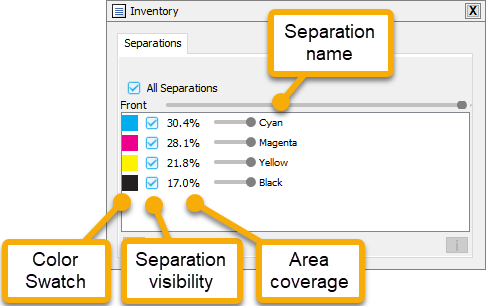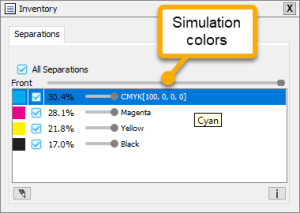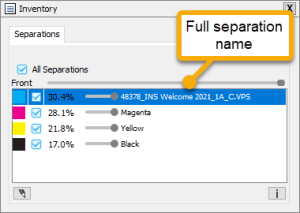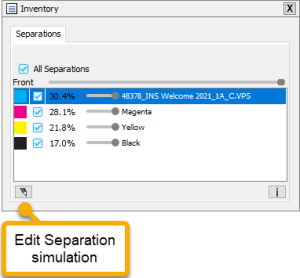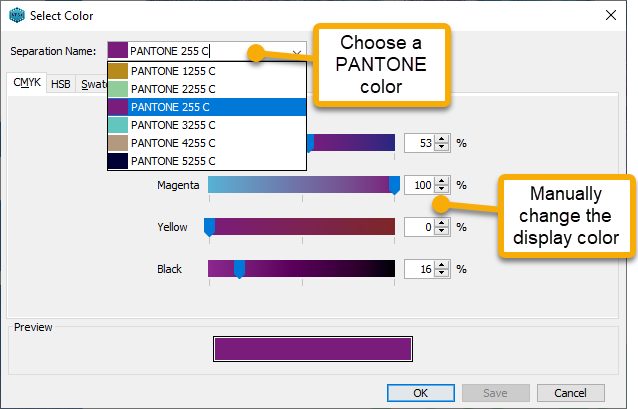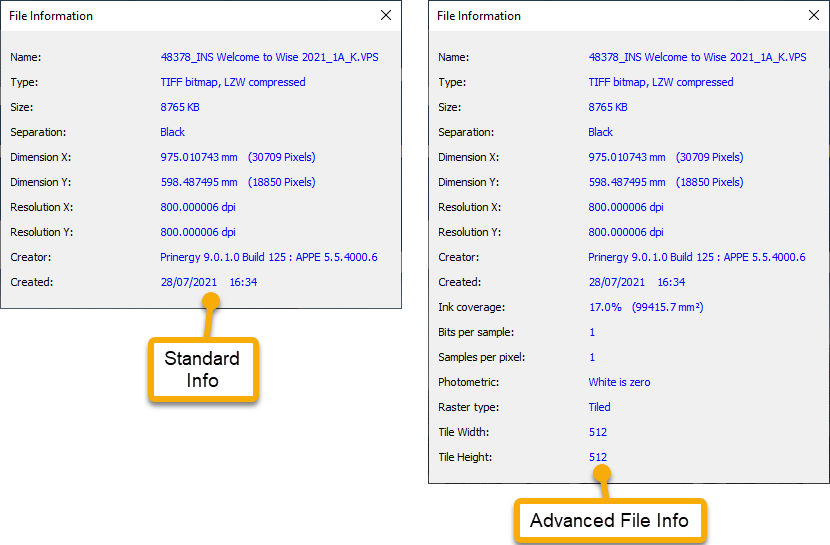The Inventory palette contains information about various aspects of the file or layout, organized on by tabs related to the current work mode.
| Table of Contents |
|---|
The Inventory palette in Preview mode (Packaging and Commercial Modes)
When you preview a VPS or TIFF file, the Inventory palette displays the following tab:
- Separations: Lists the color separations and provides related options.
- Shows a Color Swatch for each separation
- Allows you to make a Separation visible or hide it
- Click in the checkbox to hide/display an individual separation
- Hold down Shift and click the checkbox will hide all other separations
- Hold down Shift and click again to display all other separations, and hide the current separation
- If you click on the Separation name, it will switch to show the simulated color formula of the separation
- If you click on the Separation name again it will switch to show the specific VPS or TIFF file name
- You can also edition the Separation simulation color
- You can click on the Edit icon to change the display name of the separation, choose a PANTONE color or manually edit the simulation display.
- You can also click on the Info button to get detailed information about the selected separation.
- The amount of information you see depends on whether you have Show advanced information in the File Information dialog box selected under Packaging Mode Preferences Advanced. (If you generally work in Commercial Mode, you can switch to Packaging mode to enable the preference, then switch back to Commercial Mode and the selection will be retained.
- The amount of information you see depends on whether you have Show advanced information in the File Information dialog box selected under Packaging Mode Preferences Advanced. (If you generally work in Commercial Mode, you can switch to Packaging mode to enable the preference, then switch back to Commercial Mode and the selection will be retained.
The Inventory palette in Layout mode (available in Packaging Mode)
When you preview a layout, the Inventory palette displays the following tabs:
- Files: Lists the elements (TIFF and VPS files) with status icons and provides related options. See Adding Files to a Layout.
- Separations: Lists the color separations with information and provides related options
To view one or more separations, select the appropriate check boxes.
- To view all the separations, select the Separations check box at the top of the list. To hide all separations, clear the check box.
- When all separations are selected, pressing Shift while selecting one separation's check box hides all the other separations.
- Pressing Shift + click Click again hides the selected separation and makes all other separations visible.
- To view a single separation in black and white, click and select the separation.
- You can perform the following actions only when viewing combined separations in Proof Mode:
- To add a separation, click and in the Open dialog box, locate and select the separation, and click Add.
- To change the color of all slugs in a selected separation, click , select the desired color, and click OK.
- To remove a separation, select the separation and click .
- Marks: Lists the marks that are associated with the layout and provides related options. See Adding Marks to a Layout.
The Inventory palette in Preview mode
When you preview a TIFF file, the Inventory palette displays the following tab:
- Separations: Lists the color separations and provides related options, as described above.
The Inventory palette in Job Planning mode
...