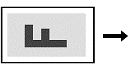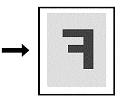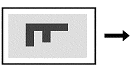Use the output TIFF process template to determine how you want your TIFF output file to be rotated and mirrored.
For example, you can set Prinergy Evo software to rotate your TIFF files 0 90, 180, and 270 degrees via the Layout section, Orientation settings. You can then set Prinergy Evo software to mirror the input file in either or both directions--Mirror Along the Height and Mirror Along the Width. Prinergy Evo software first applies the orientation settings and then the mirroring settings to the file.
In Prinergy Evo software, there are 16 combinations of rotation and mirroring. However, there are actually only eight unique orientations. For example, rotating an image by 0 degrees with no mirroring, is the same as rotating an image 180 degrees and mirroring Along the Height and Along the Width.
For example, if your input file dimension is 11 by 8.5 inches and you want to output an 8.5 by 11 inch mirrored image, in the Orientation list, select 90, and select the Mirror Along Height check box. | Anchor |
|---|
| Bookmark556_concept2566__table_5DEDA30B3 |
|---|
| Bookmark556_concept2566__table_5DEDA30B3 |
|---|
|
Input File | Prinergy Evo Output from TIFF Process Template | Output from TIFF |
|---|
| Anchor |
|---|
| Bookmark556_concept2566__image_93272AA32 |
|---|
| Bookmark556_concept2566__image_93272AA32 |
|---|
|
| Anchor |
|---|
| Bookmark556_concept2566__fig_711DA452973 |
|---|
| Bookmark556_concept2566__fig_711DA452973 |
|---|
|
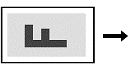 Image Modified Image Modified | Rotate 90 degrees and Mirror Along Height | | Anchor |
|---|
| Bookmark556_concept2566__image_2A737A07D |
|---|
| Bookmark556_concept2566__image_2A737A07D |
|---|
|
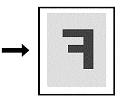 Image Modified Image Modified | | Anchor |
|---|
| Bookmark556_concept2566__image_9E6E407BF |
|---|
| Bookmark556_concept2566__image_9E6E407BF |
|---|
|
| Anchor |
|---|
| Bookmark556_concept2566__fig_5B5411B2CCF |
|---|
| Bookmark556_concept2566__fig_5B5411B2CCF |
|---|
|
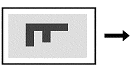 Image Modified Image Modified | Rotate 90 degrees and do not mirror | | Anchor |
|---|
| Bookmark556_concept2566__image_4481A04F3 |
|---|
| Bookmark556_concept2566__image_4481A04F3 |
|---|
|
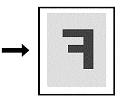 Image Modified Image Modified |
If an un-tiled TIFF file (that is, a file saved as strips) is to be processed at specific orientation settings, Prinergy Evo software must reformat the file before it can be output, possibly causing a delay. The orientation settings that lead to this reformatting depend on the output setting in the output TIFF process template.
That is, if the output TIFF process template options are set as follows, a delay will occur during the output process.
Output to plate settings:
Output to list: printing-to-device-TIFF
Orientation list: 0 and 180 degrees
Output to TIFF settings:
Output to list: printing-to-device-TIFF
Orientation list: 90 and 270 degrees
Therefore, Prinergy Evo software creates plates most efficiently with input TIFF files that are tiled or rotated by 90 degrees (or 270) before they are submitted to the output TIFF process template submission channel. |