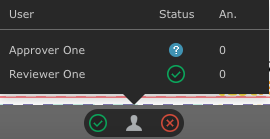| Sv translation | ||||||||||||||||||||||
|---|---|---|---|---|---|---|---|---|---|---|---|---|---|---|---|---|---|---|---|---|---|---|
| ||||||||||||||||||||||
When you set the approval status for a file in Smart Review, you can check your user approval status by clicking the user icon in the lower area of the Smart Review window.
Following are the available user status icons:
|
| Sv translation | ||||||||||||||||||||||
|---|---|---|---|---|---|---|---|---|---|---|---|---|---|---|---|---|---|---|---|---|---|---|
| ||||||||||||||||||||||
Smart Review でファイルに承認ステータスを設定すると、Smart Review ウィンドウの下部に表示されるユーザーアイコンをクリックして、ユーザーの承認ステータスをチェックできるようになります。
表示されるユーザー ステータス アイコンを次に示します。
|