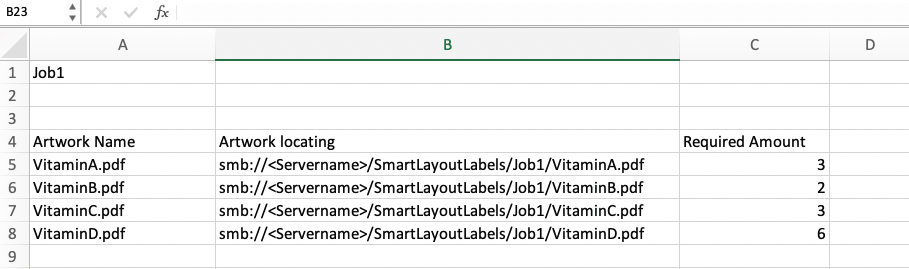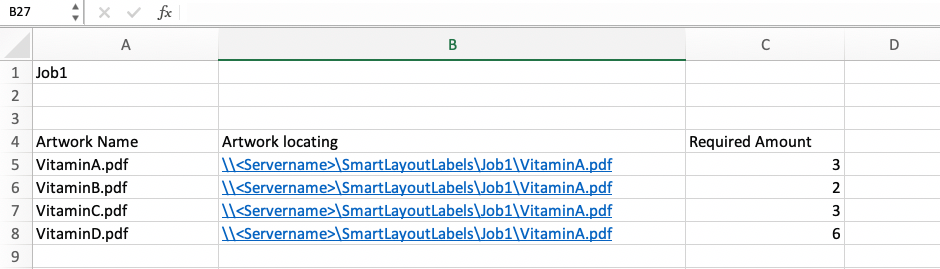| Sv translation | ||
|---|---|---|
| ||
If you want to fill the substrate with the same or different artwork with a specific amount, you must create an Excel CSV file. The file provides values that Pandora software uses to automatically import the artwork and automatically populate field for Required Amount settings. Use these examples and the guidelines that follow them to create Excel files for use with the Smart Layout feature. For Macintosh computers: For Windows OS-based computers: Guidelines for valuesUse these guidelines to format the Excel file according to the rules that Pandora software uses for the Hot Folder feature. An improperly formatted file will result in an error when you attempt to import it. Guidelines for all parameters
Parameter-specific guidelines
|
| Sv translation | ||
|---|---|---|
| ||
Wenn Sie den Bedruckstoff mit derselben oder einer anderen Druckvorlage mit einer bestimmten Anzahl füllen möchten, müssen Sie eine Excel-CSV-Datei erstellen. Die Datei enthält Werte, mit denen die Pandora-Software die Druckvorlage automatisch importiert und das Feld mit den Einstellungen für die "Erforderliche Anzahl" automatisch ausfüllt. Erstellen Sie anhand dieser Beispiele und den angegebenen Richtlinien Excel-Dateien zur Verwendung mit der Funktion "Intelligentes Layout". Für Mac-Computer: Für Computer mit Windows-Betriebssystem: Richtlinien für WerteFormatieren Sie anhand dieser Richtlinien die Excel-Datei nach den Regeln, die von der Pandora-Software für die Funktion "Hot Folder" verwendet werden. Beim Versuch, eine nicht ordnungsgemäß formatierte Datei zu importieren, kommt es zu einem Fehler. Richtlinien für alle Parameter
Parameterspezifische Richtlinien
|
| Sv translation | ||
|---|---|---|
| ||
Si desea rellenar el sustrato con el mismo gráfico o con otro distinto con una cantidad específica, debe crear un archivo CSV de Excel. El archivo proporciona valores que el software Pandora utiliza para importar automáticamente el gráfico y rellenar automáticamente el campo para la configuración de Cantidad requerida. Siga estos ejemplos y las directrices que los siguen para crear archivos de Excel y utilizarlos con la función de diseño inteligente. Para equipos Macintosh: En el caso de equipos con sistema operativo Windows: Directrices para los valoresUtilice estas directrices para formatear el archivo de Excel de acuerdo con las reglas que utiliza el software Pandora para la función Hot Folder. Un archivo con un formato incorrecto generará un error cuando intente importarlo. Directrices para todos los parámetros
Directrices específicas de los parámetros
|
| Sv translation | ||
|---|---|---|
| ||
Si vous souhaitez remplir le substrat avec la même maquette ou une maquette différente avec une quantité spécifique, vous devez créer un fichier Excel CSV. Le fichier fournit des valeurs que le logiciel Pandora utilise pour importer automatiquement la maquette et remplir automatiquement le champ pour les paramètres de quantité requise. Utilisez ces exemples et les directives qui les accompagnent pour créer des fichiers Excel à utiliser avec la fonction Mise en page intelligente. Pour les ordinateurs Macintosh : Pour les ordinateurs Windows : Directives pour les valeursUtilisez ces directives pour formater le fichier Excel selon les règles utilisées par le logiciel Pandora pour la fonctionnalité Hot Folder. Un fichier mal formaté entraînera une erreur lorsque vous essayerez de l'importer. Directives pour tous les paramètres
Directives spécifiques aux paramètres
|
| Sv translation | ||
|---|---|---|
| ||
Se si desidera riempire il substrato con un artwork uguale o diverso con una quantità specifica, è necessario creare un file CSV Excel. Il file fornisce i valori che il software Pandora utilizza per importare automaticamente l'artwork e compilare automaticamente il campo per le impostazioni delle quantità richieste. Utilizzare questi esempi e le linee guida successive per creare file Excel per l'uso con la funzione Smart Layout. Per i computer Macintosh: Per computer con sistemi operativi Windows: Linee guida per i valoriUtilizzare queste linee guida per formattare il file Excel in base alle regole che il software Pandora utilizza per la funzione Hot folder. Un file formattato in maniera errata darà origine a un errore quando si tenta di importarlo. Linee guida per tutti i parametri
Linee guida specifiche per i parametri
|
| Sv translation | ||
|---|---|---|
| ||
印刷材を特定量の同じアートワークまたは異なるアートワークで埋めるには、Excel CSV ファイルを作成する必要があります。このファイルにより、アートワークを自動的にインポートし、[必要な量]設定のフィールドを自動的に設定するために Pandora ソフトウェアで使用する値が提供されます。 次の例とガイドラインを参考にして、スマート レイアウト機能で使用するための Excel ファイルを作成します。 Macintosh コンピュータの場合: Windows OS ベースのコンピュータの場合: 値についてのガイドラインこれらのガイドラインを当てはめて、Pandora ソフトウェアがホット フォルダ機能で使用するルールに適合するように Excel ファイルの書式を設定してください。書式設定が不適切だと、インポートの際にエラーが発生します。 すべてのパラメータについてのガイドライン
パラメータ固有のガイドライン
|
| Sv translation | ||
|---|---|---|
| ||
如果您想要使用同一或具有指定量的不同图稿填充承印物,则您必须创建 Excel CSV 文件。该文件提供 Pandora 软件用于自动导入图稿并自动填充“所需量”设置字段的值。 使用以下示例以及示例后面的准则来创建 Excel 文件,以供智能版式功能使用。 对于 Macintosh 计算机: 对于基于 Windows 操作系统的计算机: 值的准则使用下列准则,根据 Pandora 软件为“热文件夹”功能使用的规则来设置 Excel 文件格式。当您尝试导入时,格式不正确的文件将会导致错误。 所有参数的准则
特定于参数的准则
|