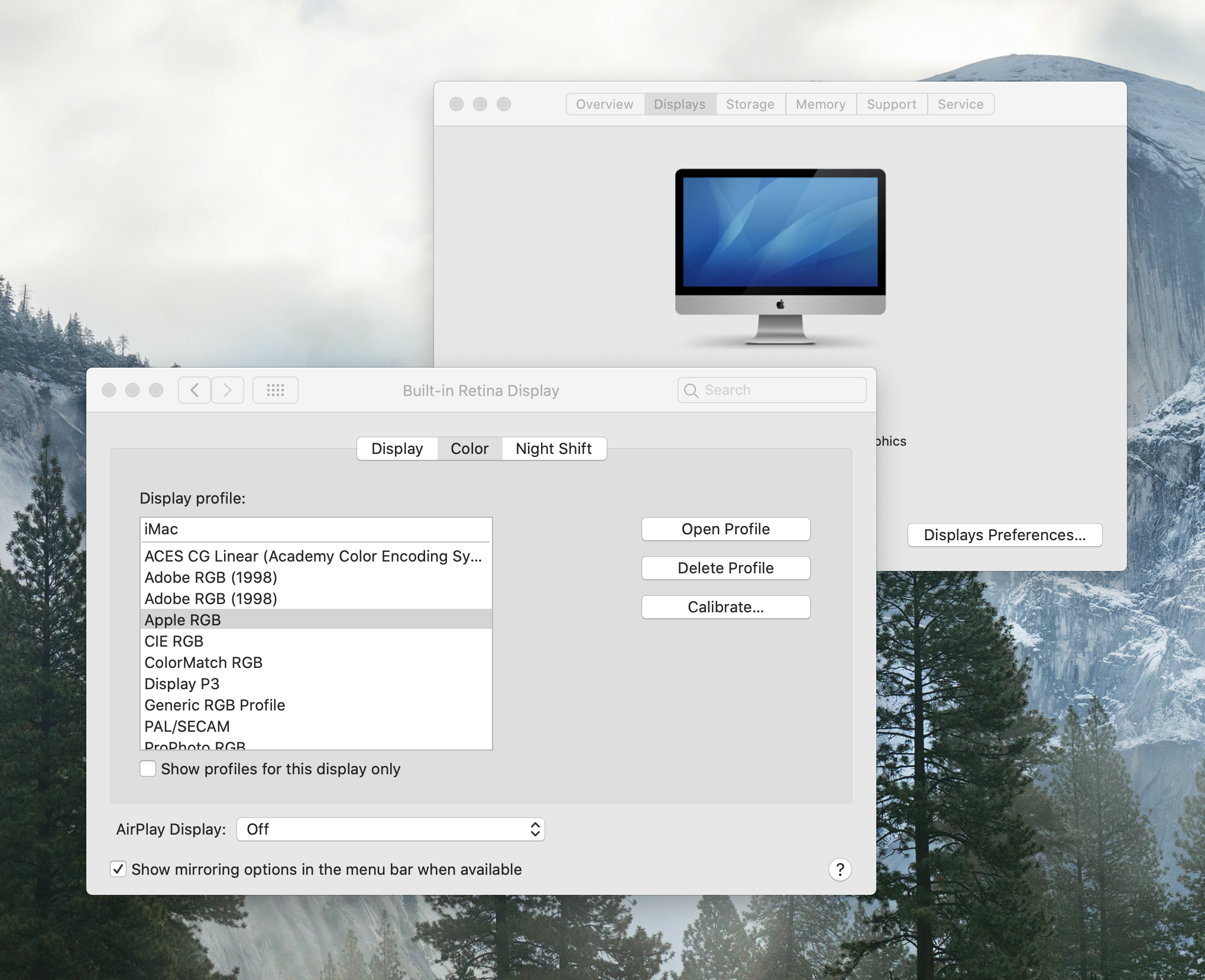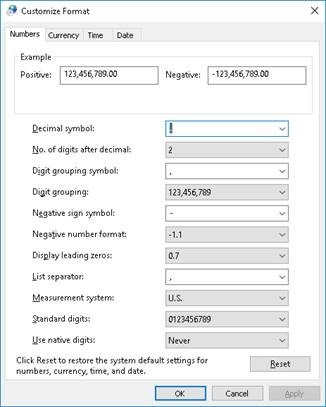| Sv translation | |||||||
|---|---|---|---|---|---|---|---|
| |||||||
This section lists bugs and limitations that are known to exist in the software. If a future version of the software resolves a bug listed here, the bug is moved to the Fixed bugs section of the release notes accompanying that version of the software. Limitations that are new to Prinergy 9.0:
Malformed Fonts that do not follow strict specifications (typically found for free on the Internet) may cause issues on refine and or output. Proof carefully if using these types of fonts. Using a Preflight+ check such as "List Potential Font Problems" is sometimes a good way to mitigate this risk.
With the end of support for Adobe Flash, Dashboard is no longer available in Prinergy. Dashboard functionality is migrating to the PRINERGY On Demand portal. See PartnerPlace answer ID 75256 for more information.
The Setup client interface has been removed from the Prinergy Workshop client on macOS due to Silverlight End Of Service Life by Oct. 12, 2021. Setup continues to be available with the Windows Prinergy Workshop client.
Workaround 1. Connect to the (PRINERGY-49418, PRINERGY-49597)
VPS+
Preps 9.0.0Assembly View, Press Runs View and Textmarks are blurry on MAC workstations with specific graphics card - FIXED in Preps 9.0.1 (coming soon)
The following graphics cards are known to be affected:
Limitations relevant to Prinergy 9.0 and previous versions:The Mac M1 chipset is not officially supported at this time.macOS Mojave (10.14), Catalina (10.15) support
Workaround 1. Connect to the (PRINERGY-49418, PRINERGY-49597) Managed Services - Line Extension License entitlementThe current Managed Services entitlement under the Line Extension License feature may not be reflected in the number of JTPs you are licensed for on your Prinergy Primary. Version 9.0.0 is currently limited to a maximum of seven trapper JTPs and 15 Register JTPs. Digital Job Ticket Editor
Device Track
TIFF Direct CTP connectivity
CTP connectivity
Setup
Job search
Integration with ColorFlowThe following limitations have been identified for using the ColorFlow software with Prinergy:
ColorConvertThe following ColorConvert problems have been identified:
Preflight+
Adobe PDF Print EngineThe Adobe PDF Print Engine (APPE) RIP cannot process PDF files containing embedded PostScript objects, including pages that were processed with PostScript bypass or with the OPI bypass features of Prinergy. The APPE RIP is the preferred RIP for Prinergy. As of APPE 4.7 a maximum of 123 spots colors is supported (in addition to the four CMYK process colors, for a total of 127 colors). Observe the following precautions:
PANTONE+ V3 librariesIn keeping with PANTONE best practice guidelines, all previous PANTONE libraries have been removed as factory libraries and will no longer appear in your process templates. Previous Prinergy PANTONE libraries are provided in archive format and can be imported as user libraries, if desired, for legacy reprint jobs. For more details, see About PANTONE libraries. Maxtone CX, Maxtone FX, and Maxtone SX RIPKodak Maxtone CX, Maxtone FX, and Maxtone SX screens are available for APPE RIP only. They are not available for use with CPSI RIP. System spot color library L*a*b* 2000When system spot color library L*a*b* 2000 is added to a refine process template, it may not appear in the spot color libraries list but it will be available to be used by refine processes created from the refine process template. [PRINERGY-44022] Refine to PDF/x-1a fails when Lab Spot Color Libraries are loaded and you are NOT converting SpotsAs of Prinergy 8.0, all factory Spot Color libraries were replaced with Pantone V3 Lab libraries. If you refine a file that contains a Spot Color that is defined in the Lab library, the Spot Colors Alternate Color Space will change to Lab. Since Lab is not allowed in PDF/x-1a, the process will fail. To resolve this, you can remove the PANTONE V3 library or load a CMYK library, such as a legacy user or ColorBridge library (Answer ID 73041). When converting Spots to Process, its recommended to use the new PANTONE V3 Library. See the About Pantone Libraries section of the Workflow Help for more information. [PRINERGY-43630] Selecting “Replace variable marks in PDF content files” causes incorrect overprints on some objectsWhen using this setting you must follow the procedure outlined in Partner Place Answer ID 69302. Failing to do so could result in serious Output problems. Additional Register JTPs configured to run on a secondary server are incorrectly homed on the primary server after restart[Prinergy-34180] Windows Server 2016 and 2019 operating systemsThe following limitations have been identified when running Prinergy using the Windows Server 2016 and 2019 operating systems:
Limitations with SMB 2 and SMB 3 on Windows Servers in mixed environments
Network File System connectivityPrinergy does not support The Open Group UNIX NFS (Open Group UNIX Network File System). You can access UNIX servers using an SMB/CIFS protocol installed on the server (such as SAMBA). NexPress Job Ticket Editor cannot be launched by Digital Submit on Windows 10When running Digital Submit with NexPress on Windows 10, the Job Ticket Editor in Digital Submit fails to launch. [PRINERGY-41688] Workarounds: To launch the NexPress Job Ticket Editor:
HP Job Ticket Editor cannot be installed on Windows 8 and Windows 10The HP Job Ticket Editor is software available from HP which is used in Prinergy Workflow when connecting to HP digital presses. The latest version of the software available from HP is not compatible with Windows 8 and Windows 10 operating systems. HP is aware of the issue and will address it in a future product update. [PRINERGY-41575] HP
Ricoh
Konica MinoltaThe status of coated or uncoated stock may not be imported or reflected correctly in Prinergy Setup for digital connections to Konica Minolta IC-602 or C1070 digital printer front end software. Job settings may need to be manually updated in the Konica Minolta software to complete output successfully. [PRINERGY-43211] EFI
Prinergy Workshop localized to JapaneseSubmitting a file to Prinergy Workshop localized to Japanese via drag and drop to a process template may cause Workshop to quit unexpectedly. [PRINERGY-43660] Prinergy Signature Select LimitationsPrinergy Signature Selection works in Preps 5 mode. Therefore, there are several limitations related to working with Preps 6 or later. Editing impositions
Importing Impositions
Creating Impositions
Auto Select in Prinergy Signature SelectionThe use of Auto Select in Prinergy Signature Selection may produce different results from the use of Auto Select in Preps. Check that Auto Select produces the expected results. Re-editing imposition of imported job may not work in certain casesRe-editing a Preps imposition from Workshop may not work for certain imported jobs. If the imported job contains an imposition name that is greater than 25 characters and had an imposition that was previously edited and the older version was deleted. To prevent this issue when editing existing impositions always choose the import option to "Keep existing imposition". [PRINERGY-50121] RBARules Based Automation (RBA) may not start after upgrading to Prinergy Workflow 8.1.2 or later. To address this issue, if encountered, see Partner Place answer 73601. Creating Jobs Fails After Downgrading to Prinergy Workflow 8.1.2 from Prinergy Workflow 9.0If a downgrade to Prinergy 8.1.2 is required after upgrading to 9.0.0, errors may be encountered with creating jobs in the downgraded 8.1.2 server. If you encounter this problem, contact your Kodak service representative to address the issue with your Prinergy system. [PRINERGY-46987] Setup fails after downgrading to Prinergy Workflow 8.1.2 from Prinergy Workflow 9.0.0After downgrading from Prinergy 8.4.0 to Prinergy 8.1.2, Setup needs to be re-installed to function correctly. [PRINERGY-48872] McAfee 10.5.3 / 10.6 on Windows 2016 with Windows DefenderMcAfee 10.5.3 / 10.6 cannot be installed and run on Windows 2016 if Windows Defender is installed. This is a limitation of the McAfee anti-virus software that requires Windows Defender to be uninstalled on systems you wish to install McAfee on. [PRINERGY-48947] Adding an output device in Prinergy Administrator may not workThe first time you attempt to add an output device in Prinergy Administrator after restarting the server Prinergy is running on, Prinergy Administrator may crash. You will be able to add the device successfully after restarting the Prinergy Administrator interface.[PRINERGY-48874] Acrobat 2017 and 2020 SupportAcrobat 2017 and 2020 are one-time purchase release updates of Acrobat DC (similar to the original Acrobat 2015 release). The Prinergy Workshop installer does not detect the folder location for Acrobat 2017 or 2020. If you are using the version of Acrobat DC that is sold and labeled as Acrobat 2017 or 2020, you will need to manually install the Acrobat DC plugins in Acrobat 2017 or 2020. See Partner Place Answer ID 74309 for plugins and manual installation instructions. Export JobExported jobs from Prinergy 9.x that contain Preflight+ XML reports cannot be imported into Prinergy 7.x. Page AliasesCopy job does not keep page alias assigned to pageset when copying jobs on the same server or between servers. [PRINERGY-49619] Workshop Visible ColumnsDynamic Visible columns shift position (eg: move to the right or left). [PRINERGY-52293] |
| Sv translation | |||||||
|---|---|---|---|---|---|---|---|
| |||||||
In diesem Abschnitt werden bekannte Fehler und Einschränkungen der Software aufgeführt. Wenn ein hier aufgeführter Fehler in einer zukünftigen Version der Software behoben wird, wird er in den Abschnitt „Behobene Fehler“ der Versionshinweise zu der entsprechenden Version verschoben. Neue Einschränkungen in Prinergy 9.0:Dashboard wurde in Prinergy 9.0 entfernt und wird nicht länger unterstützt. Nach dem Ende der Unterstützung für Adobe Flash ist Dashboard in Prinergy nicht mehr verfügbar. Die Dashboard-Funktionalität wird zum PRINERGY On Demand-Portal migriert. Weitere Informationen finden Sie unter PartnerPlace-Antwort-ID 75256.
Die Setup-Client-Schnittstelle wurde vom Prinergy Workshop-Client unter macOS entfernt, da die Lebensdauer von Silverlight bis zum 12. Oktober 2021 ausläuft. Setup ist weiterhin mit dem Windows Prinergy Workshop-Client verfügbar.
Umgehungsmöglichkeit 1. Stellen Sie eine Verbindung zur (PRINERGY-49418, PRINERGY-49597)
VPS+
Preps 9.0.0Zusammenstellungsansicht, Druckdurchlaufansicht und Textmarken sind auf Mac-Workstations mit einer bestimmten Grafikkarte verschwommen – BEHOBEN in Preps 9.0.1 (demnächst verfügbar).
Die folgenden Grafikkarten sind bekanntermaßen betroffen:
Einschränkungen, die für Prinergy 9.0 und frühere Versionen relevant sind:Hinweis: Der M1-Chipsatz wird derzeit nicht offiziell unterstützt.Unterstützung für macOS Mojave (10.14), Catalina (10.15)
Umgehungsmöglichkeit 1. Stellen Sie eine Verbindung zur (PRINERGY-49418, PRINERGY-49597) Managed Services – Berechtigung für Line Extension-LizenzDie aktuelle Berechtigung für Managed Services unter der Funktion „Line Extension-Lizenz“ wird möglicherweise nicht in der Anzahl der JTPs wiedergegeben, für die Sie auf Prinergy Primary Lizenzen besitzen. Version 9.0.0 ist derzeit auf maximal 7 Trapper-JTPs und 15 Register-JTPs beschränkt. Digital Job Ticket Editor
Device Track
TIFF Direct CTP-Konnektivität
CTP-Konnektivität
Einrichtung
Job-Suche
Integration in ColorFlowFolgende Einschränkungen wurden beim Einsatz der ColorFlow-Software mit Prinergy festgestellt:
ColorConvertDie folgenden ColorConvert-Probleme wurden festgestellt:
Preflight+-
Adobe PDF Print EngineDer APPE (Adobe PDF Print Engine) RIP kann keine PDF-Dateien verarbeiten, die eingebettete PostScript-Objekte enthalten. Dazu gehören auch Seiten, die mit PostScript- oder OPI-Umgehungsfunktionen von Prinergy verarbeitet wurden. Der APPE RIP ist der bevorzugte RIP für Prinergy. APPE 4.7 bietet Unterstützung für maximal 123 Sonderfarben (zusätzlich zu den vier CMYK-Prozessfarben für insgesamt 127 Farben). Beachten Sie folgende Vorsichtsmaßnahmen:
PANTONE+-V3-BibliothekenIn Übereinstimmung mit den PANTONE-Richtlinien zu Best Practices wurden alle bisherigen PANTONE-Bibliotheken als Werksbibliotheken entfernt und werden nicht mehr in Ihren Prozessvorlagen angezeigt. Bisherige Prinergy-PANTONE-Bibliotheken werden im Archivierungsformat bereitgestellt und können bei Bedarf als Benutzerbibliotheken für das erneute Drucken von älteren Aufträge verwendet werden. Weitere Informationen finden Sie im Bereich Info über PANTONE-Bibliotheken. Maxtone CX-, Maxtone FX- und Maxtone SX-RIPKodak Maxtone CX-, Maxtone FX- und Maxtone SX-Raster sind nur für APPE-RIP verfügbar. Sie sind nicht zur Verwendung mit CPSI-RIP verfügbar. Systemsonderfarbenbibliothek L*a*b* 2000Wenn die Systemsonderfarbenbibliothek L*a*b* 2000 einer Refining-Prozessvorlage hinzugefügt wurde, wird sie gegebenenfalls nicht in der Liste mit den Sonderfarbenbibliotheken angezeigt. Sie steht aber für Refining-Prozesse zur Verfügung, die über die Refining-Prozessvorlage erstellt wurden. [PRINERGY-44022] Das Refining zu PDF/x-1a schlägt fehl, wenn L*a*b*-Sonderfarbenbibliotheken geladen sind und Sie Sonderfarben NICHT konvertieren.Ab Prinergy 8.0 wurden alle werkseitigen Sonderfarbenbibliotheken durch Pantone V3 L*a*b*-Bibliotheken ersetzt. Wenn Sie das Refining einer Datei durchführen, die eine Sonderfarbe enthält, die in der L*a*b*-Bibliothek definiert ist, wird der alternative Farbraum für Sonderfarben in L*a*b* geändert. Da L*a*b* in PDF/x-1a nicht zulässig ist, schlägt der Prozess fehl. Um dieses Problem zu beheben, können Sie die PANTONE V3-Bibliothek entfernen oder eine CMYK-Bibliothek laden, z. B. eine ältere Benutzer- oder ColorBridge-Bibliothek (Antwort ID 73041). Beim Konvertieren von Sonderfarben in Prozessfarben wird empfohlen, die neue PANTONE V3-Bibliothek zu verwenden. Weitere Informationen finden Sie im Abschnitt „Info über PANTONE-Bibliotheken“ der Workflow-Hilfe. [PRINERGY-43630] Bei Auswahl der Option zum Ersetzen variabler Marken in PDF-Dateien werden bei einigen Objekten fehlerhafte Überdrucke verursacht.Bei Verwendung dieser Einstellung müssen Sie die Anweisungen in Partner Place-Antwort-ID 69302 befolgen. Andernfalls kann es zu schwerwiegenden Ausgabeproblemen kommen. Zusätzliche Registrierungs-JTPs, die so konfiguriert sind, dass sie auf einem sekundären Server laufen, werden nach dem Neustart fälschlicherweise auf dem primären Server angezeigt.[Prinergy-34180] Betriebssysteme Windows Server 2016 und 2019Die folgenden Einschränkungen wurden beim Ausführen von Prinergy mit den Betriebssystemen Windows Server 2016 und Windows Server 2019 festgestellt:
Einschränkungen mit SMB 2 und SMB 3 auf Windows-Servern in gemischten Umgebungen
NFS-KonnektivitätPrinergy bietet keine Unterstützung für UNIX-NFS der Open Group (Open Group UNIX Network File System). Sie können über ein SMB/CIFS-Protokoll (z. B. SAMBA), das auf dem Server installiert ist, auf UNIX-Server zugreifen. NexPress Job Ticket Editor kann unter Windows 10 nicht über Digital Submit gestartet werdenWenn Digital Submit mit NexPress unter Windows 10 ausgeführt wird, schlägt der Start des Job Ticket Editor in Digital Submit fehl. [PRINERGY-41688] Problemumgehungen: So starten Sie den NexPress Job Ticket Editor:
HP Job Ticket Editor kann nicht unter Windows 8 und Windows 10 installiert werdenDer HP Job Ticket Editor ist eine Software von HP, die in Prinergy Workflow für die Verbindung zu Digitaldruckmaschinen von HP verwendet wird. Die neueste Version der von HP zur Verfügung gestellten Software ist nicht mit den Betriebssystemen Windows 8 und Windows 10 kompatibel. HP wurde über dieses Problem in Kenntnis gesetzt und behandelt es in einem zukünftigen Produkt-Update. [PRINERGY-41575] HP
Ricoh
Konica MinoltaDer Status der beschichteten oder unbeschichteten Materialien kann möglicherweise bei digitalen Verbindungen zur Eingabesystem-Software für digitale Drucker für Konica Minolta IC-602 oder C1070 nicht ordnungsgemäß in Prinergy Setup importiert oder dargestellt werden. Job-Einstellungen können in der Konica Minolta-Software manuell aktualisiert werden, um die Ausgabe erfolgreich abzuschließen. [PRINERGY-43211] EFI
Für Japan lokalisierte Prinergy Workshop-VersionDas Senden einer Datei an Prinergy Workshop in der für Japan lokalisierten Version über Drag-and-Drop in die Prozessvorlage kann zum unerwarteten Beenden von Workshop führen. [PRINERGY-43660] Einschränkungen bei der Prinergy-StandbogenauswahlDie Prinergy-Standbogenauswahl funktioniert im Preps 5-Modus. Daher gibt es im Zusammenhang mit Preps 6 oder höher mehrere Einschränkungen. Bearbeiten von Ausschießschemata
Importieren von Ausschießschemata
Erstellen von Ausschießschemata
Automatische Anwahl in der Prinergy-StandbogenauswahlDie AutoSelect-Funktion in der Prinergy-Standbogenauswahl führt zu anderen Ergebnissen als die automatische Auswahl in Preps. Überprüfen Sie, ob AutoSelect-Vorgänge die erwarteten Ergebnisse bringen. Das erneute Bearbeiten des Ausschießschemas eines importierten Jobs funktioniert ggf. nicht immer.Die erneute Bearbeitung eines Preps-Ausschießschemas aus Workshop funktioniert möglicherweise nicht für bestimmte importierte Jobs. Wenn der importierte Job einen Ausschießschema-Namen mit mehr als 25 Zeichen enthält und über ein Ausschießschema verfügt, das zuvor bearbeitet wurde und die ältere Version gelöscht wurde. Um dieses Problem beim Bearbeiten vorhandener Ausschießschemata zu vermeiden, wählen Sie immer die Importoption „Vorhandenes Ausschießschema beibehalten“. [PRINERGY-50121] RBADie regelbasierte Automatisierung (RBA) kann nach dem Upgrade auf Prinergy Workflow 8.1.2 oder höher nicht gestartet werden. Informationen zur Behebung dieses Problems finden Sie in der Partner Place-Antwort 73601. Das Erstellen von Jobs schlägt nach dem Downgrade auf Prinergy Workflow 8.1.2 von Prinergy Workflow 9.0 fehl.Wenn ein Downgrade auf Prinergy 8.1.2 nach dem Upgrade auf 9.0.0 erforderlich ist, können Fehler beim Erstellen von Jobs im heruntergestuften 8.1.2-Server auftreten. Wenn dieses Problem auftritt, wenden Sie sich an Ihren Kodak-Kundendienstmitarbeiter, um das Problem mit Ihrem Prinergy-System zu beheben. [PRINERGY-46987] Das Setup schlägt nach einem Downgrade von Prinergy Workflow 9.0.0 auf Prinergy Workflow 8.1.2 fehl.Nach dem Downgrade von Prinergy 8.4.0 auf Prinergy 8.1.2 muss Setup neu installiert werden, damit es ordnungsgemäß funktioniert. [PRINERGY-48872] McAfee 10.5.3/10.6 unter Windows 2016 mit Windows DefenderMcAfee 10.5.3/10.6 kann unter Windows 2016 nicht installiert und ausgeführt werden, wenn Windows Defender installiert ist. Dies ist eine Einschränkung der McAfee-Antivirussoftware, bei der Windows Defender auf Systemen deinstalliert werden muss, auf denen McAfee installiert werden soll. [PRINERGY-48947] Das Hinzufügen eines Ausgabegeräts in Prinergy Administrator funktioniert möglicherweise nicht.Wenn Sie nach dem Neustart des Servers, auf dem Prinergy ausgeführt wird, zum ersten Mal versuchen, ein Ausgabegerät in Prinergy Administrator hinzuzufügen, stürzt Prinergy Administrator möglicherweise ab. Sie können das Gerät nach dem Neustart der Prinergy Administrator-Schnittstelle erfolgreich hinzufügen. [PRINERGY-48874] Unterstützung von Acrobat 2017 und 2020Acrobat 2017 und 2020 sind einmalig zu erwerbende Versions-Updates für Acrobat DC (ähnlich wie die ursprüngliche Version von Acrobat 2015). Das Prinergy Workshop-Installationsprogramm erkennt den Ordnerspeicherort für Acrobat 2017 oder 2020 nicht. Wenn Sie die Version von Acrobat DC verwenden, die als Acrobat 2017 oder 2020 verkauft und gekennzeichnet ist, müssen Sie die Acrobat DC-Plug-Ins in Acrobat 2017 oder 2020 manuell installieren. Informationen zu Plug-Ins und Anweisungen zur manuellen Installation finden Sie unter Partner Place Antwort ID 74309. Export des JobsExportierte Jobs aus Prinergy 9.x, die Preflight+-XML-Berichte enthalten, können nicht in Prinergy 7.x importiert werden. Seiten-AliaseBeim Kopieren von Jobs auf demselben Server oder zwischen Servern behält der Kopierauftrag nicht den Seiten-Alias bei, der der Seitenfolge zugewiesen ist.[PRINERGY-49619] Sichtbare Spalten in WorkshopDynamische sichtbare Spalten verändern ihre Position (z. B. nach rechts oder links).[PRINERGY-52293] |
| Sv translation | |||||||
|---|---|---|---|---|---|---|---|
| |||||||
Questa sezione contiene un elenco di errori e limitazioni noti che si possono verificare nel software. Se una versione futura del software risolverà un errore elencato nella presente sezione, questo verrà spostato nella sezione Errori corretti delle note sulla versione che accompagnano il software. Nuove limitazioni di Prinergy 9.0:Il dashboard è stato rimosso in Prinergy 9.0 e non è più supportato Con la fine del supporto per Adobe Flash, il dashboard non è più disponibile in Prinergy. La funzionalità del dashboard sta migrando sul portale PRINERGY On Demand. Per ulteriori informazioni, vedere l'ID risposta PartnerPlace 75256.
L'interfaccia del client di installazione è stata rimossa dal client di Prinergy Workshop su macOS a causa della fine della vita utile di Silverlight entro il 12 ottobre 2021. L'installazione continua a rimanere disponibile con il client Prinergy Workshop per Windows.
Soluzione 1. Connettersi alla condivisione (PRINERGY-49418, PRINERGY-49597)
VPS+
Preps 9.0.0Le visualizzazioni di gruppi, cicli di stampa e segni di testo sono sfocate sulle workstation MAC con specifiche schede grafiche - Problema RISOLTO nella versione Preps 9.0.1 (disponibile a breve)
Sono interessati le seguenti schede grafiche:
Limitazioni relative a Prinergy 9.0 e alle versioni precedenti:Attualmente il chipset M1 non è ufficialmente supportato.Supporto per macOS Mojave (10.14), Catalina (10.15)
Soluzione 1. Connettersi alla condivisione (PRINERGY-49418, PRINERGY-49597) Managed Services - Diritti di licenza per l'estensione della lineaL'attuale diritto Managed Services in base alla funzione di licenza per l'estensione della linea potrebbe non riflettersi nel numero di JTP per cui si dispone della licenza sul server primario Prinergy. La versione 9.0.0 è attualmente limitata a un massimo di sette JTP trapper e 15 JTP di registrazione. Digital Job Ticket Editor
Device Track
Connessione CTP di tipo TIFF diretto
Connessione CTP
Configurazione
Ricerca di un processo
Integrazione con ColorFlowPer l'utilizzo del software ColorFlow con Prinergy, sono state identificate le seguenti limitazioni:
ColorConvertSono stati identificati i seguenti problemi con l'opzione ColorConvert:
Preflight+
Adobe PDF Print Engine (Motore di stampa Adobe PDF)Il RIP APPE (Adobe PDF Print Engine) non è in grado di elaborare file PDF contenenti oggetti PostScript integrati, incluse pagine elaborate con PostScript Bypass o con le funzionalità di bypass OPI di Prinergy. Il RIP APPE rappresenta l'opzione RIP preferita per Prinergy. A partire da APPE 4.7 è supportato un massimo di 123 tinte piatte (oltre alla quadricromia CMYK, per un totale di 127 colori). Osservare le seguenti precauzioni:
Librerie PANTONE+ V3Attenendosi alle linee guida per la prassi migliore di PANTONE, tutte le precedenti librerie PANTONE sono state rimosse come librerie predefinite e non saranno più visualizzate nei modelli di processo. Le precedenti librerie PANTONE sono fornite in formato di archiviazione e possono essere importate come librerie utente, se desiderato, per lavori di ristampa esistenti. Per informazioni più dettagliate, vedere Informazioni sulle librerie PANTONE. RIP di Maxtone CX, Maxtone FX e Maxtone SXI retini di Kodak Maxtone CX, Maxtone FX e Maxtone SX sono disponibili solo per RIP APPE. Non possono essere utilizzati con RIP CPSI. Sistema libreria tinte piatte L*a*b* 2000Quando il sistema libreria tinte piatte L*a*b* 2000 è aggiunto a un modello del processo di rifinitura, può non apparire nella lista delle librerie delle tinte piatte ma sarà disponibile per l'utilizzo nei processi di rifinitura creati dal modello del processo di rifinitura. [PRINERGY-44022] La rifinitura in PDF/x-1a fallisce quando le librerie di tinte piatte Lab sono caricate e NON viene eseguita la conversione delle tinte piatteA partire da Prinergy 8.0, tutte le librerie di tinte piatte predefinite sono state sostituite con le librerie Lab Pantone V3. Se si esegue la rifinitura di un file contenente una tinta piatta che è definita nella libreria Lab, lo spazio colore alternativo della tinta piatta viene convertito nello spazio colore Lab. Poiché lo spazio colore Lab non è consentito in PDF/x-1a, il processo fallisce. Per risolvere questo problema, è possibile rimuovere la libreria PANTONE V3 oppure caricare una libreria CMYK, ad esempio una libreria definita dall'utente o una libreria ColorBridge (ID risposta 73041). Per la conversione dalle tinte piatte alla quadricromia è preferibile utilizzare la nuova libreria PANTONE V3. Per ulteriori informazioni, vedere Informazioni sulle librerie Pantone nella Guida del flusso di lavoro. [PRINERGY-43630] Selezionando "Sostituisci segni di variabile nei file di contenuti PDF" vengono generate sovrastampe errate su alcuni oggettiQuando si utilizza questa impostazione, è necessario seguire la procedura riportata nell'ID risposta Partner Place 69302. Non farlo potrebbe causare seri problemi di output. I Register JTP aggiuntivi configurati per l'esecuzione in un server secondario non vengono ospitati correttamente sul server primario dopo il riavvio[Prinergy-34180] Sistemi operativi Windows Server 2016 e 2019Sono state individuate le seguenti limitazioni che riguardano l'esecuzione di Prinergy su sistemi operativi Windows Server 2016 e 2019:
Limitazioni con i protocolli SMB 2 e SMB 3 su Windows Server in ambienti misti
Connettività NFS (Network File System)Prinergy non supporta la connettività NFS UNIX di The Open Group (Network File System UNIX Open Group) È possibile accedere ai server UNIX tramite un protocollo SMB/CIFS installato sul server (ad esempio, SAMBA). NexPress Job Ticket Editor non può essere avviato da Digital Submit su Windows 10Quando si esegue Digital Submit con NexPress su Windows 10, Job Ticket Editor in Digital Submit non viene avviato. [PRINERGY-41688] Soluzioni: Per avviare NexPress Job Ticket Editor:
Impossibile installare HP Job Ticket Editor su Windows 8 e Windows 10HP Job Ticket Editor è un software HP utilizzato in Prinergy Workflow per la connessione alle stampanti digitali HP. La versione più recente del software disponibile presso HP non è compatibile con i sistemi operativi Windows 8 e Windows 10. HP è consapevole del problema e lo risolverà in un futuro aggiornamento del prodotto. [PRINERGY-41575] HP
Ricoh
Konica MinoltaLo stato di carta patinata o non patinata non può essere importato o riflesso in modo corretto in Configurazione Prinergy per le connessioni digitali al software per front-end digitale per stampanti Konica Minolta IC-602 o C1070. Le impostazioni del processo devono essere aggiornate manualmente nel software Konica Minolta per completare con successo l'output. [PRINERGY-43211] EFI
Prinergy Workshop localizzato in giapponeseInviando un file in Prinergy Workshop localizzato in giapponese tramite trascinamento in un modello del processo può provocare l'interruzione inattesa di Workshop. [PRINERGY-43660] Limitazioni di Prinergy Signature SelectPrinergy Signature Selection funziona in modalità Preps 5. Esistono pertanto alcune limitazioni legate al funzionamento con Preps 6 o versioni successive. Modifica di imposizioni
Importazione di imposizioni
Creazione delle imposizioni in corso
Selezione automatica in Prinergy Signature SelectionL'uso dell'opzione Selezione automatica in Prinergy Signature Selection può produrre risultati diversi rispetto all'uso della stessa opzione in Preps. Verificare che l'opzione Selezione automatica produca i risultati attesi. Una nuova modifica dell'imposizione del processo importato potrebbe non funzionare in alcuni casiUna nuova modifica di un'imposizione Preps da Workshop potrebbe non funzionare per alcuni processi importati. Se il processo importato contiene un nome di imposizione, questo supererà i 25 caratteri, ha un'imposizione precedentemente modificata e la versione precedente è stata eliminata. Per evitare questo problema quando si modificano le imposizioni esistenti, scegliere sempre l'opzione di importazione "Mantieni imposizione esistente". [PRINERGY-50121] RBARBA (Rules Based Automation, Automazione basata su regole) potrebbe non avviarsi dopo l'aggiornamento a Prinergy Workflow 8.1.2 o versione successiva. Se si verifica questo problema, vedere la risposta Partner Place 73601 per risolverlo. Creazione di processi non riuscita dopo il downgrade a Prinergy Workflow 8.1.2 da Prinergy Workflow 9.0Se, in seguito all'aggiornamento alla versione 9.0.0 è necessario un downgrade a Prinergy 8.1.2, potrebbero verificarsi alcuni errori durante la creazione dei processi nel server versione 8.1.2. In questo caso, contattare il rappresentante dell'assistenza Kodak per risolvere il problema con il sistema Prinergy. [PRINERGY-46987] Installazione non riuscita dopo il downgrade a Prinergy Workflow 8.1.2 da Prinergy Workflow 9.0.0Dopo aver eseguito il downgrade da Prinergy 8.4.0 a Prinergy 8.1.2, Setup non funziona correttamente e deve essere reinstallato. [PRINERGY-48872] McAfee 10.5.3 / 10.6 e Windows 2016 con Windows DefenderMcAfee 10.5.3 / 10.6 non può essere installato ed eseguito in Windows 2016 se è installato Windows Defender. Questa limitazione riguarda il software antivirus McAfee, che richiede di disinstallare Windows Defender dai sistemi sui quali deve essere installato McAfee. [PRINERGY-48947] Aggiunta non riuscita di un dispositivo di output in Prinergy AdministratorLa prima volta che si tenta di aggiungere un dispositivo di output in Prinergy Administrator dopo che è stato riavviato il server sul quale è eseguito Prinergy, Prinergy Administrator potrebbe chiudersi. Per aggiungere il dispositivo, occorre prima riavviare l'interfaccia Prinergy Administrator.[PRINERGY-48874] Supporto per Acrobat 2017 e 2020Acrobat 2017 e 2020 sono aggiornamenti di una versione di Acrobat DC che si acquista una sola volta (simile alla versione originale di Acrobat 2015). Il programma di installazione di Prinergy Workshop non rileva la posizione della cartella per Acrobat 2017 o 2020. Se si utilizza la versione di Acrobat DC commercializzata come Acrobat 2017 o 2020, sarà necessario installare manualmente i plug-in di Acrobat DC in Acrobat 2017 o 2020. Per informazioni sui plug-in e le istruzioni di installazione manuale, vedere l'ID risposta Partner Place 74309. Esporta processoI processi esportati da Prinergy 9.x che contengono rapporti Preflight+ XML non possono essere importati in Prinergy 7.x. Alias della paginaIl processo di copia non mantiene l'alias della pagina assegnato al set di pagine quando si copiano i processi sullo stesso server o tra server. [PRINERGY-49619] Colonne visibili su WorkshopPosizione di spostamento delle colonne visibili dinamiche (ad esempio: spostamento a destra o a sinistra). [PRINERGY-52293] |
| Sv translation | |||||||
|---|---|---|---|---|---|---|---|
| |||||||
Cette section répertorie les problèmes et les restrictions connus dans le logiciel. Si une version future du logiciel résout un problème répertorié ici, la solution sera décrite dans la rubrique Problèmes résolus des notes de mise à jour accompagnant la nouvelle version du logiciel. Limitations nouvelles de Prinergy 9.0 :Le tableau de bord a été supprimé dans Prinergy 9.0 et n'est plus pris en charge Avec la fin de la prise en charge d'Adobe Flash, le tableau de bord n'est plus disponible dans Prinergy. La fonctionnalité de tableau de bord est en cours de migration vers le portail PRINERGY à la demande. Voir la réponse PartnerPlace ID 75256 pour plus d'informations.
L'interface client de configuration a été supprimée du client Prinergy Workshop sous macOS en raison de la fin de vie de Silverlight d'ici au 12 octobre 2021. La configuration reste disponible avec le client Windows Prinergy Workshop.
Solution 1. Connectez-vous au partage (PRINERGY-49418, PRINERGY-49597)
VPS+
Preps 9.0.0Les vues d'assemblage, de tirages et de repères de texte sont floues sur les postes de travail MAC avec une carte graphique spécifique - CORRIGÉ dans Preps 9.0.1 (bientôt disponible)
Les cartes graphiques suivantes sont connues pour être affectées :
Limitations relatives à Prinergy 9.0 et aux versions précédentes :Remarque : le chipset M1 n'est pas officiellement pris en charge pour le moment.Prise en charge de MacOS Mojave (10.14), Catalina (10.15)
Solution 1. Connectez-vous au partage (PRINERGY-49418, PRINERGY-49597) Services gérés : droits de licence d'extension de ligneIl se peut que le nombre de JTP pour lequel vous disposez d'une licence Prinergy Primary ne reflète pas le droit actuel des services gérés dans le cadre de la fonction de licence d'extension de ligne. La version 9.0.0 est actuellement limitée à un maximum de sept JTP Trapper et de 15 JTP de registre. Éditeur de fiches de production numérique
Suivi des périphériques
Connectivité CTP TIFF Direct
Connectivité CTP
Configuration
Rechercher des travaux
Intégration avec ColorFlowLes restrictions suivantes ont été identifiées lors de l'utilisation du logiciel ColorFlow avec Prinergy :
ColorConvertLes problèmes ColorConvert suivants ont été identifiés :
Preflight+
Adobe PDF Print EngineLe RIP Adobe PDF Print Engine (APPE) ne peut pas traiter les fichiers PDF contenant des objets PostScript intégrés, notamment les pages traitées avec un contournement PostScript ou avec les fonctions de contournement OPI de Prinergy. Le RIP APPE est le RIP favori pour Prinergy. Comme à partir d'APPE 4.7, la prise en charge d'au maximum 123 couleurs d'accompagnement est prise en charge (en plus des quatre couleurs de quadri CMJN, pour un total de 127 couleurs). Précautions à respecter :
Bibliothèques PANTONE+ V3En accord avec les bonnes pratiques PANTONE, toutes les bibliothèques PANTONE précédentes ont été supprimées comme les bibliothèques par défaut et n'apparaissent plus dans vos modèles de processus. Les bibliothèques PANTONE Prinergy précédentes sont fournies au format d'archive et peuvent être importées en tant que bibliothèques utilisateur, si vous le souhaitez, pour les travaux d'impression hérités. Pour plus d'informations, voir À propos de la bibliothèque PANTONE. Restrictions pour Maxtone CX, Maxtone FX et Maxtone SX RIPLes trames Kodak Maxtone CX, Maxtone FX et Maxtone SX sont disponibles pour le RIP APPE uniquement. Elles ne peuvent pas être utilisées avec le RIP CPSI. Bibliothèque de couleurs d'accompagnement du système L*a*b* 2000Lorsque la bibliothèque de couleurs d'accompagnement du système L*a*b* 2000 est ajoutée à un modèle de processus de raffinage, elle peut ne pas apparaître dans la liste des bibliothèques de couleurs d'accompagnement, mais elle sera disponible pour être utilisée par les processus de raffinage créés à partir du modèle de processus de raffinage. [PRINERGY-44022] Le raffinage de PDF/X-1a échoue quand les bibliothèques de couleur d'accompagnement Lab sont chargées et que vous ne convertissez PAS les couleurs d'accompagnement.À partir de Prinergy 8.0, toutes les bibliothèques de couleurs d'accompagnement ont été remplacées par des bibliothèques Pantone V3 Lab. Si vous raffinez un fichier qui contient une couleur d'accompagnement définie dans la bibliothèque Lab, l'espace chromatique de substitution des couleurs d'accompagnement sera modifié dans Lab. Puisque Lab n'est pas autorisé dans PDF/x-1a, le processus échouera. Pour résoudre ce problème, vous pouvez supprimer la bibliothèque PANTONE V3 ou charger une bibliothèque CMJN, en tant qu'ancien utilisateur ou que bibliothèque ColorBridge (réponse 73041). Lors de la conversion des couleurs d'accompagnement en couleurs de quadri, il est recommandé d'utiliser la nouvelle bibliothèque PANTONE V3. Reportez-vous à la section À propos des bibliothèques Pantone de l'aide Workflow pour plus d'informations. [PRINERGY-43630] La sélection de l'option « Remplacer les repères variables dans les fichiers de contenu PDF » entraîne des surimpressions incorrectes sur certains objets.Lorsque vous utilisez ce paramètre, suivez la procédure décrite dans la réponse°69302 sur Partner Place, sans quoi de sérieux problèmes d'impression risquent d'apparaître. Les JTP de registre supplémentaires configurés pour s'exécuter sur un serveur secondaire sont incorrectement hébergés sur le serveur principal après le redémarrage[Prinergy-34180] Systèmes d'exploitation Windows Server 2016 et 2019Les restrictions suivantes ont été identifiées pour exécuter Prinergy en utilisant les systèmes d'exploitation Windows Server 2016 et 2019 :
Restrictions avec SMB 2 et SMB 3 sur les serveurs Windows dans des environnements mixtes
Connectivité Network File SystemPrinergy ne prend pas en charge Open Group UNIX NFS (Open Group UNIX Network File System). Vous pouvez accéder aux serveurs UNIX en utilisant un protocole SMB/CIFS installé sur le serveur (tel que SAMBA). Digital Submit ne peut pas lancer l'Éditeur de fiches de production NexPress sur Windows 10Lors de l'exécution de Digital Submit avec NexPress sur Windows 10, l'Éditeur de fiches de production échoue au lancement dans Digital Submit. [PRINERGY-41688] Solutions : Pour lancer l'Éditeur de fiches de production NexPress :
Impossible d'installer l'Éditeur de fiches de production HP sur Windows 8 et Windows 10L'Éditeur de fiches de production HP est un logiciel disponible auprès d'HP qui s'utilise dans Prinergy Workflow lors des connexions aux presses numériques HP. La dernière version du logiciel disponible auprès d'HP n'est pas compatible avec les systèmes d'exploitation Windows 8 et Windows 10. HP connaît ce problème et le résoudra dans une prochaine mise à jour produit. [PRINERGY-41575] HP
Ricoh
Konica MinoltaL'état du papier couché ou non couché peut ne pas être importé ou se refléter correctement dans la section Configuration de Prinergy pour les connexions numériques au logiciel frontal numérique d'imprimante Konica Minolta IC-602 ou C1070. Il se peut que les paramètres de production doivent être mis à jour manuellement dans le logiciel Konica Minolta pour terminer la sortie correctement. [PRINERGY-43211] EFI
Prinergy Workshop localisé en japonaisLa soumission d'un fichier localisé en japonais à Prinergy Workshop à l'aide de la fonction glisser-déposer dans un modèle de processus risque de provoquer la fermeture inopinée de Workshop. [PRINERGY-43660] Restrictions de sélection de la signature PrinergyLa Sélection de la signature Prinergy fonctionne en mode Preps 5. De ce fait, il existe plusieurs restrictions associées à l'utilisation de Preps 6. Modifications des impositions
Importation d'impositions
Création d'impositions
Sélection automatique dans la Sélection du cahier PrinergyL'utilisation de la Sélection automatique dans la Sélection du cahier Prinergy peut produire des résultats différents de ceux produits avec la Sélection automatique dans Preps. Vérifiez que la Sélection automatique produit les résultats attendus. Une nouvelle modification de l'imposition d'un travail importé peut ne pas fonctionner dans certains casUne nouvelle modification d'une imposition Preps à partir de Workshop peut ne pas fonctionner pour certains travaux importés. Si le travail importé contient un nom d'imposition de plus de 25 caractères et qu'une imposition a été précédemment modifiée et que l'ancienne version a été supprimée. Pour éviter ce problème lors de la modification d'impositions existantes, choisissez toujours l'option d'importation « Conserver l'imposition existante ». [PRINERGY-50121] RBAL'automatisation basée sur des règles (RBA) peut ne pas démarrer après la mise à niveau vers Prinergy Workflow 8.1.2 ou ultérieure. Pour résoudre ce problème, consultez la réponse 73601 du site Partner Place. Échec de la création de travaux après le passage à la version antérieure Prinergy Workflow 8.1.2 depuis Prinergy Workflow 9.0Si après la mise à niveau vers 9.0.0, il est nécessaire de revenir à Prinergy 8.1.2, des erreurs peuvent se produire au niveau de la création de travaux dans le serveur de version antérieure, à savoir 8.1.2. Contactez votre représentant Kodak pour résoudre ce problème de votre système Prinergy. [PRINERGY-46987] La configuration échoue après le passage à la version antérieure Prinergy Workflow 8.1.2 depuis Prinergy Workflow 9.0.0Après le passage à une version antérieure Prinergy 8.1.2 depuis Prinergy 8.4.0, l'application Configuration doit à nouveau être installée pour fonctionner correctement. [PRINERGY-48872] McAfee 10.5.3 / 10.6 sur Windows 2016 avec Windows DefenderMcAfee 10.5.3 / 10.6 ne peut être installé et exécuté sur Windows 2016 si Windows Defender est installé. Il s'agit d'une limitation du logiciel anti-virus McAfee qui nécessite que Windows Defender soit désinstallé des systèmes sur lesquels vous souhaitez installer McAfee. [PRINERGY-48947] L'ajout d'un périphérique de sortie à Prinergy Administrator peut ne pas fonctionnerLa première fois que vous essayez d'ajouter un périphérique de sortie à Prinergy Administrator après avoir redémarré le serveur sur lequel Prinergy est en cours d'exécution, Prinergy Administrator peut se bloquer. Vous pourrez ajouter le périphérique correctement après le redémarrage de l'interface de Prinergy Administrator.[PRINERGY-48874] Prise en charge d'Acrobat 2017 et 2020Acrobat 2017 et 2020 sont des mises à jour d'une version via un achat unique d'Acrobat DC (semblable à la version Acrobat 2015 d'origine). Le programme d'installation de Prinergy Workshop ne détecte pas l'emplacement du dossier pour Acrobat 2017 ou 2020. Si vous utilisez la version d'Acrobat DC vendue et étiquetée sous le nom d'Acrobat 2017 ou 2020, vous devrez installer manuellement les modules externes d'Acrobat DC dans Acrobat 2017 ou 2020. Reportez-vous à la réponse 74309 sur Partner Place pour obtenir des instructions sur les modules externes et l'installation manuelle. Exporter un travailLes travaux exportés depuis Prinergy 9.x contenant des rapports Preflight+ XML ne peuvent pas être importés dans Prinergy 7.x. Alias de pageUn travail de copie ne conserve pas l'alias de page affecté au jeu de pages lors de la copie de travaux sur le même serveur ou entre serveurs. [PRINERGY-49619] Colonnes visibles de WorkshopPosition de décalage des colonnes visibles dynamiques (par exemple, déplacement vers la droite ou la gauche). [PRINERGY-52293] |
| Sv translation | |||||||
|---|---|---|---|---|---|---|---|
| |||||||
En esta sección se describen los errores y las limitaciones conocidos del software. Si en una próxima versión del software se resuelve alguno de los errores mencionados, el error se llevará a la sección de errores resueltos de las notas de la versión que acompañen a la versión del software en cuestión. Limitaciones nuevas de Prinergy 9.0:El panel se ha eliminado en Prinergy 9.0 y ya no es compatible Al finalizar la compatibilidad con Adobe Flash, el panel ya no está disponible en Prinergy. La funcionalidad del panel está migrando al portal PRINERGY On Demand. Consulte el ID de respuesta de PartnerPlace 75256 para obtener más información.
La interfaz del cliente de configuración se ha eliminado del cliente de Prinergy Workshop en MacOS debido al fin de la vida útil de Silverlight antes del 12 de octubre de 2021. El programa de instalación sigue estando disponible con el cliente de Windows Prinergy Workshop.
Solución 1. Conéctese al recurso compartido (PRINERGY-49418, PRINERGY-49597)
VPS+
Preps 9.0.0Vista de ensamblaje, vista de tiradas de impresión y marcas de texto borrosas en estaciones de trabajo MAC con tarjeta gráfica específica: SOLUCIONADO en Preps 9.0.1 (próximamente)
Se sabe que las siguientes tarjetas gráficas están afectadas:
Limitaciones relevantes para Prinergy 9.0 y versiones anteriores:Nota: El chipset M1 no es oficialmente compatible en este momento.Compatibilidad con macOS Mojave (10.14), Catalina (10.15)
Solución 1. Conéctese al recurso compartido (PRINERGY-49418, PRINERGY-49597) Servicios gestionados: Derecho de licencia de ampliación de líneaEs posible que el derecho actual de servicios gestionados en virtud de la función de Licencia de ampliación de línea no se refleje en el número de JTP para los que tiene licencia en Prinergy Primary. Actualmente, la versión 9.0.0 está limitada a un máximo de siete JTP de solapamiento y 15 JTP de registro. Editor de notas de trabajo digital
Seguimiento de dispositivos
Conectividad TIFF Directo de CTP
Conectividad de CTP
Instalación
Búsqueda de trabajos
Integración con ColorFlowSe han identificado las siguientes limitaciones al usar el software ColorFlow con Prinergy:
ColorConvertSe han detectado los siguientes problemas en ColorConvert:
Preflight+
Motor de impresión de Adobe PDFEl RIP Adobe PDF Print Engine (APPE) no puede procesar archivos PDF que incluyan objetos PostScript incrustados, incluidas las páginas que se hayan procesado mediante funciones de omisión de PostScript o mediante funciones de omisión de OPI de Prinergy. El RIP APPE es el RIP preferido para Prinergy. A partir de APPE 4.7, se admite un máximo de 123 colores planos (además de los cuatro colores de proceso CMYK, lo que supone un total de 127 colores). Tome las precauciones siguientes:
Bibliotecas PANTONE+ V3En sintonía con las directrices sobre las prácticas recomendadas de PANTONE, todas las bibliotecas anteriores de PANTONE se han eliminado como bibliotecas de fábrica y ya no aparecerán en las plantillas de proceso. Las bibliotecas PANTONE anteriores de Prinergy se proporcionan en formato de archivo y se pueden importar como bibliotecas de usuario, si se desea, para volver a imprimir trabajos originales. Para obtener más información, consulte Acerca de las bibliotecas PANTONE. RIP de Maxtone CX, Maxtone FX y Maxtone SXLas tramas Kodak Maxtone CX, Maxtone FX y Maxtone SX están disponibles solo para RIP APPE. No están disponibles para su uso con RIP CPSI. Biblioteca de colores planos del sistema L*a*b* 2000Cuando la biblioteca de colores planos del sistema L*a*b* 2000 se añade a una plantilla de procesos de afinado, es posible que no aparezca en la lista de bibliotecas de colores planos, pero estará disponible para poder utilizarse en procesos de afinado creados a partir de la plantilla de proceso de afinado. [PRINERGY-44022] Se produce un error al refinar a PDF/x-1a cuando las bibliotecas de colores planos de Lab están cargadas y NO está realizando conversiones a colores planosA partir de Prinergy 8.0, todas las bibliotecas de colores planos de fábrica se han sustituido por las bibliotecas de Pantone V3 Lab. Si refina un archivo que contiene un color plano definido en la biblioteca de Lab, el espacio cromático alternativo de colores planos cambiará a Lab. Dado que Lab no se permite en PDF/x-1a, se producirá un error en el proceso. Para resolver este problema, puede eliminar la biblioteca PANTONE V3 o cargar una biblioteca CMYK, como una biblioteca de usuario heredado o ColorBridge (identificador de respuesta 73041). Al convertir colores planos en proceso, se recomienda utilizar la nueva biblioteca PANTONE V3. Consulte la sección Acerca de las bibliotecas Pantone de la Ayuda de Workflow para obtener más información. [PRINERGY-43630] Si se selecciona “Sustituir las marcas de variables en archivos de contenido PDF”, se generan sobreimpresiones incorrectas en algunos objetosCuando utilice este valor debe seguir el procedimiento que se describe en el ID de respuesta 69302 en Partner Place. Si no lo hace, podrían producirse problemas graves de rendimiento. Los JTP de registro adicionales configurados para ejecutarse en un servidor secundario se alojan incorrectamente en el servidor primario tras su reinicio[Prinergy-34180] Sistemas operativos Windows Server 2016 y 2019Se han identificado las siguientes limitaciones al ejecutar Prinergy en los sistemas operativos Windows Server 2016 y 2019:
Limitaciones con SMB 2 y 3 en servidores de Windows en entornos mixtos
Conectividad del sistema de archivos de redPrinergy no es compatible con NFS de The Open Group UNIX (Sistema de archivos de red de Open Group UNIX). Es posible acceder a servidores UNIX utilizando un protocolo SMB/CIFS instalado en el servidor (como SAMBA). Digital Submit no puede iniciar el editor de notas de trabajo de NexPress en Windows 10Cuando se ejecuta Digital Submit con NexPress en Windows 10, el editor de notas de trabajo no se inicia correctamente desde Digital Submit. [PRINERGY-41688] Soluciones: Para iniciar el editor de notas de trabajo de NexPress:
El editor de notas de trabajo de HP no puede instalarse en Windows 8 ni Windows 10El editor de notas de trabajo de HP es un software de HP que se utiliza en Prinergy Workflow al conectarse a prensas digitales de HP. La última versión del software, disponible desde la página de HP, no es compatible con los sistemas operativos Windows 8 y Windows 10. HP es consciente de este problema y lo solucionará en una futura actualización del producto. [PRINERGY-41575] HP
Ricoh
Konica MinoltaEl estado de existencias con o sin recubrimiento no se puede importar o reflejar correctamente en Instalación de Prinergy en conexiones digitales al software cliente de la impresora digital IC-602 o C1070 de Konica Minolta. Es posible que haya que actualizar manualmente los ajustes del trabajo en el software de Konica Minolta para completar con éxito la salida. [PRINERGY-43211] EFI
Prinergy Workshop se ha localizado al japonésEl envío de un archivo a Prinergy Workshop localizado a japonés mediante la función de arrastrar y soltar en una plantilla de proceso puede hacer que Workshop se cierre de forma inesperada. [PRINERGY-43660] Limitaciones de selección de pliego de PrinergyLa selección de pliego de Prinergy funciona en Preps 5. Por lo tanto, existen varias limitaciones relacionadas con Preps 6 o posterior. Modificación de imposiciones
Importación de imposiciones
Creación de imposiciones
Selección automática en la selección de pliego de PrinergyEl uso de la selección automática en la selección de pliego de Prinergy puede producir resultados diferentes a los de la selección automática de Preps. Compruebe que la selección automática produzca los resultados esperados. Es posible que la reedición de la imposición del trabajo que se ha importado no funcione en determinados casosEs posible que la reedición de una imposición de Preps desde Workshop no funcione en determinados trabajos importados. Si el trabajo importado contiene un nombre de imposición de más de 25 caracteres y tiene una imposición que se ha editado previamente y se ha eliminado la versión anterior. Para evitar este problema al editar imposiciones existentes, elija siempre la opción de importación "Mantener imposición existente". [PRINERGY-50121] RBAEs posible que Rules Based Automation (RBA) no se inicie tras actualizar a Prinergy Workflow 8.1.2 o una versión posterior. Para corregir este problema, si se da, consulte la respuesta 73601 de Partner Place. Se produce un error al crear trabajos después de degradar a Prinergy Workflow 8.1.2 desde Prinergy Workflow 9.0Si es necesario degradar a Prinergy 8.1.2 tras actualizar a la versión 9.0.0, se pueden producir errores al crear trabajos en el servidor 8.1.2 degradado. Si se da este problema, póngase en contacto con el representante de servicio Kodak para corregir el problema con el sistema Prinergy. [PRINERGY-46987] Se produce un error en Instalación después de degradar a Prinergy Workflow 8.1.2 desde Prinergy Workflow 9.0.0Después de degradar de Prinergy 8.4.0 a Prinergy 8.1.2, es necesario volver a instalar Instalación para que funcione correctamente. [PRINERGY-48872] McAfee 10.5.3 / 10.6 en Windows 2016 con Windows DefenderMcAfee 10.5.3 / 10.6 no se puede instalar y ejecutar en Windows 2016 si Windows Defender está instalado. Se trata de una limitación del software antivirus McAfee, que requiere que se desinstale Windows Defender en los sistemas en los que desea instalar McAfee. [PRINERGY-48947] Es posible que la adición de un dispositivo de salida en Prinergy Administrator no funcioneLa primera vez que intente agregar un dispositivo de salida en Prinergy Administrator después de reiniciar el servidor en el que se está ejecutando Prinergy, es posible que Prinergy Administrator se bloquee. Podrá añadir el dispositivo correctamente después de reiniciar la interfaz de Prinergy Administrator.[PRINERGY-48874] Compatibilidad con Acrobat 2017 y 2020Acrobat 2017 y 2020 son actualizaciones de versión de Acrobat DC de compra única (similar a la versión original de Acrobat 2015). El instalador de Prinergy Workshop no detecta la ubicación de la carpeta para Acrobat 2017 o 2020. Si utiliza la versión de Acrobat DC que se vende y se etiqueta como Acrobat 2017 o 2020, deberá instalar manualmente los complementos de Acrobat DC en Acrobat 2017 o 2020. Consulte el identificador de respuesta 74309 en Partner Place para obtener información sobre los complementos e instrucciones de instalación manual. Exportar trabajoLos trabajos exportados de Prinergy 9.x que contienen informes XML de Preflight+ no se pueden importar a Prinergy 7.x. Alias de páginaEl trabajo de copia no mantiene el alias de página asignado al conjunto de páginas al copiar trabajos en el mismo servidor o entre servidores. [PRINERGY-49619] Columnas visibles de WorkshopLas columnas visibles dinámicas cambian de posición (por ejemplo, se mueven a la derecha o a la izquierda). [PRINERGY-52293] |
| Sv translation | |||||||
|---|---|---|---|---|---|---|---|
| |||||||
このセクションでは、ソフトウェアの現在の問題点と制限事項について説明します。ソフトウェアの今後のバージョンでここに記載されている問題が修正された場合、その問題は、ソフトウェアのそのバージョンに付属するリリース ノートの「解決済みの問題」セクションに移動します。 Prinergy 9.0 で追加された既知の制限事項:Prinergy 9.0 で Dashboard が削除され、サポートされなくなりました Adobe Flash のサポート終了に伴い、Prinergy で Dashboard を使用できなくなりました。Dashboard 機能は、PRINERGY On Demand ポータルに移行されます。詳細については、Partner Place の回答 ID 75256 を参照してください。
Setup クライアント インターフェイスは、2021 年 10 月 12 日を期限とする Silverlight のサービス終了のため、macOS 上の Prinergy Workshop クライアントから削除されました。Windows Prinergy Workshop クライアントでは、引き続き Setup を使用できます。
対応策 1.server. (PRINERGY-49418、PRINERGY-49597)
VPS+
Preps 9.0.0特定のグラフィックス カードを搭載する Mac ワークステーション上で、アセンブリ表示、プレス ラン表示、およびテキストマークがぼやける- Preps 9.0.1 で修正(近日公開予定)
次のグラフィックス カードが影響を受けることが確認されています。
Prinergy 9.0 以前のバージョンに関連する制限事項:注:現時点では、M1チップセットは正式にはサポートされていません。macOS Mojave(10.14)、Catalina(10.15)のサポート
対応策 1.server. (PRINERGY-49418、PRINERGY-49597) マネージド サービス - ライン拡張ライセンスの権限ライン拡張ライセンス機能に基づく現在のマネージド サービスの権限が、Prinergy プライマリでライセンスされる JTP の数に反映されない場合があります。バージョン 9.0.0 は、現在、最大 7 個の Trapper JTP と 15 個の Register JTP に制限されています。 デジタル ジョブ チケット エディタ
デバイス モニター
TIFF Direct CTP 接続
CTP 接続
セットアップ
ジョブの検索
ColorFlow との統合ColorFlow ソフトウェアの Prinergy での使用に際して、以下の制限事項が確認されています。
カラー変換カラー変換については、次の問題が確認されています。
Preflight+
Adobe PDF Print Engine RIPAdobe PDF Print Engine(APPE)RIP は、埋め込み PostScript オブジェクトが含まれる PDF ファイルを処理できません。これには、Prinergy の PostScript バイパス機能または OPI バイパス機能を使用して処理されたページも含まれます。 Prinergy で推奨される RIP は APPE RIP です。 APPE 4.7 以降では、最大 123 個のスポット カラーがサポートされるようになりました(4 つの CMYK プロセス カラーを加えると合計 127 色)。 注意事項:
PANTONE+ V3 ライブラリPANTONE のベスト プラクティス ガイドラインに従って、以前のすべての PANTONE ライブラリはファクトリ ライブラリとして削除され、以降はプロセス テンプレートには表示されません。以前の Prinergy PANTONE ライブラリはアーカイブ形式で提供され、従来の印刷ジョブのために必要な場合にはユーザー ライブラリとしてインポートできます。詳細については、「PANTONE ライブラリについて」を参照してください。 Maxtone CX、Maxtone FX、Maxtone SX RIPKodak Maxtone CX、Maxtone FX、および Maxtone SX スクリーンは、APPE RIP でのみ使用できます。CPSI RIP では使用できません。 システム スポット カラー ライブラリ L*a*b* 2000リファイン プロセス テンプレートにシステム スポット カラー ライブラリ L*a*b* 2000 を追加した際に、このライブラリがスポット カラー ライブラリ リストに表示されないことがありますが、リファイン プロセス テンプレートから作成されたリファイン プロセスでこのライブラリを使用できます。[PRINERGY-44022] Lab スポット カラー ライブラリがロードされ、スポット カラーを変換していない場合、PDF/x-1a へのリファインが失敗するPrinergy 8.0 では、すべてのファクトリ スポット カラー ライブラリが Pantone V3 Lab ライブラリに置き換えられました。Lab ライブラリで定義されているスポット カラーを含むファイルをリファインすると、スポット カラーの代用カラー スペースが Lab に変更されます。Lab は PDF/x-1a で許可されていないため、プロセスは失敗します。 この問題を解決するには、PANTONE V3 ライブラリを削除するか、従来のユーザーや ColorBridge ライブラリ(アンサー ID 73041)などの CMYK ライブラリをロードします。 スポットをプロセスに変換する場合は、新しい PANTONE V3 ライブラリを使用することをお勧めします。詳細については、ワークフロー ヘルプの「Pantone ライブラリについて」セクションを参照してください。[PRINERGY-43630] [PDF ファイルの可変マークを置き換える]を選択すると、一部のオブジェクトで誤ったオーバープリントが生じるこの設定を使用する場合は、Partner Place アンサー ID 69302 で説明されている手順に従う必要があります。これを行わないと、重大な出力の問題を招く場合があります。 セカンダリ サーバーで実行するように設定された追加の Register JTP のホームに、再起動後に誤ってプライマリ サーバーが指定される[Prinergy-34180] Windows Server 2016 および 2019 オペレーティング システムWindows Server 2016 および 2019 オペレーティング システムを使用して Prinergy を実行する場合に、以下の制限事項が確認されています。
混在環境における Windows サーバーでの SMB 2 および SMB 3 の制限事項
ネットワーク ファイル システムの接続Prinergy は、Open Group UNIX NFS(Open Group UNIX ネットワーク ファイル システム)をサポートしていません。サーバーにインストールされた SMB/CIFS プロトコル(SAMBA など)を使用して、UNIX サーバーにアクセスできます。 Windows 10 上で Digital Submit により NexPress ジョブ チケット エディタを起動できないDigital Submit と NexPress を Windows 10 上で実行している場合に、Digital Submit のジョブ チケット エディタを起動できません。[PRINERGY-41688] 対応策:NexPress ジョブ チケット エディタを起動するには
Windows 8 および Windows 10 で HP ジョブ チケット エディタをインストールできないHP ジョブ チケット エディタは HP が提供するソフトウェアで、HP デジタル印刷機に接続するときに Prinergy Workflow で使用します。HP が提供する最新バージョンのソフトウェアは、Windows 8 および Windows 10 オペレーティング システムと互換性がありません。HP は、この問題を認識しており、将来の製品の更新で解決する予定です。[PRINERGY-41575] HP
Ricoh
Konica Minoltaコート紙または非コート紙のステータスがインポートされないか、Konica Minolta IC-602 または C1070 デジタル プリンタ フロント エンド ソフトウェアとのデジタル接続に関して Prinergy Setup に正しく反映されない場合があります。出力を正常に完了するには、Konica Minolta ソフトウェアでジョブの設定を手動で更新する必要があります。[PRINERGY-43211] EFI
日本語にローカライズされた Prinergy Workshop日本語にローカライズされた Prinergy Workshop で、ファイルをプロセス テンプレートにドラッグ&ドロップして送信すると、Workshop が予期せず終了することがあります。[PRINERGY-43660] Prinergy の折丁選択の制限Prinergy の折丁選択は Preps 5 モードで動作します。そのため、Preps 6 以降との連携に関連するいくつかの制限事項があります。 面付けの編集
面付けのインポート
面付けの作成
[Prinergy の折丁選択を使用]オプションでの自動選択[Prinergy の折丁選択を使用]オプションの自動選択と、Preps の自動選択では、結果が異なる場合があります。自動選択の結果が期待どおりになっていることを確認してください。 特定のケースで、インポートしたジョブの面付けの再編集が正しく機能しない場合があるWorkshop からの Preps 面付けの再編集が、特定のインポートしたジョブで機能しない場合があります。インポートしたジョブに 25 文字を超える面付け名が含まれていて、以前に編集された面付けがあり、古いバージョンが削除されている場合。既存の面付けを編集するときにこの問題が発生しないようにするには、常に[既存の面付けを維持]インポート オプションを選択してください。[PRINERGY-50121] RBAPrinergy Workflow 8.1.2 以降にアップグレードした後でルール ベース オートメーション(RBA)が開始しないことがあります。この問題が発生して対処するには、Partner Place アンサー 73601 を参照してください。 Prinergy Workflow 9.0 から Prinergy Workflow 8.1.2 にダウングレードした後でジョブを作成できない9.0.0 にアップグレードした後に Prinergy 8.1.2 にダウングレードする必要が生じた場合、ダウングレードした 8.1.2 サーバーでジョブを作成するとエラーが発生することがあります。 この問題が発生した場合は、コダックのサービス担当者に連絡して、Prinergy システムの問題に対処してください。[PRINERGY-46987] Prinergy Workflow 9.0.0 から Prinergy Workflow 8.1.2 にダウングレードした後で Setup が失敗するPrinergy 8.4.0 から Prinergy 8.1.2 にダウングレードした後、正しく機能するには Setup を再インストールする必要があります。[PRINERGY-48872] Windows 2016(Windows Defender 搭載)上の McAfee 10.5.3/10.6Windows Defender がインストールされている場合、McAfee 10.5.3/10.6 を Windows 2016 にインストールして実行することはできません。これは McAfee アンチウイルス ソフトウェアの制限事項です。McAfee をインストールするシステムでは Windows Defender をアンインストールする必要があります。[PRINERGY-48947] Prinergy Administrator で出力デバイスを追加しても動作しない場合があるPrinergy が動作しているサーバーを再起動した後に Prinergy Administrator で初めて出力デバイスを追加しようとすると、Prinergy Administrator がクラッシュする場合があります。Prinergy Administrator インターフェイスの再起動後に、デバイスを正常に追加できるようになります。[PRINERGY-48874] Acrobat 2017 および 2020 のサポートAcrobat 2017 および 2020 は、(元の Acrobat 2015 リリース同様)Acrobat DC の 1 回限りの購入のリリース アップデートです。Prinergy Workshop インストーラは、Acrobat 2017 や 2020 のフォルダの場所を検出しません。Acrobat 2017 または 2020 として販売およびラベル表示されているバージョンの Acrobat DC を使用している場合は、Acrobat 2017 または 2020 に Acrobat DC プラグインを手動でインストールする必要があります。 プラグインおよび手動インストールの手順については、Partner Place アンサー ID 74309 を参照してください。 ジョブのエクスポートPrinergy 9.x からエクスポートされた、Preflight+ XML レポートを含むジョブは、Prinergy 7.x にインポートできません。 ページ エイリアスコピー ジョブで同じサーバー上またはサーバー間でジョブをコピーすると、ページセットに割り当てられたページ エイリアスが保持されません。[PRINERGY-49619] Workshop の表示項目動的な表示項目の位置が変わります(右または左に移動するなど)。[PRINERGY-52293] |
| Sv translation | |||||||
|---|---|---|---|---|---|---|---|
| |||||||
本节列出了软件中存在的已知缺陷和局限性。如果该软件将来的某一版本解决了此处列出的缺陷,那么该缺陷将会移至这一版本软件随附的发行说明的“已修复的缺陷”一节中。 印能捷 9.0 新引入的局限性:印能捷 9.0 已删除仪表板,并且不再支持该功能 随着对 Adobe Flash 的支持的结束,印能捷中不再提供仪表板。仪表板功能正在迁移到印能捷按需门户。有关更多信息,请参阅 PartnerPlace 答案 ID 75256。
由于 Silverlight 的服务寿命将于 2021 年 10 月 12 日终止,因此 macOS 上的印能捷 Workshop 客户端中已删除设置客户端界面。Windows 印能捷 Workshop 客户端继续提供设置功能。
变通方法 1.连接至服务器上的 (PRINERGY-49418、PRINERGY-49597)
VPS+
Preps 9.0.0在带有特定显卡的 MAC 工作站上,拼装视图、印刷运行视图和文本标记不清晰 - 已在 Preps 9.0.1(即将推出)中修复
已知以下显卡会受到影响:
与印能捷 9.0 及以前版本相关的局限性:注意:目前不正式支持 M1 芯片组。 macOS Mojave (10.14)、Catalina (10.15) 支持
变通方法 1.连接至服务器上的 (PRINERGY-49418、PRINERGY-49597) 托管服务 - 产品线扩展许可证权利产品线扩展许可证功能下的当前托管服务权利可能不会反映在您在印能捷主服务器上获得许可的 JTP 数量中。9.0.0 版目前限制为最多 7 个陷印 JTP 和 15 个注册 JTP。 数码任务编辑器
设备跟踪
TIFF 指定 CTP 连接
CTP 连接
设置
作业搜索
与 ColorFlow 集成已确认同时使用 ColorFlow 软件与印能捷时有以下限制:
ColorConvert已确认以下 ColorConvert 问题:
Preflight+
Adobe PDF Print EngineAdobe PDF Print Engine (APPE) RIP 不能处理包含嵌入的 PostScript 对象的 PDF 文件,包括用 PostScript 旁路或印能捷的 OPI 旁路功能处理的页面。 APPE RIP 是印能捷的首选 RIP。 从 APPE 4.7 起,最多支持 123 种专色(以及四种 CMYK 印刷色,共 127 种颜色)。 遵守以下预防措施:
PANTONE+ V3 库根据 PANTONE 最佳实践指南,所有先前的 PANTONE 库已作为出厂库删除,将不再显示在您的流程模板中。先前的印能捷 PANTONE 库以归档格式提供,可作为用户库导入,需要时可用于传统的重新打印作业。有关更多详细信息,请参阅关于 PANTONE 库。 Maxtone CX、Maxtone FX 和 Maxtone SX RIPKodak Maxtone CX、Maxtone FX 和 Maxtone SX 加网只能用于 APPE RIP。不可用于 CPSI RIP。 系统专色库 L*a*b* 2000将系统专色库 L*a*b* 2000 添加到精炼处理模板时,它可能不会显示在专色库列表中,但可用于根据精炼处理模板创建的精炼处理。[PRINERGY-44022] 当 Lab 专色库已加载且您未转换专色时,无法精炼至 PDF/x-1a从印能捷 8.0 开始,所有出厂专色库均被替换为 Pantone V3 Lab 库。如果您精炼的文件包含在 Lab 库中定义的专色,则专色备用颜色空间将更改为 Lab。由于 Lab 在 PDF/x-1a 中不受支持,因此流程将失败。 要解决此问题,您可以移除 PANTONE V3 库或加载 CMYK 库(如原有用户或 ColorBridge 库)(答案 ID 73041)。 将专色转换为印刷色时,推荐使用新 PANTONE V3 库。请参阅“工作流程帮助”的“关于 Pantone 库”部分以了解更多信息。[PRINERGY-43630] 选择“替换 PDF 内容文件中的可变标记”会导致一些对象叠印错误使用此设置时,您必须遵循 Partner Place Answer ID 69302 中规定的程序。未遵循流程可能导致严重的输出问题。 配置在二级服务器上运行的其他套准 JTP 在重启后错误托管到主服务器上[Prinergy-34180] Windows Server 2016 和 2019 操作系统使用 Windows Server 2016 和 2019 操作系统运行印能捷时已确认有如下局限性:
混合环境下,Windows Server 中有关 SMB 2 和 SMB 3 的限制
网络文件系统连接印能捷不支持开放组 UNIX NFS(开放组 UNIX 网络文件系统)。可以使用服务器上安装的 SMB/CIFS 协议(例如 SAMBA)访问 UNIX 服务器。 NexPress 任务编辑器无法通过 Windows 10 上的 Digital Submit 启动。在 Windows 10 上利用 NexPress 运行 Digital Submit 时,Digital Submit 中的任务编辑器无法启动。[PRINERGY-41688] 变通方法:要启动 NexPress 任务编辑器:
无法在 Windows 8 和 Windows 10 上安装 HP 任务编辑器HP 任务编辑器是一款 HP 公司提供的软件,当连接至 HP 数码印刷机时用于印能捷工作流程。HP 提供的最新软件版本与 Windows 8 和 Windows 10 操作系统不兼容。HP 已了解到此问题,并且会在未来的产品更新中进行解决。[PRINERGY-41575] HP
Ricoh
Konica Minolta涂层或无涂层纸张的状态可能无法正确导入或反映在印能捷设置中,以便实现与 Konica Minolta IC-602 或 C1070 数字印刷机前端软件的数字连接。可能需要在 Konica Minolta 软件中手动更新作业设置,才能成功完成输出。[PRINERGY-43211] EFI
本地化为日语的印能捷工作流程以拖放到流程模板的方式向本地化为日语的印能捷 Workshop 添加文件,可能会导致 Workshop 异常退出。[PRINERGY-43660] 印能捷帖选择拼版印能捷书帖选择在 Preps 5 模式下工作。因此,存在若干与使用 Preps 6 或更高版本相关的限制。 编辑拼版
导入拼版
创建拼版
在印能捷帖选择中自动选择使用“在印能捷书帖选择中自动选择”可能与使用“在 Preps 中自动选择”产生的结果不同。检查自动选择是否产生预期结果。 重新编辑导入作业的拼版在某些情况下可能不起作用从 Workshop 重新编辑 Preps 拼版可能对某些导入的作业不起作用。如果导入的作业包含超过 25 个字符的拼版名称,并且拼版之前已编辑,且旧版本已删除。为防止编辑现有拼版时出现此问题,请始终选择导入选项以“保留现有拼版”。[PRINERGY-50121] RBA基于规则的自动化 (RBA) 在升级至印能捷工作流程 8.1.2 或更高版本后可能无法启动。如果您遇到此问题并需要解决,请参见 Partner Place 答案 73601。 从印能捷工作流程 9.0 降级至印能捷工作流程 8.1.2 后创建作业失败如果升级至 9.0.0 后需要降级至印能捷 8.1.2,那么在已降级的 8.1.2 服务器上创建作业便可能出现错误。 如果您遇到此问题,请联系您的 Kodak 服务代表,以解决您的印能捷系统问题。[PRINERGY-46987] 从印能捷工作流程 9.0.0 降级至印能捷工作流程 8.1.2 后设置失败从印能捷 8.4.0 降级至印能捷 8.1.2 后,需要重新安装设置以确保正常工作。[PRINERGY-48872] Windows 2016(带有 Windows Defender)上的 McAfee 10.5.3 / 10.6如果已安装 Windows Defender,则 McAfee 10.5.3 / 10.6 无法在 Windows 2016 上安装和运行。McAfee 反病毒软件需要您在希望安装 McAfee 的系统上卸载 Windows Defender,这属于一项局限性。[PRINERGY-48947] 在印能捷管理程序中可能无法添加输出设备在重新启动正在运行印能捷的服务器后,当您首次尝试在印能捷管理程序中添加输出设备时,印能捷管理程序可能会崩溃。重新启动印能捷管理程序界面后,即可成功添加设备。[PRINERGY-48874] Acrobat 2017 和 2020 支持Acrobat 2017 和 2020 是 Acrobat DC 的一次性购买更新版本(与原始 Acrobat 2015 版本类似)。印能捷 Workshop 安装程序不会监测 Acrobat 2017 或 2020 的文件夹位置。如果您正在使用的 Acrobat DC 版本在销售时的标签为 Acrobat 2017 或 2020,则您需要在 Acrobat 2017 或 2020 中手动安装 Acrobat DC 插件。 请参阅 Partner Place 答案 ID 74309 了解插件和手册安装说明。 导出作业从印能捷 9.x 导出的包含 Preflight+ XML 报告的作业不能导入印能捷 7.x。 页面别名在同一台服务器上或服务器之间复制作业时,复制作业不会保留分配给页面集的页面别名。[PRINERGY-49619] Workshop 可见列动态可见列移动位置(例如:向右或向左移动)。[PRINERGY-52293] |