No Translation available yet
You have Portuguese selected as language but this page has not been translated yet. Translate the page or view the content in the default space language below.
Display default
You can edit the binding styles and section sequence using your drag and drop.
Requirements: Define the product intent, and view it in the Assembly workspace.
After selecting a task in the Assembly view, perform one of the following tasks.
Change the section sequence or binding type
As you drag, a guideline and wireframe section box indicates the nearest drop point. For example, drag a saddle-stitched section to the left to convert it to a perfect-bound section:
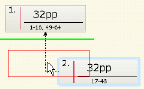
Create a part with mixed binding styles
In this example, one section is saddle-stitched to another, and the resulting booklet is perfect bound to the third section.
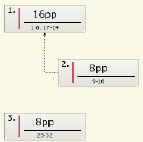
The Binding Style in the Properties pane for section 1 will display a value of Mixed, and the page range is dynamically updated.
Combine two sections and their page counts
Dragging a section onto another section creates one merged section—drop the dragged section when the target section becomes highlighted:
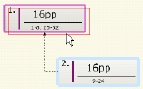
The section properties and page ranges are automatically updated in all applicable panes when you change the section binding styles, page counts, and sequential position within the part.