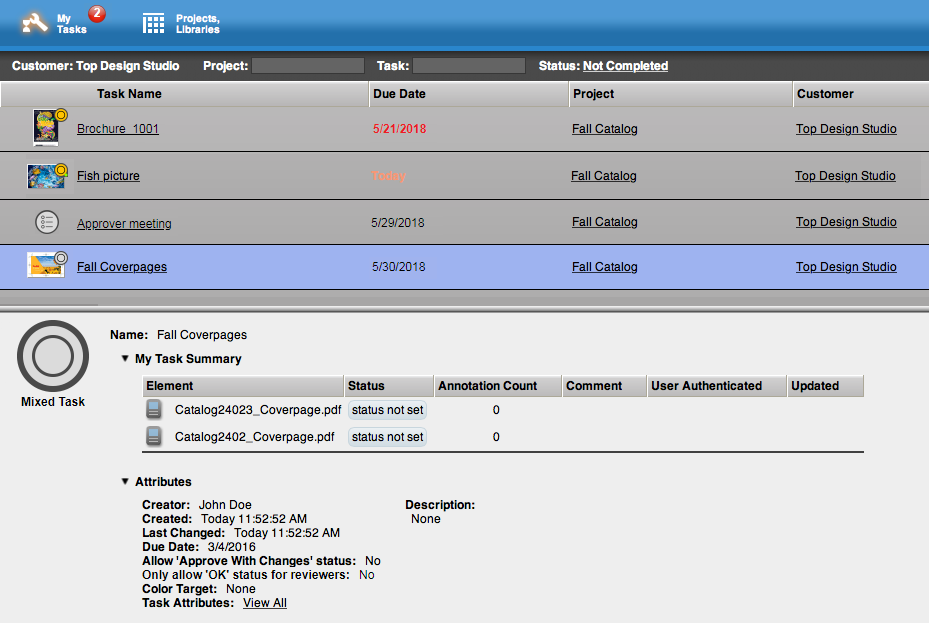Requirements: Your project role must include the View My Tasks user right.
- On the navigation toolbar, click My Tasks.
If you have a task that is overdue or due today, a red indicator with the total number of such tasks appears next to My Tasks on the toolbar.
The My Tasks page displays the list of your tasks sorted by due date.
- You can filter the tasks by the project name, the tasks name, and the task status.
- Select a task from the list.
The task summary and other details of the selected task are displayed at the bottom. - Click the thumbnail of the element to open the task in Smart Review.
Task icons
| Tasks | Overdue or | |
|---|---|---|
| Mixed Task | ||
| Mixed Task with the require password authentication for approvers option selected | ||
| Action Task | ||
| Legacy task types | ||
| Approval Task | ||
Approval Task with the require password | ||
| Review Task | ||